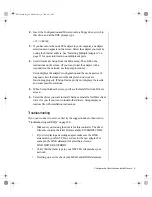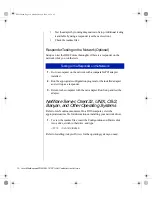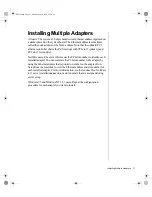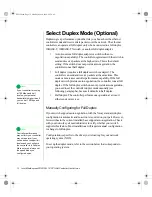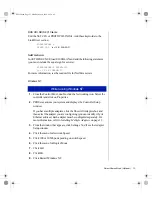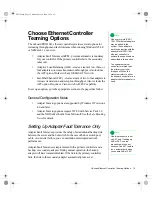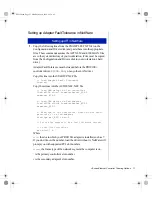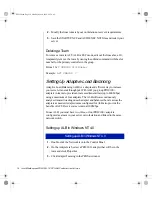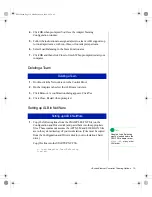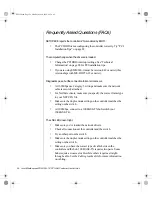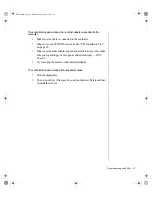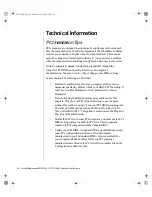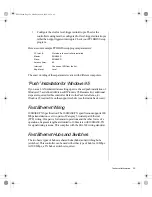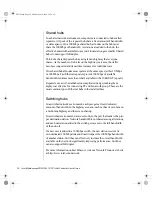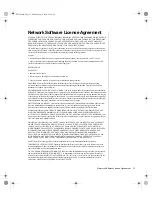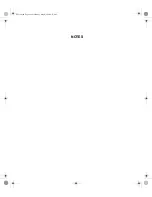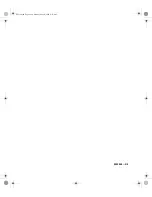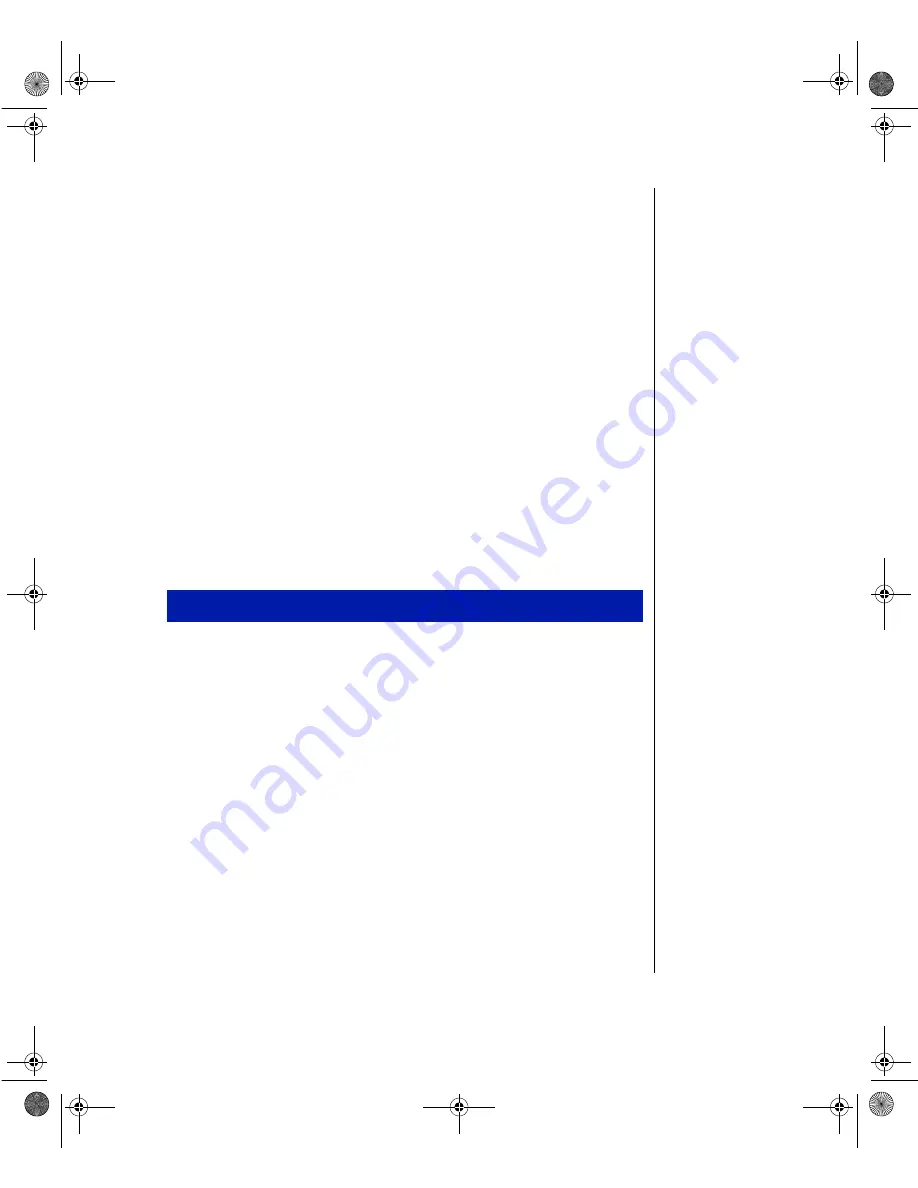
Choose Ethernet Controller Teaming Options 21
Setting -Up Fast EtherChannel
Fast EtherChannel (FEC) is a performance technology developed by Cisco
to increase your workstation or server’s throughput. Unlike ALB, you can
configure FEC to increase both transmission and reception channels
between your workstation or server and switch. FEC works only with FEC-
enabled Cisco switches, such as the Catalyst* 5000 series. With FEC, as
you add adapters to your workstation or server, you can group them in
teams to provide up to 800 Mpbs at full duplex, with a maximum of four
PRO/100+ adapters. The FEC software continuously analyzes loading on
each adapter and balances network traffic across the adapters as needed.
Adapter teams configured for FEC also provide the benefits of AFT (see
page 14).
To use FEC, you must have two or four PRO/100+ adapters configured as
an FEC Team in your server or workstation and linked to the same FEC-
enabled Cisco switch.
Setting up FEC in Windows NT 4.0
1.
Double-click the Network icon in the Control Panel.
2.
On the Adapters tab, select a PRO/100+ adapter that will be in the
team and click Properties.
3.
Click Adapter Teaming in the PROSet window.
4.
Click OK when prompted. You’ll see the Adapter Teaming
Configuration window.
5.
Follow the instructions for assigning adapters to a team. FEC supports
up to two adapter teams, two or four adapters per team.
6.
Select Fast EtherChannel in the Team Function area.
7.
Click OK and then click Close to finish. When prompted, restart your
computer.
Setting up FEC in Windows NT 4.0
ENet2.book Page 21 Monday, May 4, 1998 9:53 AM
Summary of Contents for EtherExpress PRO/100+
Page 1: ...i ENet2 book Page i Monday May 4 1998 9 53 AM ...
Page 4: ...iv Gateway ALR 8200 Rack Mount User s Guide ENet2 book Page iv Monday May 4 1998 9 53 AM ...
Page 37: ...NOTES ENet2 book Page xxxiii Monday May 4 1998 9 53 AM ...
Page 38: ...8503060 R0 ENet2 book Page xxxiv Monday May 4 1998 9 53 AM ...