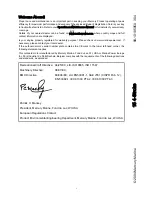Desktop Board Features
17
Enhanced IDE Interface
The ICH7R’s IDE interface handles the exchange of information between the processor and
peripheral devices like hard disks, CD-ROM drives, and Iomega Zip* drives inside the computer.
The interface supports:
•
Up to two IDE devices (such as hard drives)
•
ATAPI-style devices (such as CD-ROM drives)
•
Older PIO Mode devices
•
Ultra DMA-33 and ATA-66/100 protocols
•
Laser Servo (LS-120) drives
Serial ATA
The desktop board supports eight Serial ATA channels via the ICH7R, connecting one device per
channel in either a RAID or non-RAID configuration.
Expandability
The desktop board supports the following:
•
One PCI Express x16 add-in card
•
One PCI Express x4 add-in card (routed to the physical x16 connector)
•
One PCI Express x1 add-in card
•
Three PCI bus add-in cards
Related Links
For information about installing the PCI Express x16 card, see page 36 in Chapter 2.
BIOS
The BIOS provides the Power-On Self-Test (POST), the BIOS Setup program, the PCI and IDE
auto-configuration utilities, and the video BIOS.
See Chapter 3 on page 59 for more information about the BIOS.
Serial ATA and IDE Auto Configuration
If you install a Serial ATA or IDE device (such as a hard drive) in your desktop board, the auto-
configuration utility in the BIOS automatically detects and configures the device for your computer.
You do not need to run the BIOS Setup program after installing a Serial ATA or IDE device. You
can override the auto-configuration options by specifying manual configuration in the BIOS Setup
program.
When booting from a Serial ATA device, Serial ATA connector 0 is the first boot device and Serial
ATA connector 3 is the last boot device by default.
Summary of Contents for D955XBK
Page 22: ...Intel Desktop Board D955XBK Product Guide 22 ...
Page 58: ...Intel Desktop Board D955XBK Product Guide 58 ...
Page 62: ...Intel Desktop Board D955XBK Product Guide 62 ...
Page 66: ...Intel Desktop Board D955XBK Product Guide 66 ...
Page 74: ...Intel Desktop Board D955XBK Product Guide 74 ...