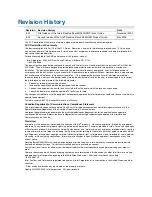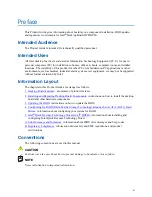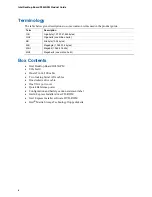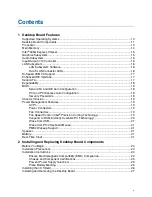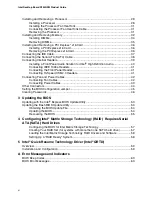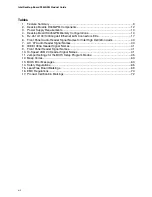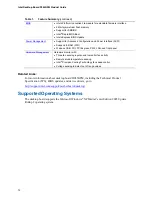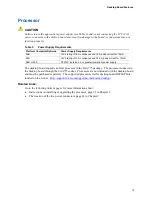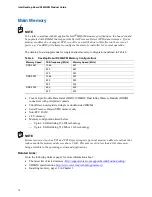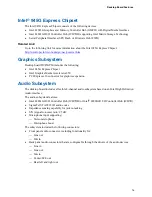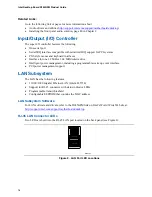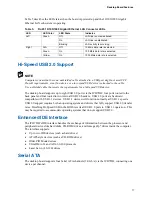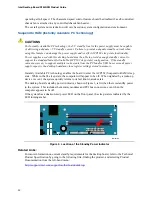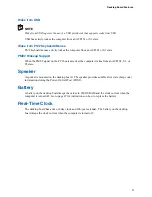Intel Desktop Board D945GPM Product Guide
vi
Installing and Removing a Processor ..................................................................................28
Installing a Processor .................................................................................................28
Installing the Processor Fan Heat Sink .......................................................................31
Connecting the Processor Fan Heat Sink Cable.........................................................31
Removing the Processor ............................................................................................31
Installing and Removing Memory ........................................................................................32
Installing DIMMs.........................................................................................................34
Removing DIMMs .......................................................................................................35
Installing and Removing a PCI Express* x16 Card..............................................................36
Installing a PCI Express x16 Card ..............................................................................36
Removing the PCI Express x16 Card .........................................................................36
Connecting the IDE Cable ...................................................................................................37
Connecting the Serial ATA (SATA) Cable ...........................................................................38
Connecting Internal Headers...............................................................................................39
Installing a Front Panel Audio Solution for Intel
®
High Definition Audio.......................40
Connecting IEEE 1394a Headers ...............................................................................41
Connecting the Front Panel Header ...........................................................................41
Connecting Hi-Speed USB 2.0 Headers .....................................................................41
Connecting Fan and Power Cables .....................................................................................42
Connecting Fan Cables ..............................................................................................42
Connecting Power Cables ..........................................................................................43
Other Connectors................................................................................................................44
Setting the BIOS Configuration Jumper...............................................................................45
Clearing Passwords ............................................................................................................46
3
Updating the BIOS
Updating with the Intel
®
Express BIOS Update Utility..........................................................53
Updating the Iflash BIOS Update Utility ...............................................................................54
Obtaining the BIOS Update File..................................................................................54
Updating the BIOS......................................................................................................54
Recovering the BIOS..................................................................................................55
4
Configuring Intel
®
Matrix Storage Technology (RAID) Requires Serial
ATA (SATA) Hard Drives
Configuring the BIOS for Intel Matrix Storage Technology..........................................57
Creating Your RAID Set (for systems with more than one SATA hard drive) ..............57
Loading the Intel Matrix Storage Technology RAID Drivers and Software ..................58
Setting Up a “RAID Ready” System............................................................................58
5
Intel
®
Quick Resume Technology Driver (Intel
®
QRTD)
Overview .............................................................................................................................59
Installation and Configuration ..............................................................................................59
A
Error Messages and Indicators
BIOS Beep Codes...............................................................................................................63
BIOS Error Messages .........................................................................................................63
Summary of Contents for D945GPM
Page 1: ...Intel Desktop Board D945GPM Product Guide Order Number D21842 002 ...
Page 22: ...Intel Desktop Board D945GPM Product Guide 22 ...
Page 52: ...Intel Desktop Board D945GPM Product Guide 52 ...
Page 56: ...Intel Desktop Board D945GPM Product Guide 56 ...
Page 62: ...Intel Desktop Board D945GPM Product Guide 62 ...
Page 64: ...Intel Desktop Board D945GPM Product Guide 64 ...