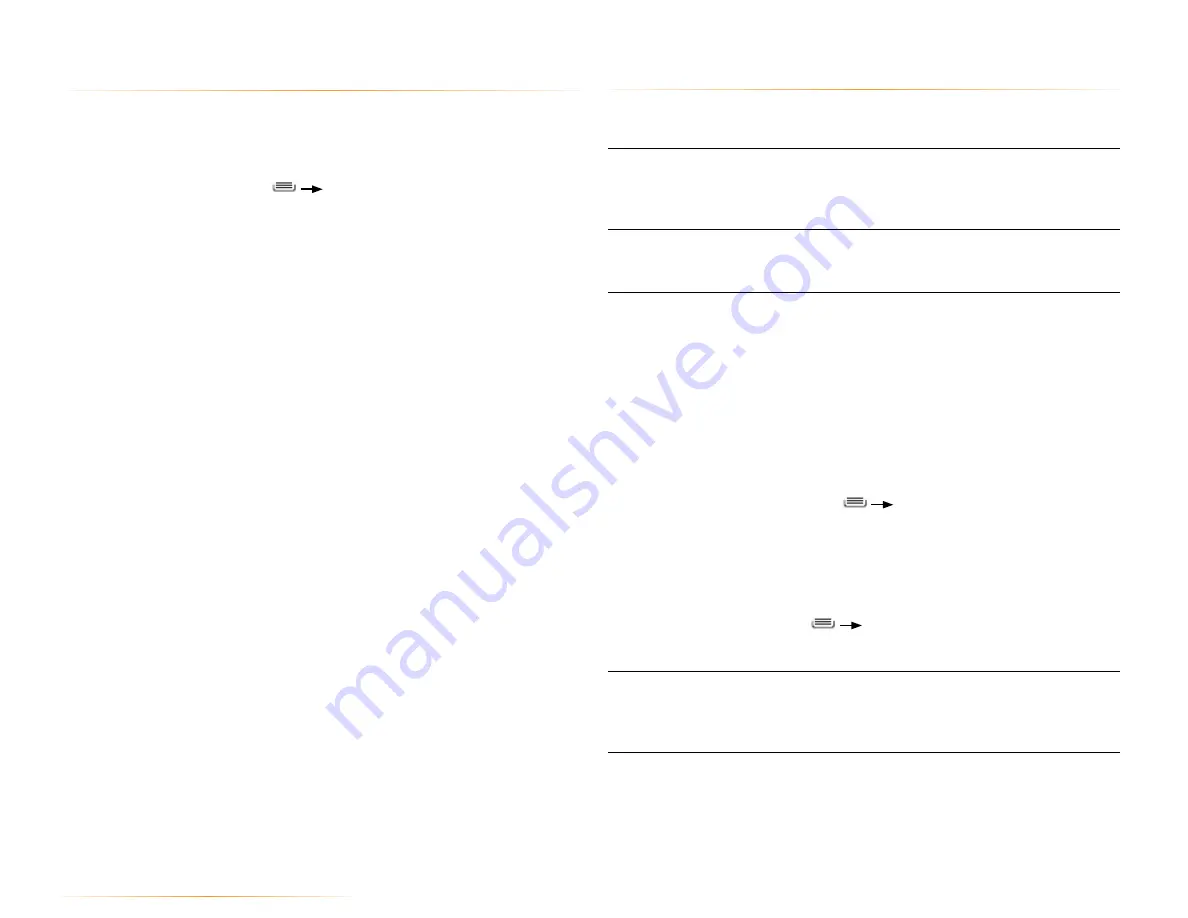
PAGE : 53
15.0 changing phone settings
15.1 wireless & networks settings
The Wireless & networks section configures your phone’s connections, such as
Wi-Fi and Bluetooth wireless technology.
Airplane mode
Disable all wireless connections, including Bluetooth
wireless technology and 3G.
Activating airplane mode greys out some other
settings, such as Call Settings.
Wi-Fi
Turn on Wi-Fi, then configure any desired setting
under Wi-Fi Settings.
For information on using Wi-Fi, see Using Wi-Fi.
Wi-Fi settings
Configure your Wi-Fi connection with the following
settings.
•
Network notification
. Receive a notification when
an open Wi-Fi network becomes available.
•
Wi-Fi protected setup.
Automatically connect to
a WPS access point using the WPS setup on the
device.
•
Wi-Fi networks.
Lists all networks you have
previously-added or connected to, as well as
nearby Wi-Fi networks.
TIP:
Press
Scan to rescan the available
networks.
•
Add Wi-Fi network
(at bottom of Wi-Fi networks
list). Add a Wi-Fi network by entering its SSID
(network name) and any required security
information.
Press
Advanced
in the Wi-Fi settings screen
to see additional Wi-Fi settings, such as Use Static IP
or MAC address.
Bluetooth
Turn on Bluetooth wireless technology.
For more information on pairing your phone with a
Bluetooth wireless technology-enabled product, see
Wireless Bluetooth Connection.
15 changing phone settings
The settings window displays all of the settings that effect how your phone
looks and works.
To open the settings window:
•
From the Homescreen, press
Settings
.
You can touch a section, such as
Wireless & networks
, to reveal the settings
in that section.
The rest of this section describes many of the settings available on your phone.






















