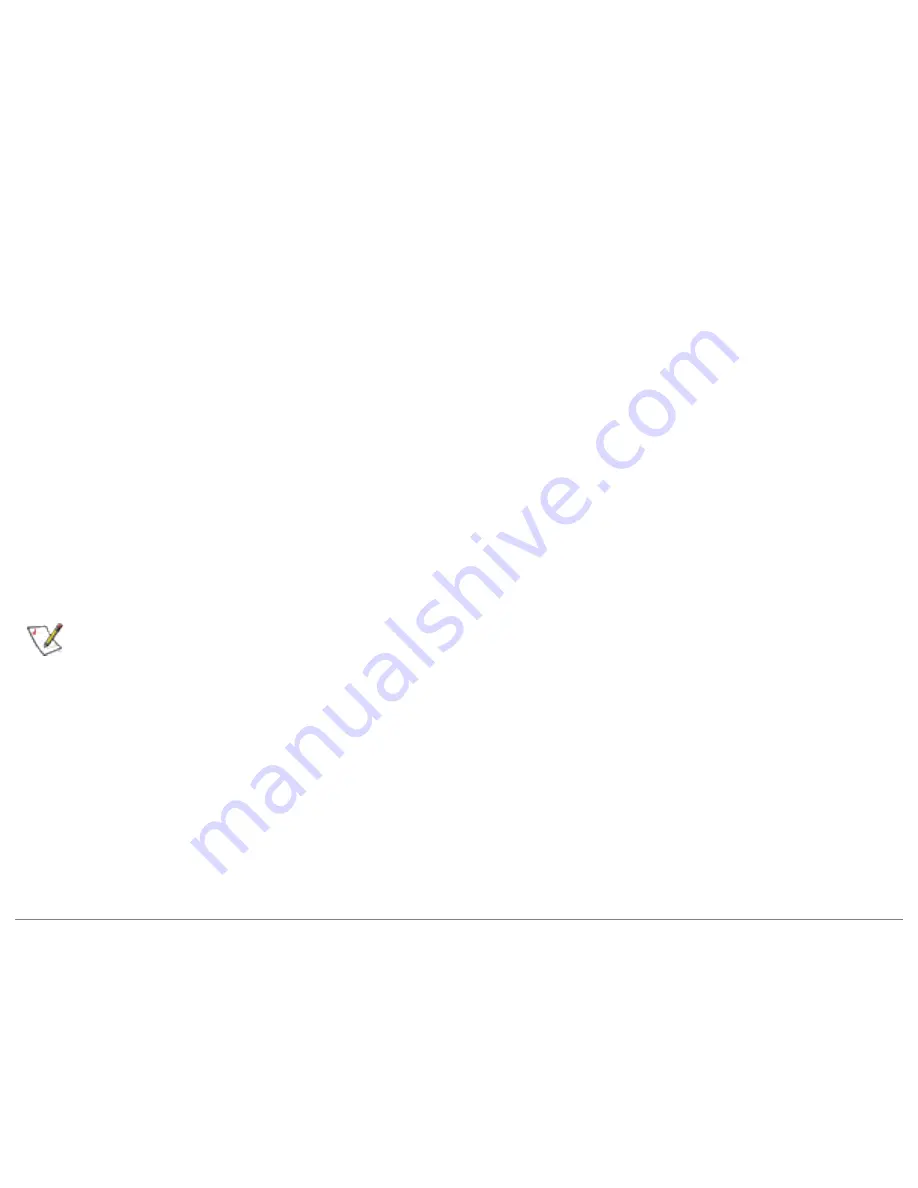
However, the Connect button is non-functioning when used to connect to an available
network.
●
Ad hoc mode is disabled. The Connect button in the ad hoc connect dialog is non-
functioning.
●
Task tray icon menu: Launching an ad hoc profile and applying a profile from the
task tray menu is not available.
Notify when Windows XP Zero Configuration is enabled:
If the box is cleared (default
setting is checked), it indicates that Windows XP Zero Configuration wireless manager is
enabled. The XP notification dialog is displayed indicating that Windows XP is currently
configured to manage the wireless adapter. Do you wish to disable Windows XP
management and let Intel(R) PROSet manage your wireless network?
●
Select yes, Intel(R) PROSet will manage the wireless adapter.
●
Select No, Windows XP will manage the wireless adapter.
Enable Profile Management Features:
If the box is checked, it indicates that Intel(R)
PROSet is the default wireless network manager. If cleared, Windows XP is the wireless
network manager.
NOTE:
If Windows XP Zero Configuration is enabled while using Intel(R)
PROSet, a notification dialog displays, if you choose "No" on this dialog, the
Intel(R) PROSet profile management features are disabled. Refer to the
Advanced Settings for more information.
Mixed mode protection:
Use
RTS/CTS enabled
to avoid collisions in mixed mode
environments where the 802.11g and 802.11b clients cannot hear each other.
CTS-to-
self enabled
improves performance in mixed mode environments where 802.11g and
802.11b clients are in close proximity and can hear each other.
Intel(R) PROSet Configuration Service
The Configuration Service feature operates in background to automatically display
available networks not listed in the Profile List. This method provides automatic
connection in a 2.4 environment to available networks in the range of your wireless
adapter. The Configuration Service constantly monitors your wireless adapter's






























