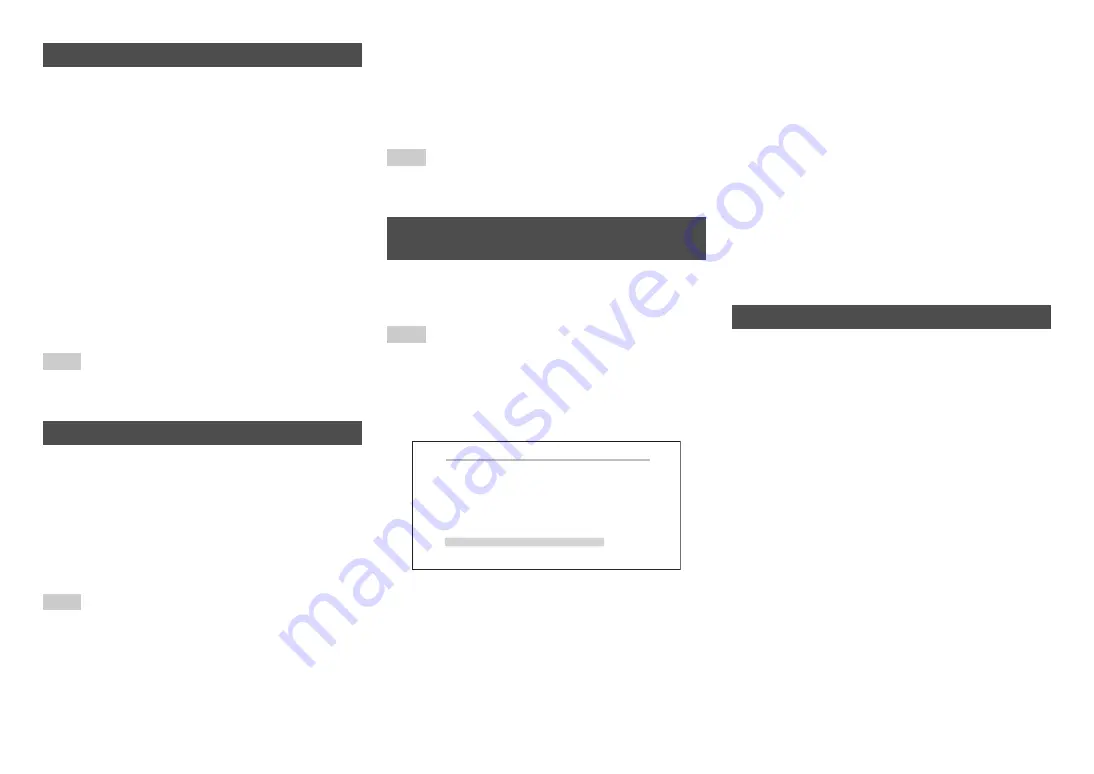
Turning On & Basic Operations
En-21
When a new version of the firmware is available, the
notification window “
Firmware Update Available
”
pops up. This notification only appears when the AV
receiver is connected to the Internet (
). To perform the firmware update, follow the
instructions on screen.
Use
q
/
w
and
Enter
on the AV receiver or remote
controller to select one of the options.
`
Update Now
:
Starts the firmware update.
Refer to “Firmware Update” (
`
Remind me Later
:
The update notification will pop up again the
next time you turn the AV receiver on.
`
Never Remind me
:
Disables the automatic update notification.
Tip
• The update notification window can be enabled or disabled
in “
Update Notice
” (
By way of optimized circuitry, this function reduces
power consumption when the AV receiver is in
standby mode. The
Hybrid Standby
indicator will
light in either of the following conditions:
–“
HDMI Through
” is enabled (the
HDMI
indicator is
off).
–“
Network Standby
” is enabled (the
NET
indicator
is off).
Note
• If Zones are turned on or, if a mobile device connected to
the Front Input (MHL) is charging, the
Hybrid Standby
indicator won’t light.
Initial Setup
This section explains the settings that we recommend
you to make before using the AV receiver for the very
first time. A setup wizard is launched upon first-time
use to let you perform those settings.
Tip
• The on-screen menus appear only on a TV that is
connected to
HDMI OUT MAIN
.
This step determines the language used for the on-
screen setup menus. See “
Language
” in “
OSD
Setup
” (
Tip
• Pressing
Home
will close the setup wizard. To restart the
initial setup, select “
Initial Setup
” in the “
Hardware Setup
”
menu (
After selecting the language for on-screen setup
menus, a welcome screen is displayed.
This step performs the automatic speaker setup.
Firmware Update Notification
About the Hybrid Standby indicator
Selecting the Language for the On-
screen Setup Menus
1st Step : Audyssey MultEQ: Auto Setup
2nd Step : Source Connection
3rd Step : Remote Mode Setup
4th Step : Network Connection
Yes
No
Welcome to initial setup. Have you connected all the speakers and devices?
Before starting, please connect speakers and sources.
Now, would you like to start initial setup?
Exit
Initial Setup
HOME
1
Use
q
/
w
on the AV receiver or remote
controller to select one of the following
options, and then press Enter.
`
Yes
:
Continues to “
Audyssey MultEQ: Auto
Setup
”.
`
No
:
Skips the settings and terminates the initial
setup. The setup wizard goes to
“Terminating the Initial Setup” (
).
You can always restart the initial setup by
selecting “
Initial Setup
” in the “
Hardware
Setup
” menu (
Audyssey MultEQ: Auto Setup
1
Use
q
/
w
to select one of the following options,
and then press Enter.
`
Do it Now
:
The automatic speaker setup is performed
following instructions on screen. Refer to
step 2 of “Using the Automatic Speaker
Setup” (
). When this setting is
complete, the setup wizard continues to
“
Source Connection
”.
`
Do it Later
:
Skips this setting.
Press
Enter
and continue to “
Source
Connection
”.
Summary of Contents for DTR-40.5
Page 1: ...AV Receiver DTR 40 5 Instruction Manual...
Page 102: ...Appendix En 102 Memo...
Page 103: ...Appendix En 103 Memo...






























