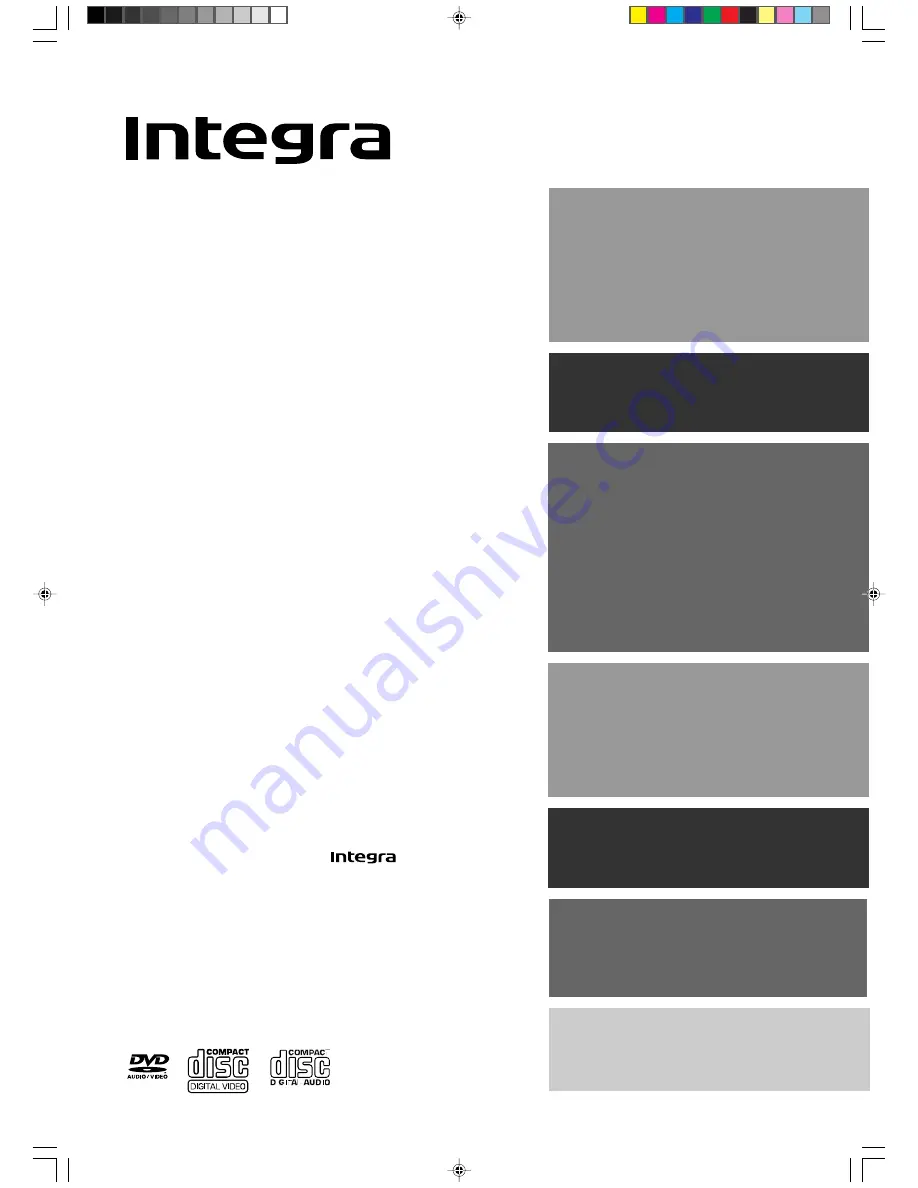
DPS-9.1 US_E 29343004
DVD AUDIO/VIDEO Player
DPS-9.1
Instruction Manual
Thank you
for purchasing the
DVD
AUDIO/VIDEO Player.
Please read this manual thoroughly before
making connections and turning on the
power.
Following the instructions in this manual will
enable you to obtain optimum performance
and listening enjoyment from your new Player.
Please retain this manual for future reference.
Contents
Getting Started
8
Basic Playback
20
Advanced Playback
27
Others
61
Before Using Your DVD Player
2
Quick Control and
Performance Options
36
Function Setup
44
Remote Controller
56
DPS-9.1(US_E)Cover.p65
10/11/00, 18:54
1
















