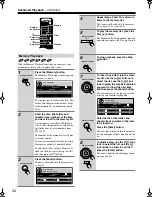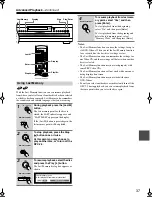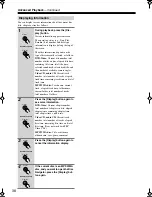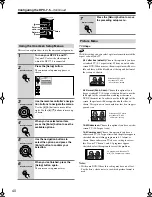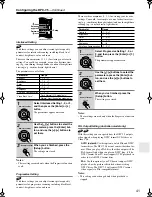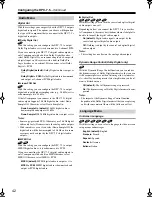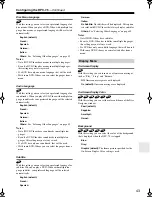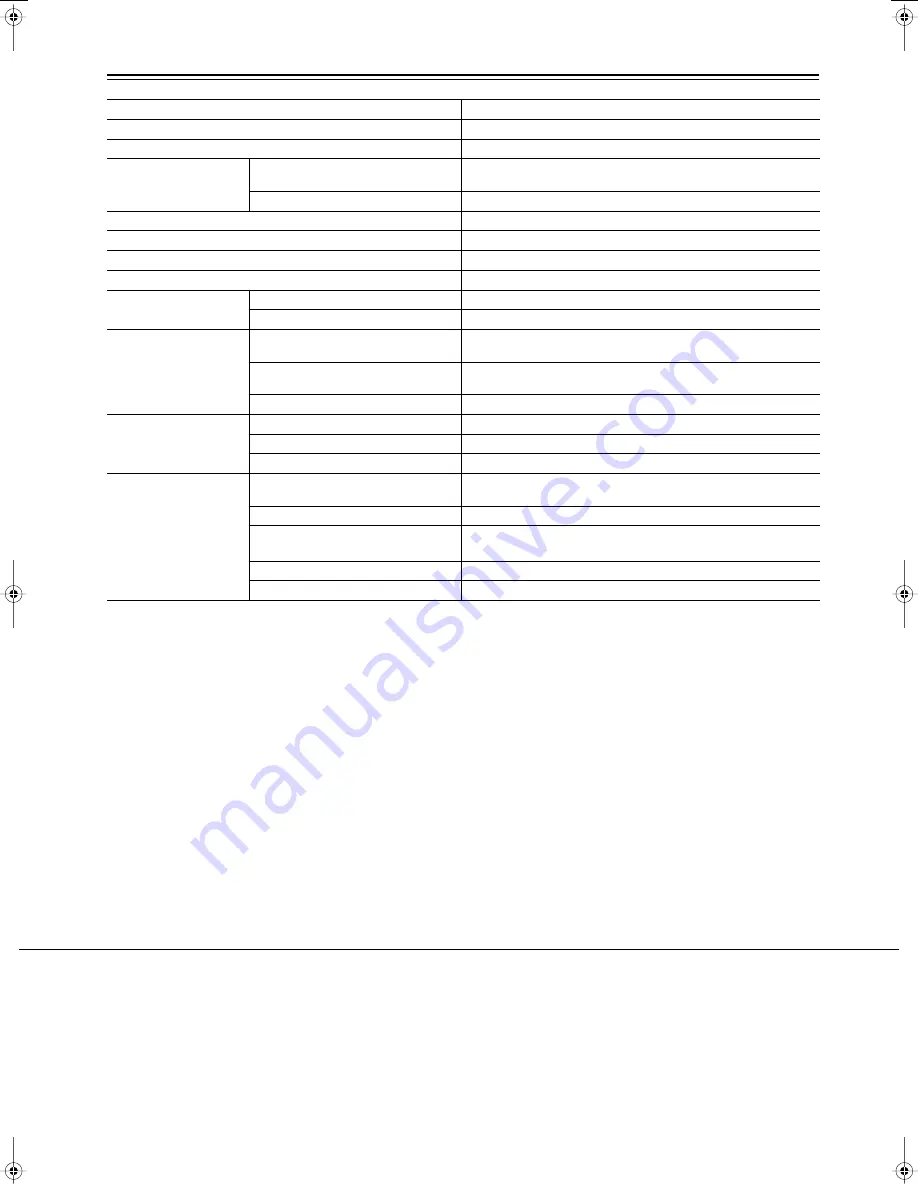
48
I0402-1
Integra Division of
ONKYO U.S.A. CORPORATION
18 park Way, Upper Saddle River, N.J. 07458, U.S.A.
Tel: 201-785-2600 Fax: 201-785-2650 http://www.integrahometheater.com
Integra Division of
ONKYO CORPORATION
Sales & Product Planning Div.: 2-1, Nisshin-cho, Neyagawa-shi, OSAKA 572-8540, JAPAN
Tel: 072-831-8023 Fax: 072-831-8124
SN 29343663
(C) Copyright 2004 ONKYO CORPORATION Japan. All rights reserved.
Specifications
Specifications and features subject to change without notice.
Video system
Standard NTSC (U.S. model), PAL/AUTO (Australian model)
Region code
1 (U.S. model), 4 (Australian model)
Laser
Semiconductor laser, wavelength 650 nm (DVD), 780 nm (CD)
Frequency response
DVD linear audio
4 Hz–22 kHz @ 48 kHz sampling rate
4 Hz–44 kHz @ 96 kHz sampling rate
CD audio
4 Hz–20 kHz
Signal-to-noise ratio (digital audio)
100 dB
Audio dynamic range (digital audio)
93 dB
Harmonic distortion (digital audio)
0.006%
Wow and flutter
Below measurable level
Operating conditions
Temperature
5° to 35° C (41° F to 95° F)
Installation
Install horizontally
Video outputs
COMPONENT VIDEO
Y: 1.0 V (p–p), 75
Ω
, negative sync, RCA/phono x1, BNC x1
P
B
/P
R
: 0.7 V (p–p), 75
Ω
S VIDEO (S-Video)
Y: 1.0 V (p–p), 75
Ω
, negative sync, 4-pin mini DIN x2
C: 0.286 V (p–p), 75
Ω
VIDEO (composite video)
1.0 V (p–p), 75
Ω
, negative sync, RCA/phono x2
Audio outputs
OPTICAL
–22.5 dBm, optical connector x1
COAXIAL
0.5 V (p–p), 75
Ω
, RCA/phono x1
ANALOG
2.0 V rms, 440
Ω
, RCA/phono x2
General
Power supply
120 V AC, 60 Hz (U.S. model)
230–240 V AC, 50 Hz (Australian model)
Power consumption
13 W
Power consumption in Standby
mode
0.99 W (U.S. model)
0.99 W (Australian model)
Weight
6.4 kg (14.1 lbs.)
Dimensions (W x H x D)
435 x 131 x 436 mm (17-1/8" x 5-3/16" x 17-3/16")
DPC-7.5 DVD Changer Page 48Tuesday, February 10, 2004 10:11 AM