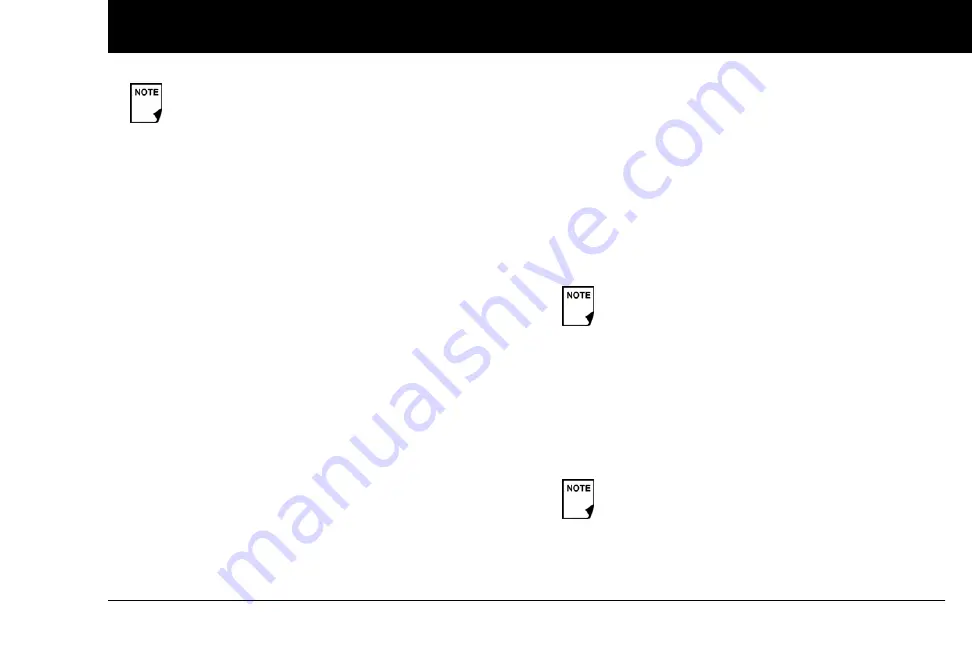
11
2
Set date and time
1. Use the
Up/Down Controller
buttons to increase or
decrease the time. (Press
12/24hr
if you prefer a different
time format.) Then press
Next
.
2. Enter the current year, then press
Next
.
3. Choose the current month, then press
Next
.
4. Enter the current day of the month, then press
Next
.
5. Choose the date format you prefer, then press
Next
.
Enter basal settings
1. Choose a maximum
basal rate
, then press
Next
. (The default
maximum basal rate is 3 U/hr.)
2. Choose the initial basal rate to use, then press
Next
.
The initial basal program created with the Setup Wizard is
named basal 1. You can change the name in the
Settings >
Basal Programs
menu (see Chapter 3, Understanding and
3. Press
Done
to confirm the basal program shown on the
screen. To add more
basal segments
to the program, or to
change the rate shown, see Chapter 3, Understanding and
Adjusting Basal Rates.
4. To see the basal program as a list, press
List
. To return to the
graphic view, press
Graph
.
5. Press
Save
to accept the basal program you have set.
6. Choose a
temporary basal
feature, then press
Next
. Choose
%
to show temporary basal rates as a percent increase or
decrease of your current basal rate. Choose
U/hr
to show
temporary basal rates in units per hour. Or choose
Off
to turn
off the temporary basal feature. For details about setting tem-
porary basals, see Chapter 3, Understanding and Adjusting
Basal Rates.
Enter blood glucose sound setting and BG goal
1. To set the sound for the blood glucose meter, choose
On
or
Off
, then press
Next
.
2. Use the
Up/Down Controller
buttons to enter the lower
limit for your blood glucose (BG) goal, then press
Next
.
3. Enter the upper limit for your BG goal, then press
Next
.
Your ID and the chosen color will be displayed on an
identification (ID) screen that you must acknowledge
every time you turn on the PDM. Always be sure you
properly identify your PDM before using it.
You can add up to 7 basal programs and set 24
segments per program.
The lower and upper BG limits are only used when
viewing BG History (see Chapter 8, Understanding
Summary of Contents for mylife OmniPod
Page 147: ...Alerts and Alarms 135 10...






























