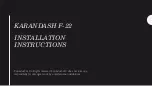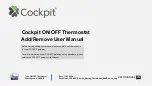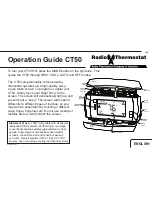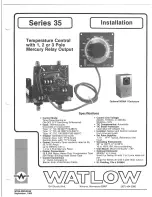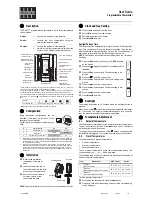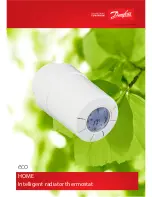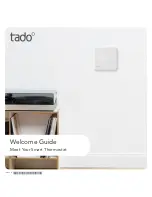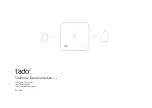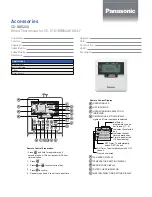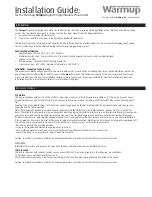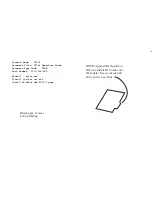Page 1 of 2
Rev. 01-15-2010
Quick-Start Guide
INSTEON
®
Thermostat Adapter, Totaline
™
/ Venstar
™
Model: #2441V, Rev 2.0
Introduction
The INSTEON Thermostat Adapter adds remote control and
monitoring to 3 compatible models of Totaline / Venstar brand
thermostats. It simply plugs into the bottom of compatible
thermostats and communicates via INSTEON RF (radio
frequency), giving you wireless remote control and monitoring from
anywhere in your home or the world.
The 3 compatible models are:
•
1-Day Programmable Venstar Thermostat (30410A)
•
7-Day Programmable Venstar Thermostat (30411A)
•
7-Day Programmable, Dual-Fuel Venstar Thermostat (30412A)
Note: To use the above mentioned thermostats, make sure your install
location’s wiring has 5 wires or check with a local installer.
Linking Thermostat Adapter to an INSTEON Controller
To use Thermostat Adapter as a Responder to an INSTEON Controller, follow these steps to Link Thermostat Adapter and the
Controller together. See your Controller’s Owner’s Manual for more detailed instructions.
The following instructions will work for the most common INSTEON Controllers.
Note: Linking your Adapter to a scene allows your thermostat to go to a chosen setting.
1) Set your thermostat to the desired mode (Manual/Program/Auto, Heat/Cool, Temperature, Fan Auto/Fan On)
2) Set your Controller to Linking Mode. (For most Controllers, you just press & hold an On or Scene button for 10 seconds, or the
Set button for 3 seconds)
You will have 4 minutes to complete the next steps before Linking Mode automatically times out.
3) To Link to an ON command:
•
Tap the Thermostat Adapter Set button once
•
Press & hold the Thermostat Adapter Set button for about 3 seconds
The thermostat display will flash all the LCD characters twice
4) To Link to an OFF command:
•
Tap the Thermostat Adapter Set button twice
•
Press & hold the Thermostat Adapter Set button for about 3 seconds
The thermostat display will flash all the LCD characters twice
5) Test that Linking was successful by changing the mode on your thermostat, then tapping the button you just Linked on the
Controller
6) Repeat steps 1 through 5 for as many scenes and set points on your Controller as you wish
Note: Different set points can be Linked to different buttons should you need more flexibility.
Set
button
LED
Installing Thermostat Adapter
For the best INSTEON network performance, make sure you have properly installed at least two Access Points (#2443) or other dual-
band products. Search for dual-band INSTEON products at:
http://www.smarthome.com/dualband
1) Plug Thermostat Adapter into the jack on the bottom of your thermostat
The Thermostat Adapter LED will turn on solid green
Uninstalling Thermostat Adapter
1) Open the front cover of the thermostat by gently pulling the right edge of the cover towards you
2) While pressing firmly on the small round button (center, bottom of thermostat) pull down gently on the Thermostat Adapter
Thermostat Adapter will disconnect from the thermostat