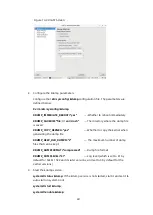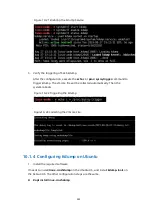218
10
OS Fault Location
10.1
Configuring the Memory Dump Tools
When an OS crashes, sufficient information needs to be collected to analyze the
cause of the crash. Memory dump is a mechanism that saves the memory
information of the OS as DUMP files in case of an OS crash.
It is supported on various operating systems such as Linux, Windows, and VMware.
10.1.1
Related Concepts
Linux kernel is a rather robust entity.
It is stable and fault-tolerable and usually
does not suffer irrecoverable errors that crash the entire system. However, these
kinds of problems cannot be completely avoided, and they are known as kernel
crashes. Kdump is a tool provided by Linux to detect, collect, and analyze crashes.
You can use this tool to locate the root cause of crashes and find solutions to
critical bugs.
Kdump, which is implemented based on kexec, is a reliable kernel crash dumping
mechanism. When the OS crashes, kexec is used to boot into a second kernel in
order to capture and dump the kernel crash information. With kexec, kdump can
directly use the reserved memory to boot into the kdump kernel without going
through BIOS. When the OS crashes, it captures and retains the crash information
of the first kernel for debugging and analysis. It is generally used to analyze
system crashes, kernel panics, and deadlocks. If the OS release version you are
using does not come with the kdump service, contact the OS provider if needed.
Kexec is a fastboot mechanism that allows booting a Linux kernel from the context
of an already running kernel without going through BIOS. BIOS can be very time
consuming especially on big servers with many peripheral connections. This saves
time for the developers who boot a machine numerous times.
The kdump mechanism involves 2 types of kernel:
Standard (production) kernel, which is used to run services.
Crash (capture) kernel, which is used to collect crash information.
Kdump is a new reliable kernel crash dumping mechanism. The crash dump is
captured from the context of a freshly booted kernel and not from the context of
the crashed kernel. Kdump uses kexec to boot into a second kernel whenever the
system crashes. This second kernel, often called a crash or a capture kernel, boots
with very little memory and captures the dump image. This portion of memory is
reserved by the standard kernel for kexec to boot into the crash kernel, which is
Summary of Contents for OS
Page 1: ...Inspur Server OS Installation Guide Document Version V2 3 Release Date January 19 2022 ...
Page 16: ...7 Figure 4 1 Server Mgmt ...
Page 17: ...8 Figure 4 2 Configuration Address Source Figure 4 3 BMC IP Setting ...
Page 32: ...23 Figure 4 29 Selecting the OS 4 Check I accept the license terms and click Next ...
Page 37: ...28 Figure 4 35 User Login Screen 10 Enter the desktop and the installation is completed ...
Page 46: ...37 Figure 4 44 Confirming the Installation 9 Wait for the installation to complete ...
Page 49: ...40 Figure 4 47 System UI Management Screen Figure 4 48 Authentication Required Screen ...
Page 57: ...48 Figure 4 57 Selecting Restart Management Agents Figure 4 58 Confirming the Restart ...
Page 68: ...59 Figure 5 12 Selecting INSPUR 8204 4 GB Figure 5 13 INSPUR 8204 4 GB Configuration Screen ...
Page 75: ...66 Figure 5 21 Setting System Date Figure 5 22 Setting System Time ...
Page 85: ...76 Figure 5 36 Language Selection Screen 5 The INSTALLATION SUMMARY screen appears ...
Page 102: ...93 Figure 5 58 Authentication Required Screen Figure 5 59 System Customization Screen ...
Page 109: ...100 Figure 5 67 Selecting Restart Management Agents Figure 5 68 Confirming the Restart ...
Page 121: ...112 Figure 6 16 Setup Wizard Screen 3 Select the language you like to use and click Continue ...
Page 122: ...113 Figure 6 17 Selecting the Language 4 Set DATE TIME KEYBOARD and LANGUAGE SUPPORT ...
Page 128: ...119 Figure 6 23 User Settings Figure 6 24 Setting the Root Password ...
Page 130: ...121 Figure 6 26 Reboot Figure 6 27 Reboot Screen ...
Page 139: ...130 Figure 6 35 Confirming the Installation 9 Wait for the installation to complete ...
Page 142: ...133 Figure 6 38 System UI Management Screen Figure 6 39 Authentication Required Screen ...
Page 150: ...141 Figure 6 48 Selecting Restart Management Agents Figure 6 49 Confirming the Restart ...
Page 165: ...156 Figure 7 18 Setting System Date Figure 7 19 Setting System Time ...
Page 174: ...165 Figure 7 31 User Login Screen Figure 7 32 Desktop ...
Page 182: ...173 Figure 7 39 Extension and Module Selection Figure 7 39 Add On Product Installation ...
Page 188: ...179 Figure 7 46 Installation Settings Figure 7 47 Performing Installation ...
Page 196: ...187 Figure 7 56 Confirming the Installation ...
Page 199: ...190 Figure 7 59 System UI Management Screen Figure 7 60 Authentication Required Screen ...
Page 207: ...198 Figure 7 69 Selecting Restart Management Agents Figure 7 70 Confirming the Restart ...
Page 214: ...205 Figure 8 8 Installation Step 1 Figure 8 9 Installation Step 2 ...
Page 247: ...238 Figure 10 35 Advanced System Settings 3 In the Startup and Recovery area select Settings ...
Page 258: ...249 Figure 10 52 BIOS Serial Port Setting 1 Figure 10 53 BIOS Serial Port Setting 2 ...