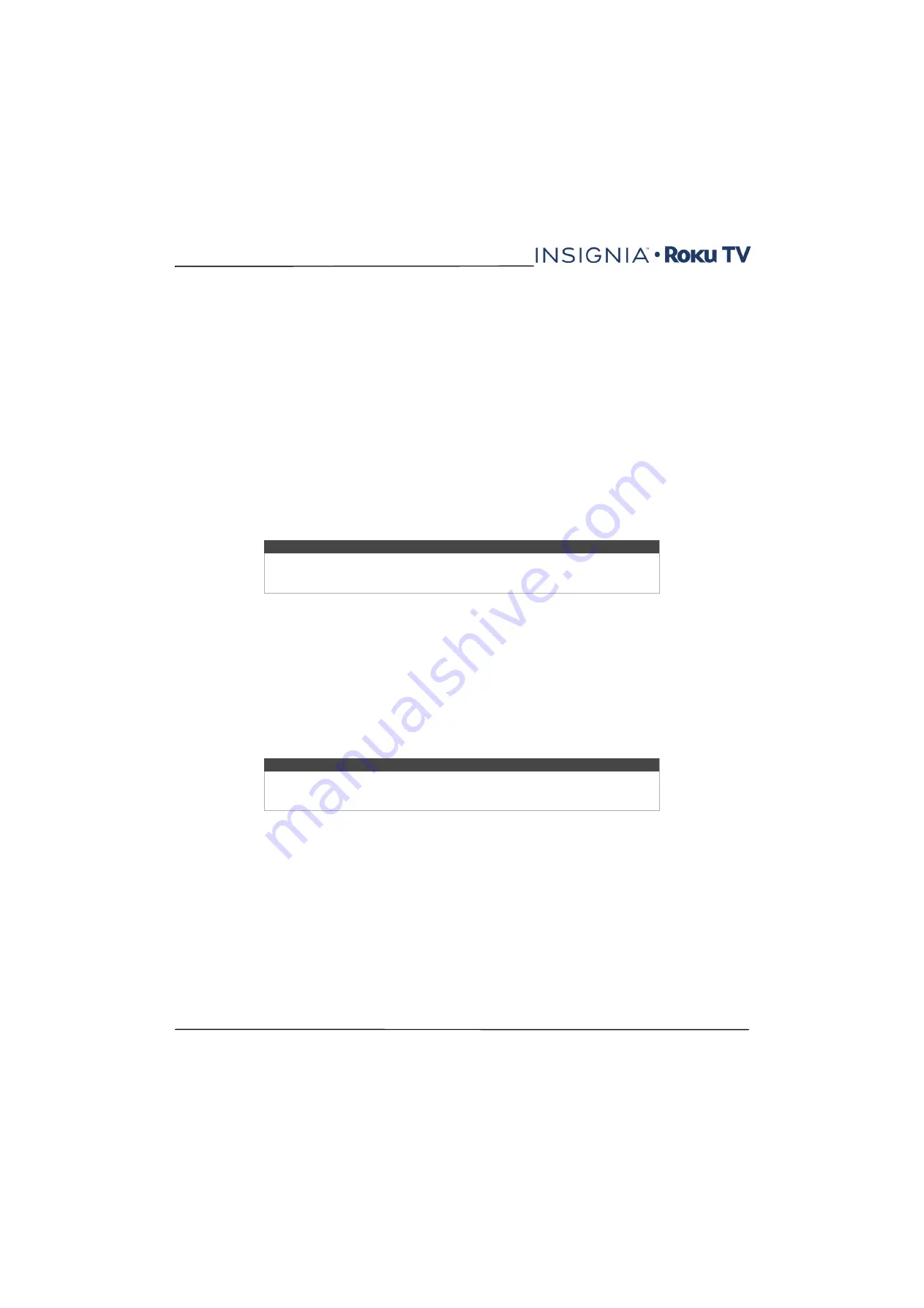
74
NS-39DR510NA17 / NS-39DR510CA17
www.insigniaproducts.com
Changing time settings
You can change time settings to suit your preferences. You can find the following settings by navigating from the
Home
screen menu to
Settings > System > Time
:
•
Sleep timer
—Set a time delay after which your TV will automatically shut off. This setting reflects the setting you can
make in the
Options
menu from any TV input, as explained in
on page
. Note that the sleep
timer setting is not input specific.
•
Time zone
—Select whether to set the time zone automatically or manually, and if set manually, select your current
time zone. Typically, a TV connected to the Internet can discover its own time zone automatically, and a TV that is not
connected to the Internet must be set manually. Initially, this setting is made when you set up the TV tuner, as
explained in
on page
. Correct time zone information is needed to correctly display program
data.
•
Clock format
—Select whether to display time in a 12-hour or 24-hour format, or to turn off time display.
Non-connected TVs do not display the time.
Scanning for broadcast TV channels again
There will be times when you need to create a new channel list. For example, you:
• Change cable providers
• Reorient your TV antenna
• Move to a different city with different channels
Whenever you need to update your TV channel list, you can repeat the channel scan.
To repeat the channel scan, from the
Home
screen menu, navigate to
Settings > TV inputs > Antenna TV > Scan
again for channels
. Then select
Start finding channels
to begin the channel scan process. The screens and options
that appear during this process are identical to those described in
on page
.
Using your TV in a home theater
Your TV has several features that make it an ideal TV for a home theater. But you might not notice them because they
remain in the background until you decide to use them.
Turning off the speakers
When you use your TV with a soundbar or an external amplifier and speakers, you’ll probably want to turn off the
internal TV speakers.
To turn off your TV’s built-in speakers, in the
Home
screen menu, navigate to
Settings > Audio > TV speakers
and
change the setting.
Changing the audio mode
Your TV has two audio modes, accessed by navigating in the
Home
screen menu to
Settings > Audio > Audio mode
:
•
Stereo
—Use this setting for internal speakers, headphones, and external stereo amplifiers connected through the
HDMI 1/ARC
,
DIGITAL OUTPUT (OPTICAL)
, or headphone jack.
•
Auto
—Use this setting to automatically detect the best audio setting based on the audio stream in the content
you are watching. If you have connected your TV to an external Dolby Digital or Dolby Digital Plus compatible
amplifier, receiver, or soundbar through
HDMI 1/ARC
or
DIGITAL OUTPUT (OPTICAL)
, your TV automatically
selects the appropriate surround sound capabilities of the device based on the characteristics of the current
program.
Tip
Repeat the channel scan from time to time to make sure you are receiving all of the
latest channels. Broadcasters add and remove channels, move channels to different
parts of the spectrum, and change the power levels of their channels periodically.
Tip
Your TV’s internal speakers can be enabled and disabled automatically as needed by
system audio control, as described in
on page
internal speakers are also turned off when you use the headphone jack.






























