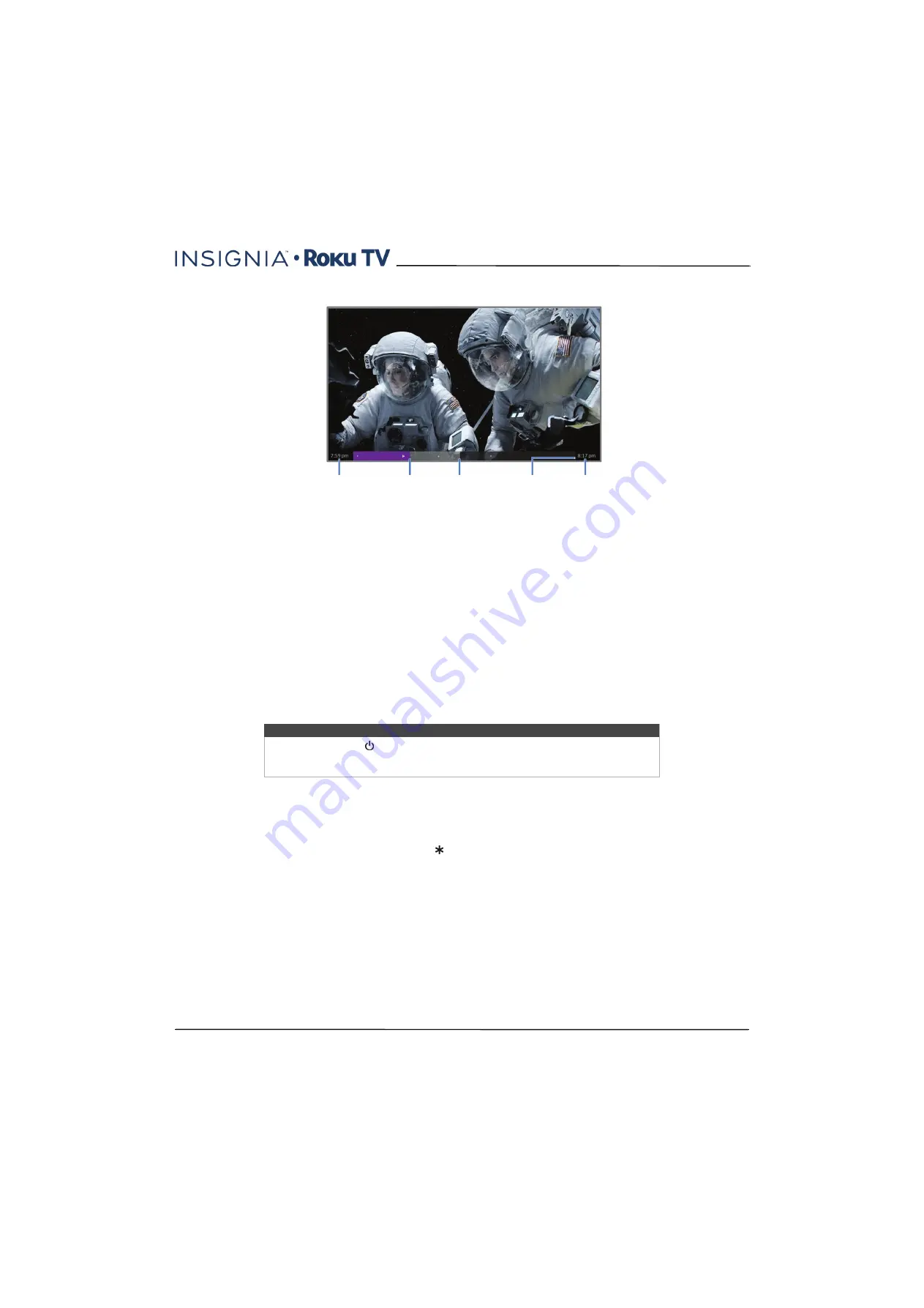
53
39" 1080p, 60Hz, LED Roku TV
www.insigniaproducts.com
Whenever you use any of the Live TV Pause features, the TV momentarily displays a progress bar:
The progress bar also displays tick marks at each half hour point, to help you locate the boundaries where one show
ends and a new one begins.
Notes about Live TV Pause
• You can use Live TV Pause only with digital broadcast and cable channels received through the TV's Antenna input
(ATSC and Clear QAM channels).
• Changing channels erases and restarts the Live TV Pause buffer.
• Returning to the
Home
screen, selecting another input, or turning off the TV erases and resets the Live TV Pause
buffer.
• Removing the USB drive erases the Live TV Pause buffer.
Switching TV inputs
Switch to a TV input to access the device connected to that input, for example, a Blu-ray player. Switching inputs is as
simple as highlighting the input’s tile in the
Home
screen, and pressing
OK
. The video signal on the input, if any,
appears on the screen.
Auto-detecting devices
Your TV automatically detects when you connect a new device to an HDMI® input and turn on its power. The input is
automatically added to the
Home
screen if it isn’t already present.
Adjusting audio/video settings
While watching video content on any input, press to display the
Options
menu. Press the
UP
and
DOWN
arrows to
highlight an option, and then press the
LEFT
and
RIGHT
arrows to change the setting.
on page
explains each of the settings in detail.
Tip
You also can use the
/INPUT
button on the TV to select a TV input, as explained in
on page
on page
explains how to rename and
remove inputs.
Time at current
playback
position
Current
playback
position
Extent of
pause time
(up to
90 minutes)
90 minute
mark (max
pause time)
Current time
















































