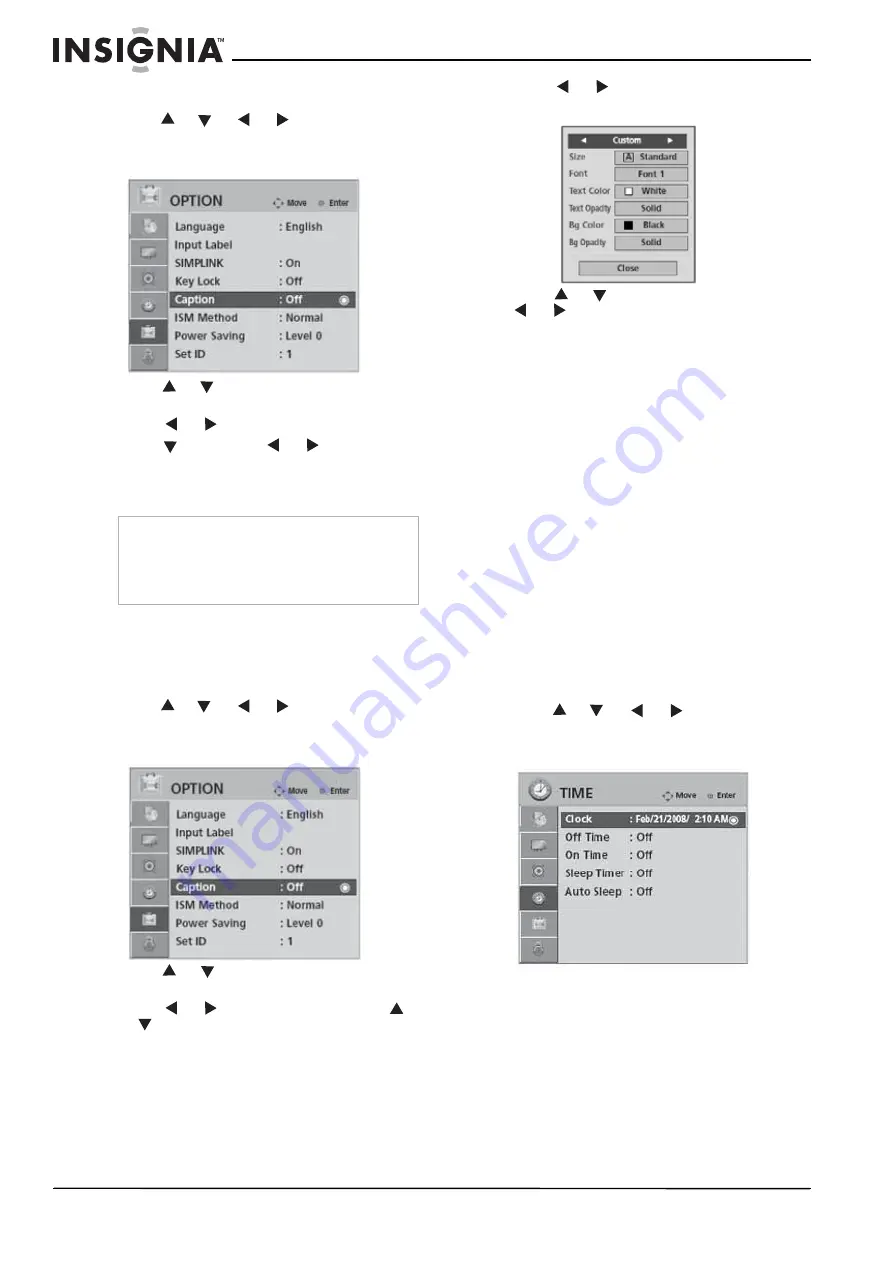
26
Insignia NS-PDP42/50-09 Plasma TVs
www.insignia-products.com
To set up Closed Captioning (digital TV):
1
Press
MENU
on the remote control, then
press
or
or
or
to select
OPTION.
2
Press
ENTER
to enter the
OPTION
menu.
The
OPTION
menu opens.
3
Press
or
to
select
Caption
, then press
ENTER
.
4
Press
or
to
select
On.
5
Press
, then press
or
to select the
caption mode you want. Selections include
CC1 ~ CC4
,
Text1 ~ Text4
, or
Service1
~
Service6
.
6
Press
EXIT
to return to the previous menu, or
press
MENU
to return to normal viewing.
To set up digital options with Closed
Captioning (digital TV):
1
Press
MENU
on the remote control, then
press
or
or
or
to select
OPTION.
2
Press
ENTER
to enter the
OPTION
menu.
The
OPTION
menu opens.
3
Press
or
to
select
Caption
, then press
ENTER
.
4
Press
or
to
select
On
, then press
or
to
select
Digital Option
, then press
ENTER
.
5
Press
or
to select
Custom
. The
Custom
menu opens.
6
Press
or
to select the option and
or
to make adjustments to those
options. Options include:
•
Size
—Set the word size.
•
Font
—Select a typeface for the text.
•
Text Color
—Choose a color for the text.
•
Text Opacity
—Specify the opacity of the
text color.
•
Bg Color
—Select a background color.
•
Bg Opacity
—Select the opacity for the
background color.
7
Press
EXIT
to return to the previous menu, or
press
MENU
to return to normal viewing.
Setting the clock
Setting the clock automatically
When you choose this option, the time is set
automatically from a digital channel signal. The
digital channel signal includes information for the
current time provided by the broadcasting
station. Set the clock manually if the current time
is set incorrectly by the auto clock function.
To set the clock automatically:
1
Press
MENU
on the remote control, then
press
or
or
or
to select
TIME.
2
Press
ENTER
to enter the
TIME
menu. The
TIME
menu opens.
Note
•
Captions scroll across the bottom of the screen
and show the audio portion of the program.
•
Text appears in a large black frame that can
cover a portion of the screen and show
messages provided by the broadcaster.
Summary of Contents for NS-PDP42/50-09
Page 1: ...Large Screen Plasma TVs Televisores de plasma NS PDP42 50 09 User Guide Gu a del Usuario...
Page 2: ......
Page 38: ...38 Insignia NS PDP42 50 09 Plasma TVs www insignia products com...
Page 40: ...40 Insignia NS PDP42 50 09 Plasma TVs www insignia products com...
Page 80: ...80 Televisores de plasma Insignia NS PDP42 50 09 www insignia products com...
Page 82: ...82 Televisores de plasma Insignia NS PDP42 50 09 www insignia products com...
Page 83: ...83 Televisores de plasma Insignia NS PDP42 50 09 www insignia products com...






























