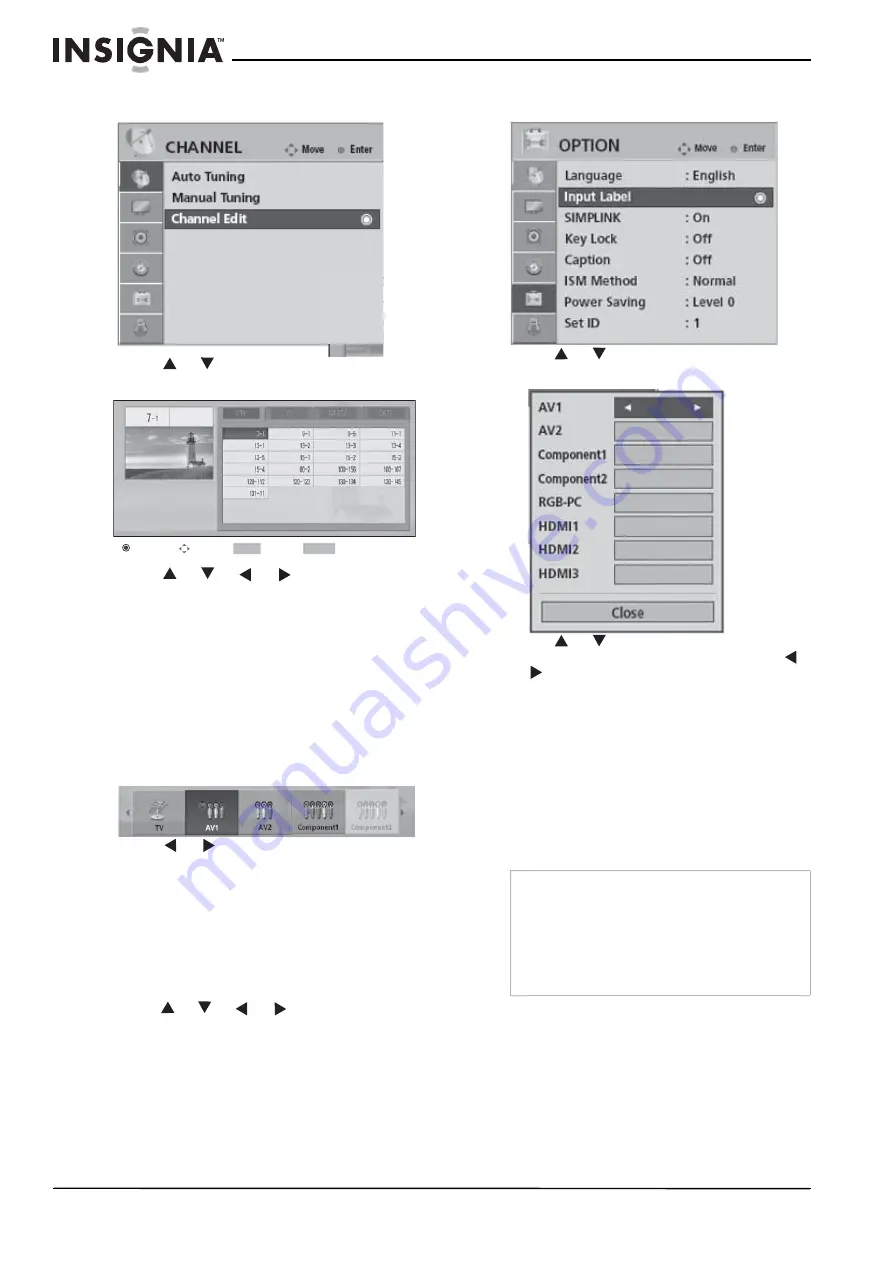
20
Insignia NS-PDP42/50-09 Plasma TVs
www.insignia-products.com
2
Press
ENTER
to enter the
CHANNEL
menu.
The
CHANNEL
menu opens.
3
Press
or
to
select
Channel Edit
, then
press
ENTER
. The
Custom List
opens.
4
Press
or
or
or
to select the
channel you want to edit.
5
Press
ENTER
to select that channel to add to
the list, delete from the list, or designate as a
favorite.
6
Press
MENU
to return to the previous menu,
or press
EXIT
to return to normal viewing.
Selecting the input source for your TV
To select the input source:
1
Press
INPUT
on the remote control. The
INPUT
menu opens.
2
Press
or
to cycle through the available
inputs. Input sources which are not available
(connected) are grayed out. Choices include
TV
,
AV1
,
AV2
,
Component1
,
Component2
,
RGB(PC)
,
HDMI1
,
HDMI2
, and
HDMI3
.
3
Press
ENTER
to confirm your choice.
Changing the input label
To change the input label:
1
Press
MENU
on the remote control, then
press
or
or
or
to select
OPTION
.
2
Press
ENTER
to enter the
OPTION
menu.
The
OPTION
menu opens.
3
Press
or
to
select
Input Label
, then
press
ENTER
to enter the sub-menu.
4
Press
or
to select the source for which
you want to change the label, then press
or
to select the label you want.
5
Press
EXIT
to return to the previous menu, or
press
MENU
to return to normal viewing.
Adjusting picture settings
Setting the picture size (aspect ratio)
This feature lets you choose the way an analog
picture with a 4:3 aspect ratio is displayed on
your TV.
The RGB-PC input source uses 4:3 or 16:9
aspect ratio.
Choices include:
•
Set by program
—Selects the correct
picture proportion to match the source’s
image.
•
NORMAL
—Choose this when you want
to view a picture with the original 4:3
aspect ratio.
•
WIDE
—Adjusts the picture horizontally to
fill the entire screen.
Del/Add/Fav
Move
Previous
Exit
MENU
Exit
Caution
If a fixed image is displayed on the screen for an
extended period of time, the image could become
imprinted on the screen and remain visible.
This phenomenon is common to all manufacturers
and is not covered by warranty.
After watching video that does not fill the screen,
an after-image from the black bars normally
dissipates after a few minutes.
Summary of Contents for NS-PDP42/50-09
Page 1: ...Large Screen Plasma TVs Televisores de plasma NS PDP42 50 09 User Guide Gu a del Usuario...
Page 2: ......
Page 38: ...38 Insignia NS PDP42 50 09 Plasma TVs www insignia products com...
Page 40: ...40 Insignia NS PDP42 50 09 Plasma TVs www insignia products com...
Page 80: ...80 Televisores de plasma Insignia NS PDP42 50 09 www insignia products com...
Page 82: ...82 Televisores de plasma Insignia NS PDP42 50 09 www insignia products com...
Page 83: ...83 Televisores de plasma Insignia NS PDP42 50 09 www insignia products com...






























