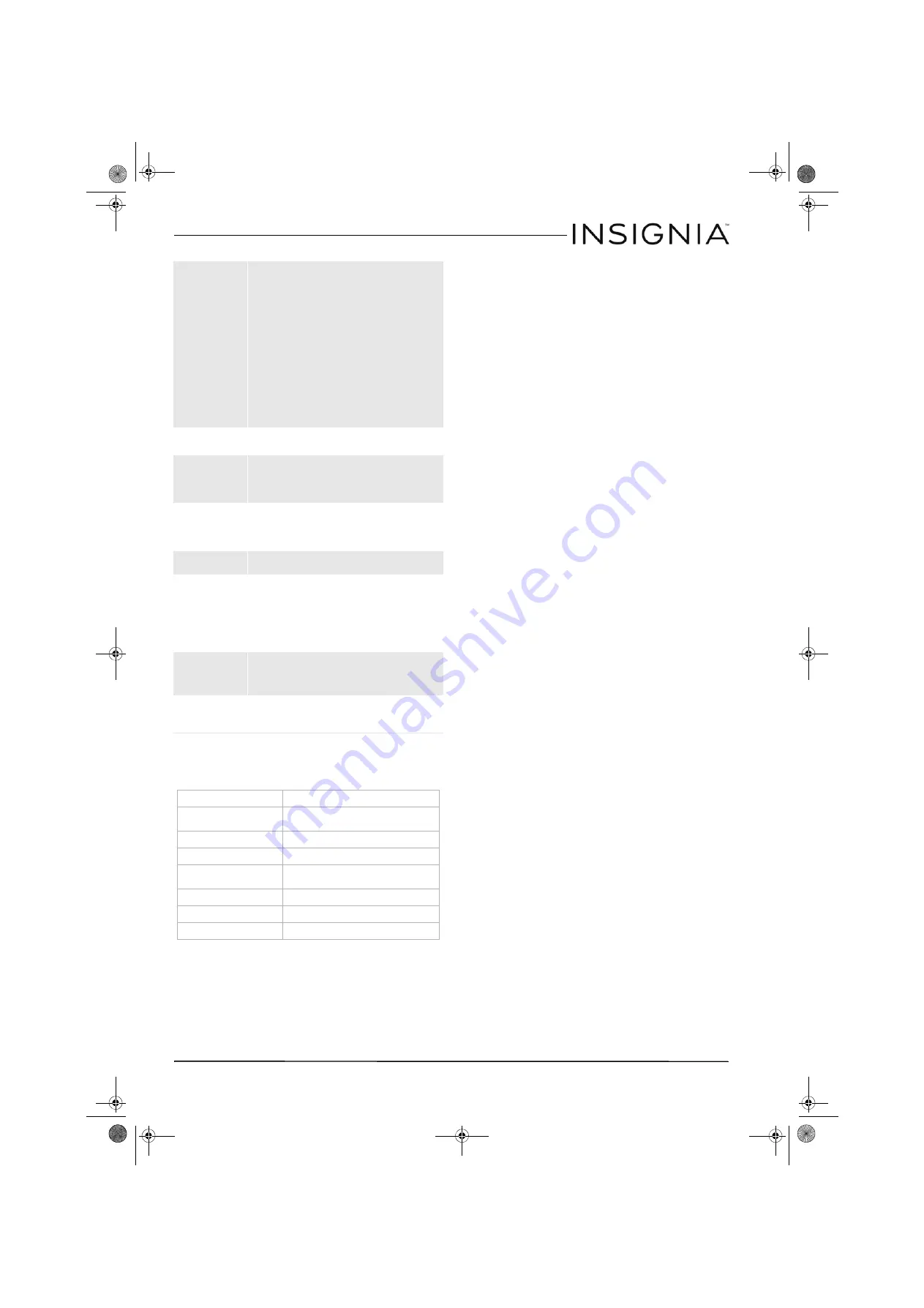
6
USB 3.0 Desktop Hard Disk Drive Enclosure
www.insigniaproducts.com
Specifications
Legal notices
FCC Part 15
This device complies with Part 15 of the FCC Rules.
Operation of this product is subject to the following
two conditions: (1) this device may not cause
harmful interference, and (2) this device must
accept any interference received, including
interference that may cause undesired operation.
This equipment has been tested and found to
comply within the limits for a class B digital device,
pursuant to Part 15 of the FCC Rules. These limits
are designed to provide reasonable protection
against harmful interference in a residential
installation. This equipment generates, uses, and
can radiate radio frequency energy and, if not
installed and used in accordance with the
instructions, may cause harmful interference to
radio communications. However, there is no
guarantee that interference will not occur in a
particular installation. If this equipment does cause
harmful interference to radio or television
reception, which can be determined by turning the
equipment off and on, the user is encouraged to try
to correct the interference by one or more of the
following measures:
• Reorient or relocate the receiving antenna.
• Increase the separation between the equipment
and receiver.
• Connect the equipment into an outlet on a circuit
different from that to which the receiver is
connected.
• Consult the dealer or an experienced technician
for help.
FCC warning
Changes or modifications not expressly approved
by the party responsible for compliance with the
FCC Rules could void the user’s authority to operate
this equipment.
ICES-003 statement
CAN ICES-3 (B)/NMB-3 (B)
The data on my hard
drive is corrupt!
• Connecting your hard drive to the enclosure is just like
connecting a hard drive to the inside of your computer. The
enclosure itself will not corrupt your data. If data has become
corrupt, it is likely caused by removing the enclosure while
data was still being written to the hard drive, from subjecting
the drive to some kind of physical trauma (even very subtle
trauma), or due to a design or quality issue with the original
drive manufacturer.
Caution
: Never remove the enclosure while data is being
written to the hard drive! Doing so may cause the hard drive to
become corrupt. Make sure all applications being run off the
disk and all files in use are no longer in use before removing the
unit. For PCs, use the Safely Remove Hardware icon to eject the
drive before disconnecting. For Mac, drag the hard drive to the
trash before disconnecting. Never operate the disk and
enclosure in a partially assembled state.
Can I boot from the
enclosure?
• This enclosure does not support using the enclosed disk drive
as a boot device.
Why can't I partition or
format my drive?
• Verify that you are logged into the computer with an account
that has Administrator Rights. If that does not resolve the
issue, contact your hard drive manufacturer or PC
manufacturer for assistance.
My hard drive is 2TB,
are there any unique
issues?
• Make sure you have the latest Service Pack installed on
Windows XP. With the latest Service Pack, Windows XP,
Windows Vista, and Windows 7 should recognize up to a 2TB
drive.
Is RAID or JBOD
supported?
• No
Why do I keep seeing
8 GB of hard drive
space (no partition)?
• This is most likely because this space was either not
partitioned or initialized when the hard drive was formatted.
Another reason is that when the hard drive has been removed
improperly, a ghost drive can be created on the computer
which confuses the computer into thinking there is still usable
space. It is best to turn off the enclosure and reboot your
system.
Can I use the hard drive
enclosure with a Mac
and a PC at the same
time?
• No, the hard drive must be initialized and partitioned for one
or the other. When formatted for Mac, a PC will not be able to
see the partition, and vice versa.
The enclosure will not
assemble correctly
• Check the physical size of the hard drive. Does it fit correctly
into the enclosure? Make sure your drive does not have any
additional rails or mounting hardware connected to it.
Device interface
SATA
Dimensions (WxLxH)
5.4 x 3.1 x 0.6 inches
(137.2 x 78.7 x 15.2 mm)
Host interface
USB 3.0 Micro B type
Power supply
USB power
Hard drives supported
1 TB 2.5" SATA interface hard drive (max height
0.374 in [9.5 mm])
Operating temperature
Operating: 32~104°F (0~40°C)
Operating humidity
20% to 80% non-condensing
Certification
FCC Class B, ICES-003
NS-PCHD335_NS-PCHD335-C_14-0329_MAN_V1_ENG.fm Page 6 Friday, May 9, 2014 8:42 AM


























