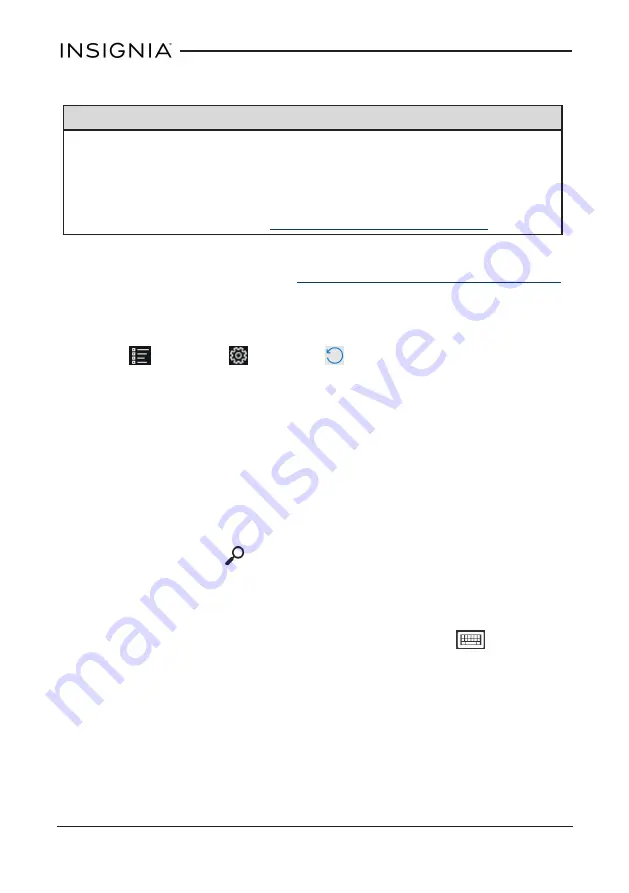
RESET TO DEFAULT SETTINGS
Notes
l
A reset to default (factory) settings removes all personal data and
settings from your tablet. Back up your data before resetting your
tablet.
l
To restart your tablet without removing your stored data or
customized settings, see
Restart your tablet (on page 24)
.
1. Transfer your files to a flash drive or another computer. All your files will
be deleted during the reset. See
Use data storage devices (on page 20)
for instructions on moving your files.
2. Locate product keys for apps (such as Microsoft Office) that you need to
re-install after the reset.
3. Open
All apps
>
Settings
>
Update & security
>
Recovery
.
4. Under
Reset this PC
, tap
Get started
.
5. In the
Choose an option
window, tap
Remove everything
.
6. Choose
Just remove my files
(for a fast reset) or
Remove files and
clean the drive
(for a more secure reset).
Troubleshooting
Learn how to handle unexpected issues.
What should I do if I can't find something?
l
If in tablet mode, tap
(search) in the taskbar, tap the search box to
open the keyboard, then type what you are looking for.
OR
l
If in desktop mode, tap the search bar to type what you are looking for. If
the on-screen keyboard does not open automatically, tap
(keyboard)
in the lower-right corner of your screen.
What should I do if I forget my password?
l
Your password is your Microsoft account password. If you do not have a
Microsoft account, use the password associated with the email address
you used during setup.
l
If you forgot your password, go to
to reset it.
70
NS-P89W6100
_
Flex Windows® 8.9" Tablet




























