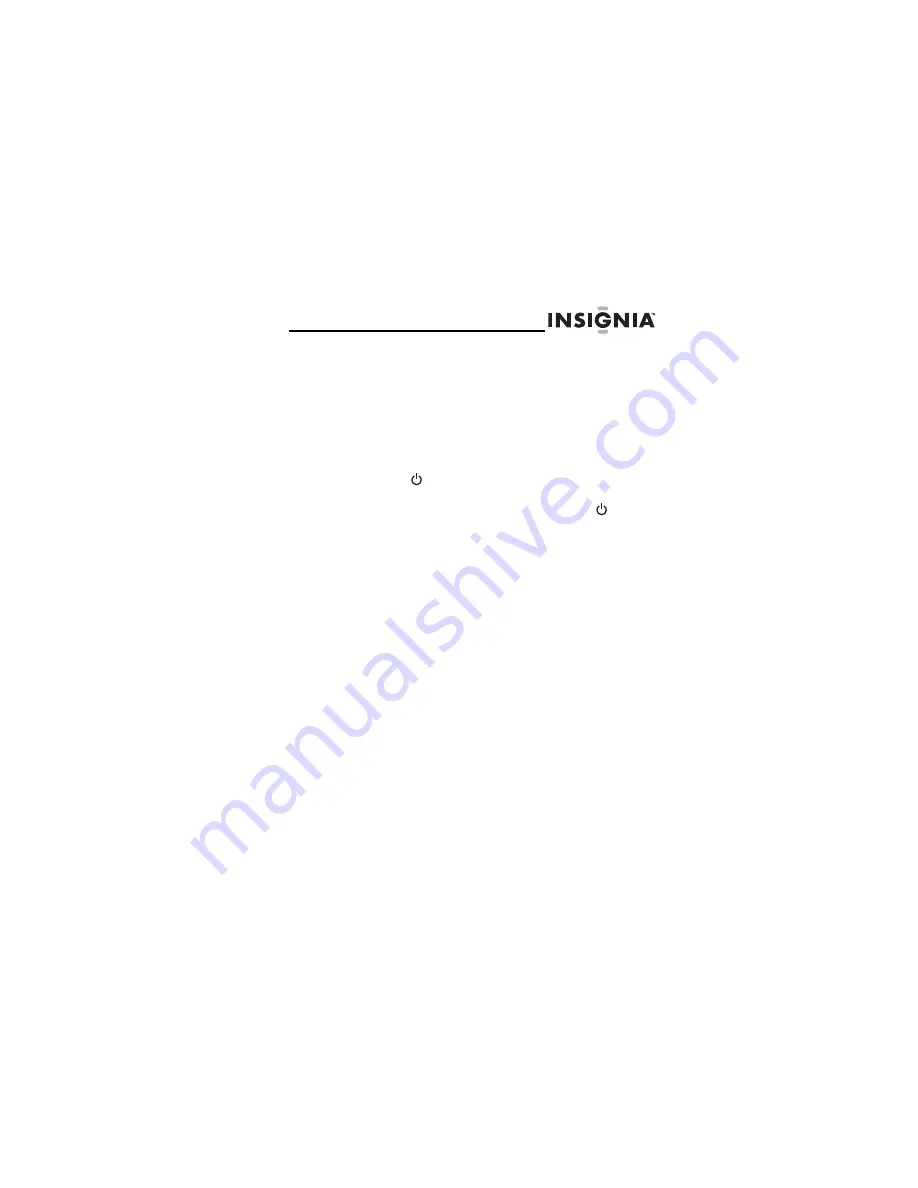
NS-HDTUNE
19
www.insignia-products.com
Using your radio
Turning on your radio
To turn on your radio:
1
Make sure that the
POWER ON/OFF
switch on the
back of your radio is in the
ON
position.
2
Press
(power) on the front of your radio or remote
control.
3
To put your radio in standby mode, press
(power)
again.
Selecting the tuning band
To select the tuning band:
•
Press
AM/FM
on the front of your radio or on the
remote control to select
AM
,
FM1
, or
FM2
. The
band you selected appears on the LCD.
Tuning to a station
To tune to a station:
•
Press
SEEK
on the front of your radio or remote
control. Your radio searches for the next clear
analog or HD station.
•
Press
HD SEEK
on the front of your radio or
remote control. Your radio searches for the next
clear HD station.
Summary of Contents for NS-HDTUNE
Page 1: ...User Guide HD Radio Tuner NS HDTUNE ...
Page 2: ......
Page 26: ...24 NS HDTUNE www insignia products com ...
Page 30: ...28 NS HDTUNE www insignia products com ...


























