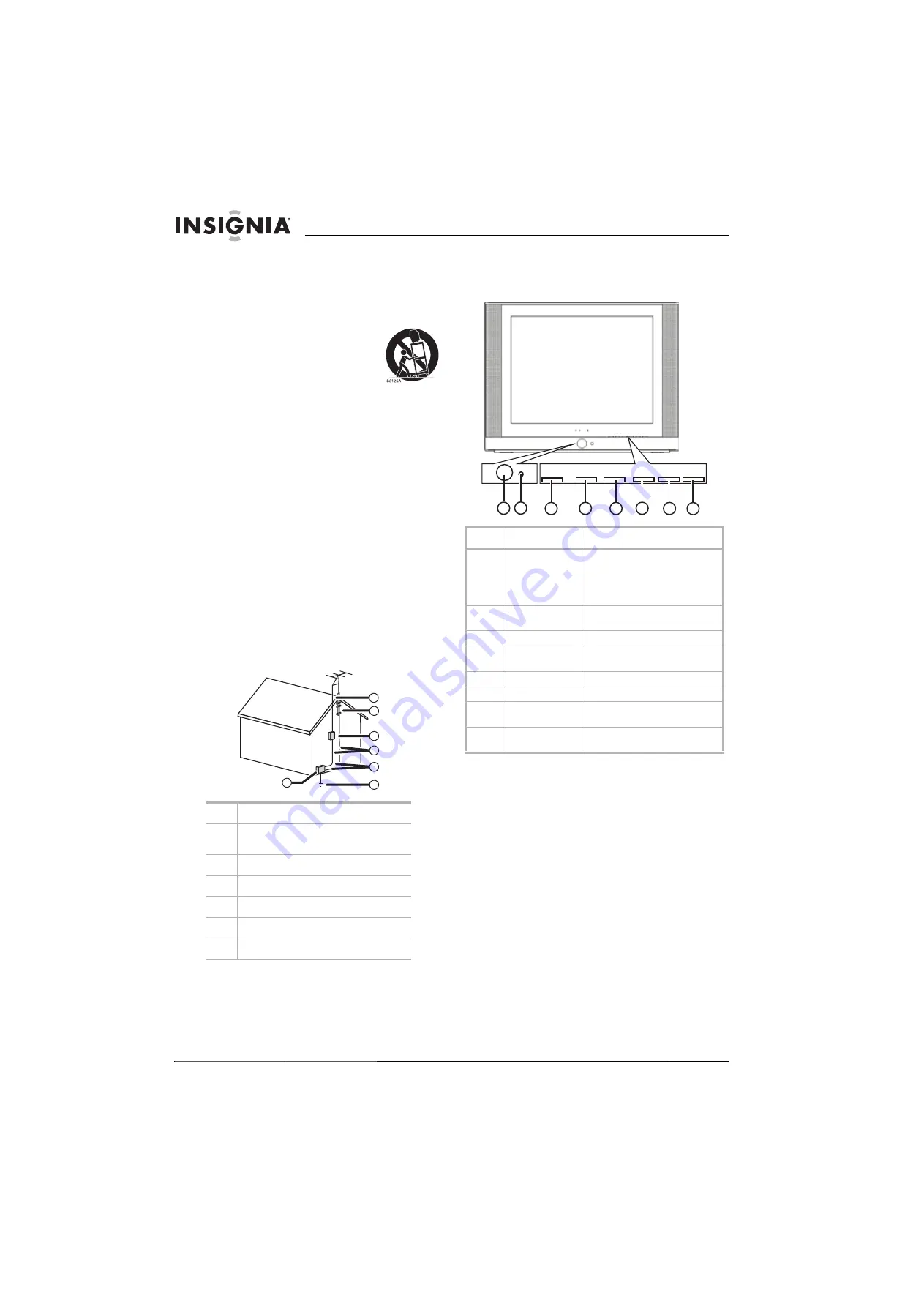
4
Insignia NS-F20C 20" Flat Tube TV
www.insignia-products.com
10
Protect the power cord from being walked on
or pinched particularly at plugs, convenience
receptacles, and the point where they exit
from the apparatus.
11
Only use attachments or accessories
specified by the manufacturer.
12
Use only with a cart, stand,
tripod, bracket, or table
specified by the manufacturer.
13
Unplug this apparatus during
lightning storms or when
unused for long periods of time.
14
Refer all servicing to qualified service
personnel.
Servicing is required when the apparatus has
been damaged in any way, such as the
power-supply cord or plug is damaged, liquid
has been spilled or objects have fallen into
the apparatus, the apparatus has been
exposed to rain or moisture, does not operate
normally, or has been dropped.
15
If an outside antenna or cable system is
connected to your TV, make sure that the
antenna or cable system is grounded to
provide some protection against voltage
surges and built-up static charges. Article
810 of the National Electrical Code,
ANSI/NFPA No. 70, provides information with
respect to correct grounding of the mast and
supporting structure, grounding of the lead-in
wire to an antenna discharge unit, size of
grounding conductors, location of the
antenna-discharge unit, connection to
grounding electrodes, and requirements for
the grounding electrode.
Features
Front
1
Electric service equipment
2
Power service grounding electrode
system
3
Ground clamps
4
Grounding conductors
5
Antenna discharge unit
6
Grounding clamp
7
Antenna lead-in wire
6
7
5
2
1
3
4
No
Feature
Description
1
Power
button/power
indicator
Press to turn your TV on or off.
When your TV is turned on, the
power indicator is green. When
your TV is in standby mode, the
power indicator is yellow.
2
Remote control
sensor
Receives signals from the remote
control. Do not block.
3
INPUT button
Press to select the video input.
4
MENU button
Press to open the on-screen
display (OSD).
5
VOL– button
Press to decrease the volume.
6
VOL+ button
Press to increase the volume.
7
CH– button
Press to change to a channel with
a lower number.
8
CH+ button
Press to change to a channel with
a higher number.
INPUT
MENU
VOL+
VOL-
CH-
CH+
INPUT
MENU
VOL+
VOL-
CH- CH+
3
4
5
6
7
8
1 2
Summary of Contents for NS-F20C
Page 1: ...20 Flat Tube TV Téléviseur à tube plat de 20 po NS F20C User Guide Guide de l utilisateur ...
Page 2: ......
Page 18: ...18 Insignia NS F20C 20 Flat Tube TV www insignia products com ...
Page 20: ...20 Insignia NS F20C 20 Flat Tube TV www insignia products com ...
Page 38: ...38 Téléviseur à tube plat de 20 po Insignia NS F20C www insignia products com ...
Page 40: ...40 Téléviseur à tube plat de 20 po Insignia NS F20C www insignia products com ...
Page 41: ......





































