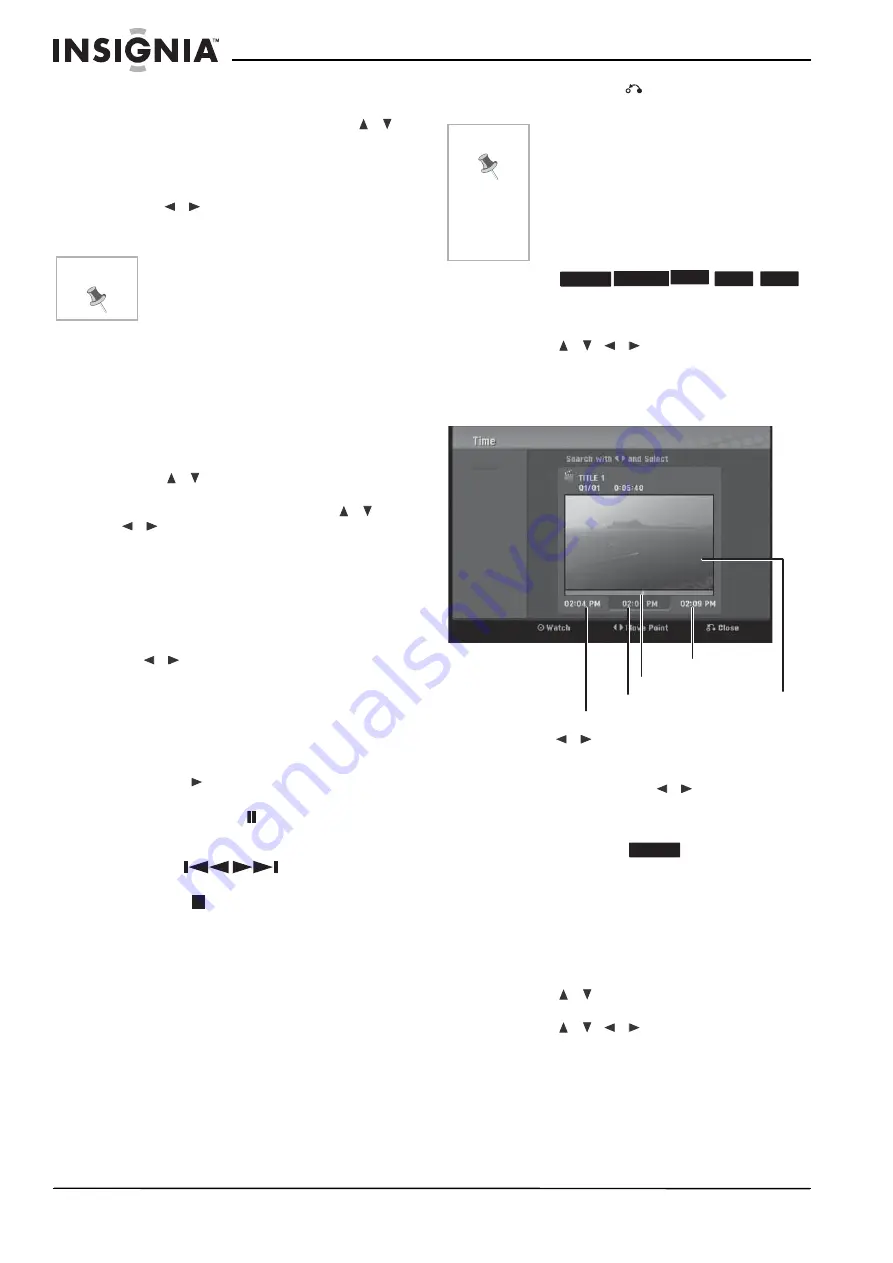
26
NS-DVDR1 DVD Recorder
www.insignia-products.com
6 Press ENTER at the ending point of the
section you want to delete.
To cancel the selected point, press
/
to
select the Cancel icon, then press ENTER.
7 When you finish editing, select the Done
icon, then press ENTER. A confirmation
message appears.
8 Press
/
to select OK, then press
ENTER. The selected part is deleted from
the title and the Title List menu opens.
Naming a title
You can name original and playlist titles
independently.
To name a title:
1 Choose the title you want to name from the
Title List menu, then press ENTER. The
menu options appear on the left side of the
menu.
2 Press
/
to select Edit, Title Name, then
press ENTER. The Keyboard menu opens.
3 Enter a name for the title. Press
/
/
to select a character, then press
ENTER to confirm your selection.
•
Menu/List—Selects a language for the
keyboard menu.
•
Space—Inserts a space at the cursor
position.
•
Delete—Deletes the character to the left
of the cursor position.
•
/
—Moves the cursor left or right.
•
OK—Confirms the name you have
entered.
•
Cancel—Deletes all characters and exits
the Keyboard menu.
Use these remote control buttons to enter a
name:
•
PLAY (
)—Inserts a space at the cursor
position.
•
PAUSE/STEP (
)—Deletes the
character to the right of the cursor
position.
•
SKIP (
)—Moves the cursor
left or right.
•
STOP (
), CLEAR—Deletes the
character to the left of the cursor position.
•
0-9—Enters the character corresponding
to the selected column.
•
DISC MENU/LIST, DISPLAY—Switches
the keyboard type.
4 Select OK, then press ENTER to confirm the
name and return to the previous menu
screen.
5 Press RETURN (
) repeatedly to exit the
menu.
Time searching
You can select the start point of the title.
To select the starting point of the title:
1 Press
/
/
to choose a title on the
TITLE LIST menu, then press ENTER. The
options appear on the left side of the menu.
2 Select Search, Time, then press ENTER.
The Time menu opens.
3 Press
/
to find the point at which you
want to start. The point increases 1 minute
per step.
If you press and hold
/
, the point
increases 5 minutes per step.
4 Press ENTER to start at the selected point.
Moving a playlist chapter
Use this function to re-arrange the playing order
of playlist chapters on the Chapter List-Playlist
menu (not available if there is only one chapter).
To move a playlist chapter:
1 Select a chapter on the Chapter List-Playlist
menu, then press ENTER. The menu options
appear on the left side of the menu.
2 Press
/
to select Move from Playlist
options, then press ENTER.
3 Press
/
/
to choose the place you
want to move the chapter, then press
ENTER. The updated menu opens.
Note
You may not be able to delete parts that are
less than 3 seconds long.
Note
• Names can be as many as 32
characters long.
• For discs formatted on a different
recorder, you will see only a limited
character set.
• When recording on DVD-R, DVD+R, or
DVD+RWs, the entered name is
displayed on the DVD player only after
finalization.
-RW
VR
-RW
Video
+RW
-R
+R
Start time
Selected time
Selected point
Current
picture
End time
-RW
VR






























