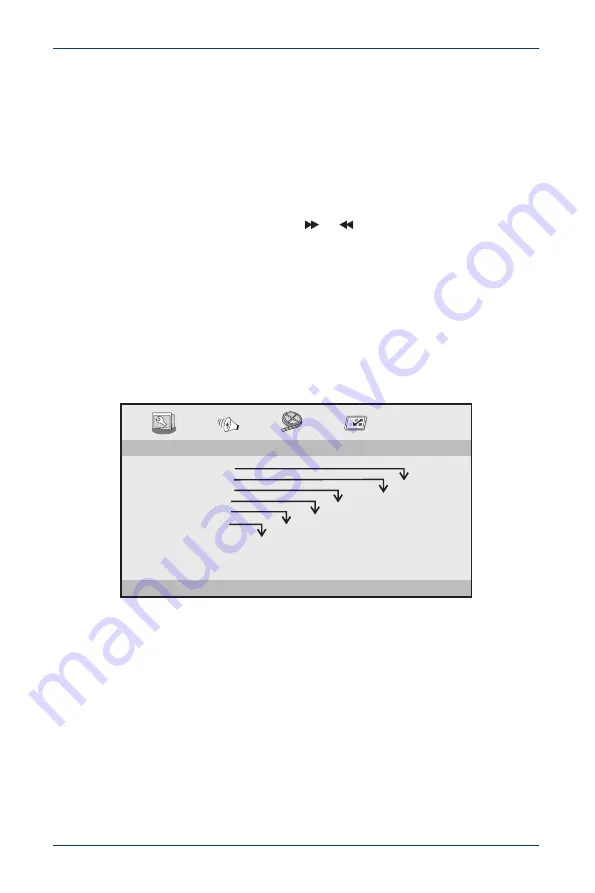
17
10" Dual Screen Portable DVD Player
www.insigniaproducts.com
4
To resume normal playback, press
PROGRAM
, then select the
STOP
.
5
Press
PROGRAM
again to close the
PROGRAM
menu.
Using zoom mode
You can enlarge or shrink the picture displayed on the screen.
• For a DVD, press
ZOOM
during playback or still playback to activate the Zoom
function. A square frame appears briefly in the right bottom of the picture.
Each press of the
ZOOM
button changes the picture size in the following
sequence: 2x to 3x to 4x to 1/2 to 1/3 to 1/4 to normal size.
• For a JPEG, press
ZOOM
, then press
or
to enlarge or shrink the picture.
Each press of the ZOOM button changes the picture size in the following
sequence: 100% to 125%, 150% to 200% to 75% to 50%, then back to normal
size.
Use
or
to navigate around the picture.
Using the menus
Adjusting general setup options
1
Press
SETUP
.
2
Use
or
to select
GENERAL
, then press
ENTER
.
3
Press
or
to select an option, then press
ENTER
. You can select:
•
TV DISPLAY
—Selects the aspect ratio. You can select:
•
4:3 PANSCAN:
When you play wide-screen video, this mode crops the
right and left sides of the image so you can view the image on a
conventional screen.
Some wide-screen DVDs that do not permit playback in PanScan mode,
and the video automatically plays in letterbox mode (black bands on the
top and bottom of the screen).
•
4:3 LETTERBOX:
When you play wide-screen video in this mode on a
conventional screen, black bands appear on the top and bottom of the
screen.
- - GENERALSETUP PAGE - -
GOTO GENERAL SETUP PAGE
TV DISPLAY WIDE
ANGLE MARK ON
OSD LANGUAGE ENG
SCREEN SAVER ON
TEXT TO SPEECH OFF
LAST MEMORY ON
4:3 PANSCAN
4:3 LETTERBOX
16:9
ON
OFF
ENGLISH
ESPAÑOL
FRANÇAIS
ON
OFF
ON
OFF
ON
OFF


























