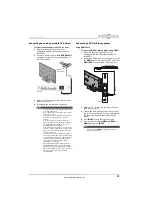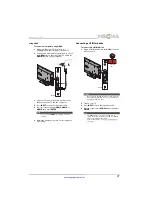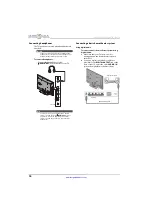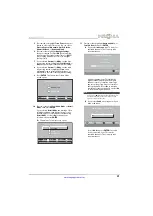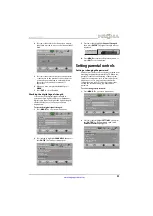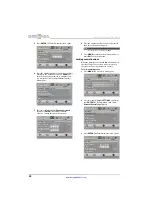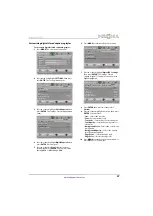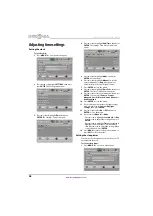27
Insignia 42" LCD TV
www.insigniaproducts.com
7
Press
W
or
X
to adjust the option, or press
S
or
T
to select a setting.
8
Press
MENU
to return to the previous menu, or
press
EXIT
to close the menu.
Adjusting the sound
Adjusting sound settings
To adjust sound settings:
1
Press
MENU
. The on-screen menu opens.
2
Press
W
or
X
to highlight
AUDIO
, then press
T
or
ENTER
. The
Audio
menu opens.
3
Press
S
or
T
to highlight an option, then press
ENTER
to access the option. You can select:
•
Sound Mode
—Selects the sound mode. You
can select:
•
Standard
—Balances treble and bass. This
setting is good for watching standard TV
broadcasts.
•
Theater
—Enhances treble and bass for a
rich sound experience. This setting is good
for watching DVDs, Blu-ray discs, and
HDTV.
•
Music
—Preserves the original sound. This
setting is good for listening to music.
•
News
—Enhances vocals for TV audio. This
setting is good for watching news
broadcasts.
•
Custom
—Lets you manually adjust sound
settings.
•
Balance
—Adjusts the balance between the
left and right audio channels.
•
Advanced Audio
—Opens the
Audio · Advanced Audio
menu where you can
adjust additional audio options.
•
Bass
—Adjusts the low sounds.
•
Treble
—Adjusts the high sounds.
•
TV Speakers
—Selects where to play TV
audio. You can select
On
(default setting)
to play audio through TV speakers, or
select
Off
to play audio through the
speakers on an external audio system.
•
Digital Audio/SPDIF
—Sends digital audio
to an external audio system. You can select
PCM
(to output audio in 2-channel stereo),
or
RAW
(to pass through the original
digital audio sound).
•
MTS/SAP
—(Analog channels only) Selects
the audio mode. You can select:
•
MONO
—Select this option if there is
noise or static on weak stereo
broadcasts.
•
STEREO
—Select this option for
programs broadcast in stereo.
•
SAP
—Select this option to listen to a
secondary audio program, if available.
•
Audio Language
—(Digital channels only)
Selects an alternate audio language, if
available.
•
Reset Audio Settings
—Reset all audio
settings to factory defaults.
4
Press
W
or
X
to adjust the option, or press
S
or
T
to select a setting.
5
Press
MENU
to return to the previous menu, or
press
EXIT
to close the menu.
MOVE
OK
ENTER
MENU
EXIT
EXIT
PREVIOUS
SELECT
Adjust settings to affect picture quality
PICTURE
CHANNELS SETTINGS PHOTOS
AUDIO
Picture
Picture Mode
Brightness
Contrast
Color
Advanced Video
Reset Picture Settings
Energy Savings
50
46
78
MOVE
OK
ENTER
MENU
EXIT
EXIT
PREVIOUS
SELECT
Adjust settings to affect sound quality
Audio
Sound Mode
Balance
Advanced Audio
Reset Audio Settings
Standard
0
PICTURE
CHANNELS SETTINGS PHOTOS
AUDIO
Note
You can quickly adjust
Treble
and
Bass
by pressing
AUDIO
one or more times to toggle between the
Treble
and
Bass
screens, then pressing
W
or
X
to
adjust the setting.
Note
You can also press
MTS/SAP
one or
more times to select the audio mode.
MOVE
OK
ENTER
MENU
EXIT
EXIT
PREVIOUS
SELECT
Adjust low frequency sound
Audio
Treble
TV Speakers
Digital Audio/SPDIF
MTS/SAP
Audio Language
On
PCM
Stereo
32
Advanced Audio
Bass
32
Picture
Channels
Settings
Photos
Audio