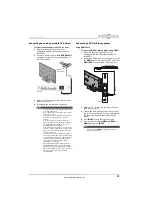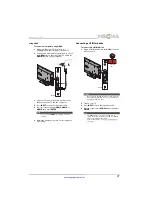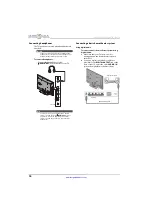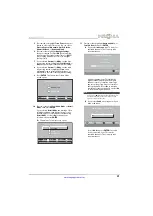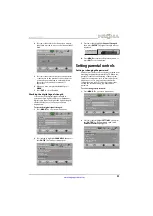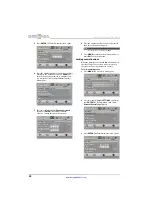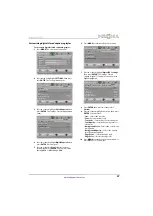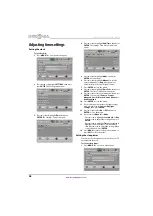24
NS-42L260A13 Insignia 42" LCD TV
www.insigniaproducts.com
Selecting a channel
To select a channel:
• Press
CH
or
CH
to go to the next or previous
channel on the memorized channel list.
• Press the number buttons to enter the analog or
main digital channel number you want, then wait
for the channel to change or press
ENTER
to
immediately change the channel.
• To select a digital sub-channel, press the number
buttons to select the main digital channel, press
(dot), then press the number button for the
sub-channel. Wait for the channel to change, or
press
ENTER
to immediately change the channel.
For example, to tune to channel 5.1, press
5
,
(dot), then
1
.
• Press
(return) to go to the last viewed channel.
• Press
CH-LIST
to open the channel list, press
S
or
T
to highlight a channel, then press
ENTER
.
Hidden channels are grayed and cannot be
selected. See “
” on page
• Press
FAVORITE
to open the favorite channel list,
press
S
or
T
to highlight a channel, then press
ENTER
.
Adjusting the volume
To adjust the volume:
• Press
VOL+
or
VOL–
to increase or decrease the
volume.
• Press
MUTE
to turn off the sound. Press
MUTE
again to turn the sound back on.
Viewing channel information
To view channel information:
• Press
INFO
to view an information banner. The
information banner shows the current program
information such as channel number, video input
source, and resolution.
• Digital channel information—Displays the
channel number, station name, channel label,
broadcast program name, TV rating, signal
type, audio information, resolution, CC mode,
current time, and current program start and
end times.
• Analog channel information—Displays
channel number, channel label (if present),
signal type, audio information, and resolution.
Viewing system information
To view system information:
1
Press
MENU
. The on-screen menu opens.
2
Press
W
or
X
to highlight
SETTINGS
, then press
T
or
ENTER
. The
Settings
menu opens.
3
Press
S
or
T
to highlight
System Info
, then
press
ENTER
. Information about the TV software
version is displayed.
4
Press
MENU
to return to the previous menu, or
press
EXIT
to close the menu.
Adjusting the picture
Adjusting the TV picture
To adjust the TV picture:
1
Press
MENU
. The on-screen menu opens with
the
Picture
menu displayed.
2
Press
T
or
ENTER
to access the menu.
3
Press
S
or
T
to highlight an option, then press
ENTER
to access the option. You can select:
Note
Button presses must be within three seconds of each
other.
Note
If a list has more than one page, press
S
or
T
to
scroll through the pages.
MOVE
OK
ENTER
MENU
EXIT
EXIT
PREVIOUS
SELECT
Adjust settings to affect picture quality
PICTURE
CHANNELS SETTINGS PHOTOS
AUDIO
Picture
Picture Mode
Brightness
Contrast
Color
Advanced Video
Reset Picture Settings
Energy Savings
50
46
78
MOVE
OK
ENTER
MENU
EXIT
EXIT
PREVIOUS
SELECT
Settings
System Info
Reset to Default
Input Labels
INlink
Computer Settings
Component Settings
Display information about your TV.
PICTURE
CHANNELS
SETTINGS
PHOTOS
AUDIO
MOVE
OK
ENTER
MENU
EXIT
EXIT
PREVIOUS
SELECT
Adjust settings to affect picture quality
PICTURE
CHANNELS SETTINGS PHOTOS
AUDIO
Picture
Picture Mode
Brightness
Contrast
Color
Advanced Video
Reset Picture Settings
Energy Savings
50
46
78