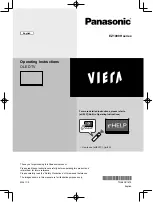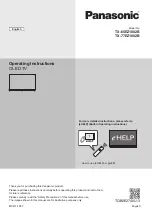10
NS-32D311NA17 / NS-32D311MX17
www.insigniaproducts.com
Remote control
The remote control that came with your TV varies
depending on when you purchased your TV. You can
find the remote control model number on the bottom
front of the remote. Go to the section that covers your
remote:
NS-RC4NA-18
Note
If your remote control model number is
NS-RC4NA-17, go to
page
#
Button
Press to...
1
(power)
Turn your TV on or off (standby mode).
Warning:
When your TV is off, power still flows through it.
To disconnect power, unplug the power cord.
2
Numbers
Enter channel numbers and the parental control password.
3
Enter a digital sub-channel number. See
on page
.
4
MENU
Open the on-screen menu.
5
ENTER
Confirm selections or changes in TV menus.
6
EXIT
Close the on-screen TV menu.
7
ACC
Open the
Accessibility
menu. See
on page
.
8
VOL+/VOL–
TV:
Ajdusts the volume.
TV menu:
Navigate left or right.
USB:
Control a photo slideshow.
9
ASPECT
Change how the pictures appears on the screen.
10
SLEEP
Set the sleep timer. You can select
Off
,
5
,
10
,
15
,
30
,
60
,
90
,
120
,
180
, or
240
minutes. See
on
page
11
Media controls
INlink
—Control INlink-compatible (HDMI CEC) devices. See
on page
.
USB
—Control a photo slideshow. See
12
INPUT
Open the
INPUT SOURCE
list. Press
S
or
T
to select the
video input source, then press
ENTER
. See
on page
.
13
(return)
Return to the previous channel.
14
FAVORITE
Open the Favorite channel list. See
on page
on
page
15
S
T
W
X
TV menus
—Navigate in on-screen TV menus and to adjust
settings.
USB
—Control a photo slideshow.
16
INFO*
Display TV status information, such as the channel number,
channel name (if available), or signal source. See
on page
17
CC
TV:
Turn closed captioning on or off. You can select
CC Off
,
CC On
, or
CC On when mute
. See
on page
.
USB:
Zoom when displaying a photo.
18
MUTE
Mute or un-mute the sound.
19
CH
/CH
TV:
Change to the next higher or lower channel in the
channel list.
TV menu:
Navigate up or down.
USB:
Control a photo slideshow.
20
GAME
Change the picture mode to
Game
mode.
21
PICTURE
Select the picture mode. You can select
Vivid
,
Standard
,
Energy Savings
,
Movie
,
Game
, or
Custom
. See the
Picture Mode
option in
on
page
22
AUDIO
Select the audio mode. You can select
Standard
,
Theater
,
Music
,
News
, or
Custom
. See the
Audio Mode
option in
on page
#
Button
Press to...