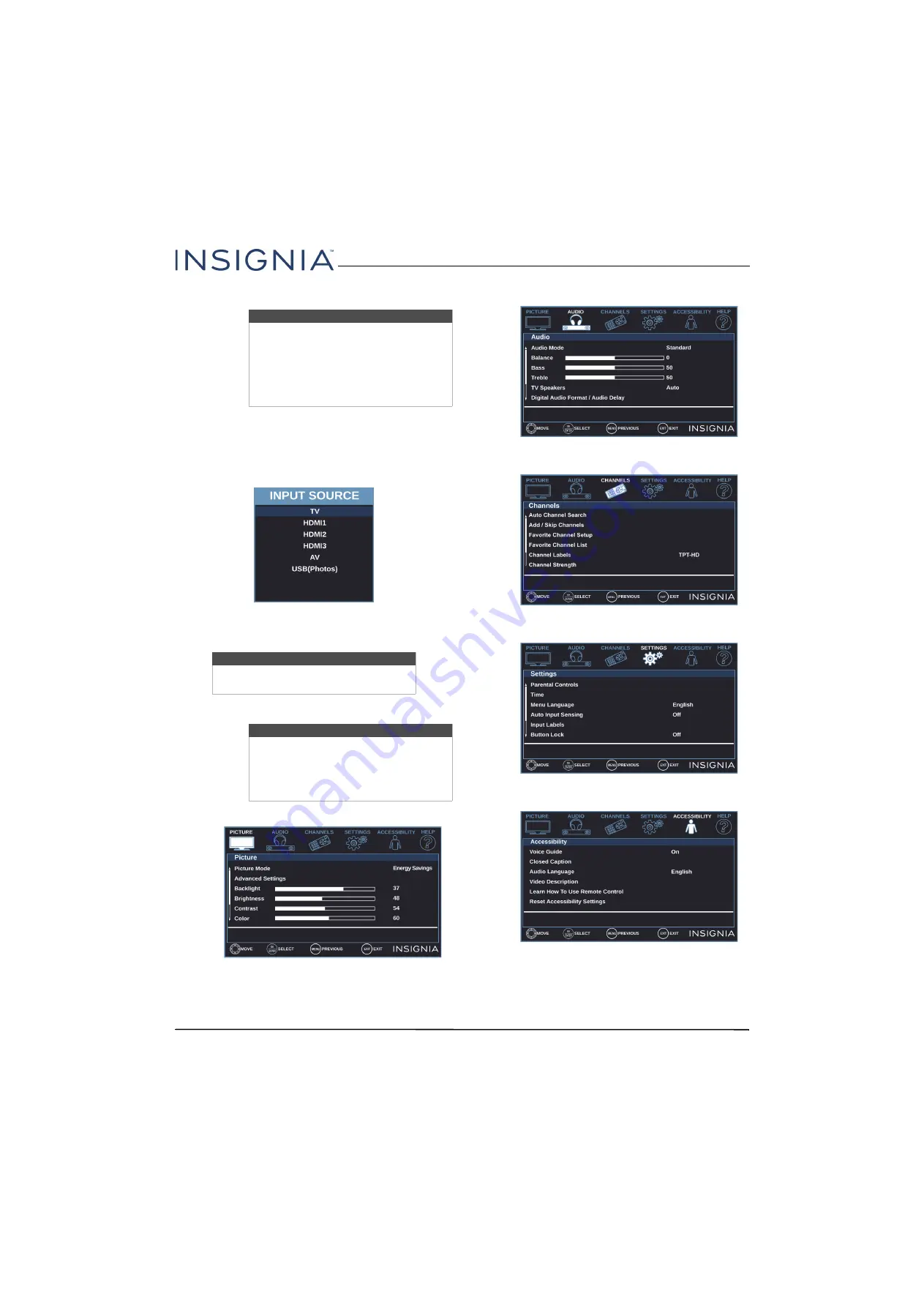
39
32" 720p/43" 1080p 60Hz LED TV
www.insigniaproducts.com
Selecting the video input source
1
Turn on your TV.
2
If you want to use a device connected to a video
input (such as a DVD or Blu-ray player), turn on the
device.
3
Press
INPUT
.
4
Press
or
to select a video input source, then
press
ENTER
.
On-screen menu overview
Picture
menu (TV mode)
Audio
menu (TV mode)
Channels
menu (TV mode)
Settings
menu (TV mode)
Accessibility
menu
Note
Your TV automatically detects and displays
which video jacks have devices connected
to them when the devices are turned on.
You can turn this feature off to always
display all inputs. For more information,
see
Turning Input Sensor on or off
page
Note
The 32" model does not have an HDMI3
option.
Notes
• Depending on the signal source
selected, you may see different
options on your screen.
• Menu items that are not selectable are
grayed out.






























