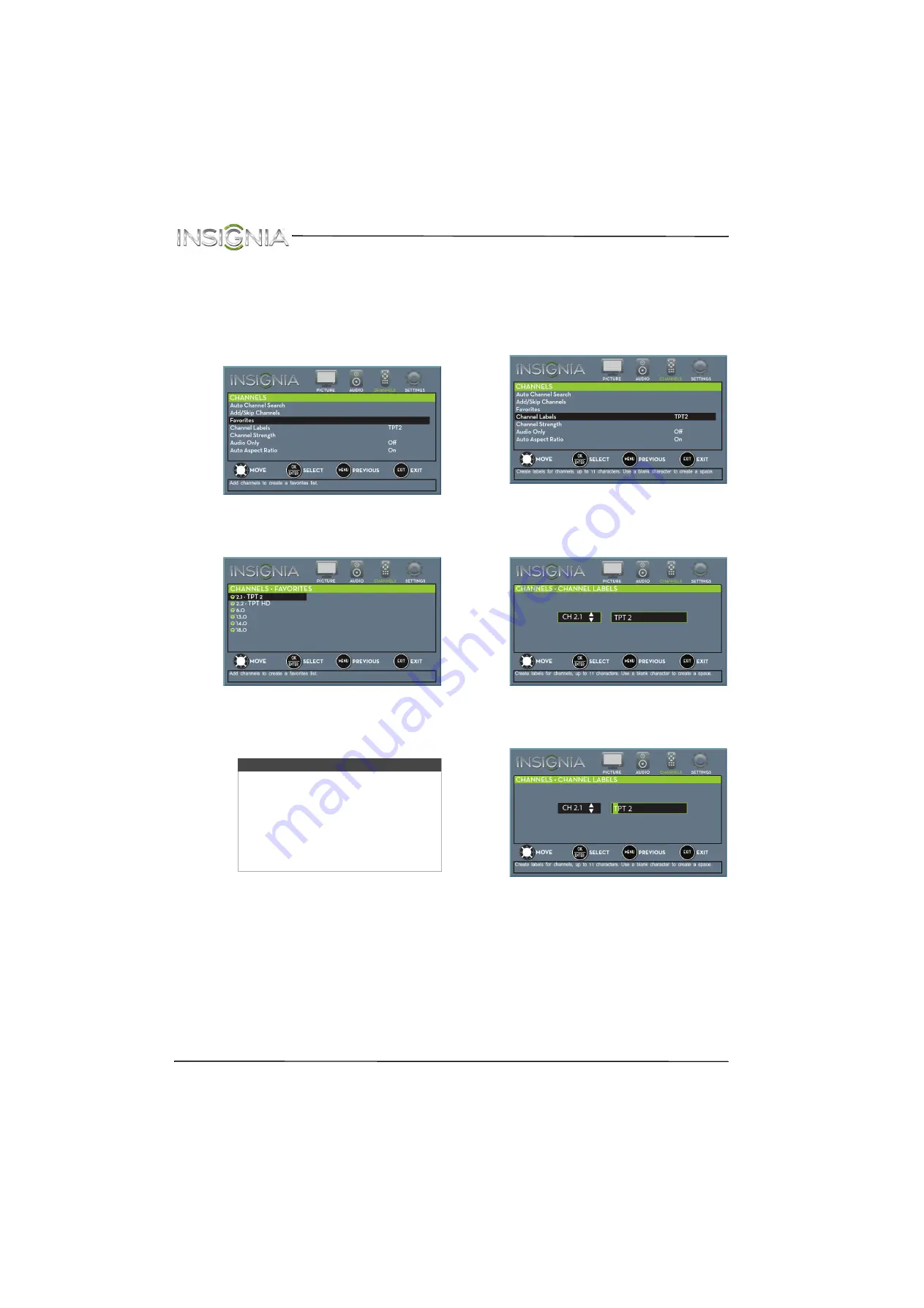
58
NS-28DD310NA15 Insignia 28" LED TV/DVD Combo
www.insigniaproducts.com
Setting up a favorite channel list
You can create a favorite channel list so you can
quickly browse through your favorite channels by
pressing
FAVORITE
, then selecting a channel from
the favorite channel list.
1
Press
TV-MENU
. The on-screen menu opens.
2
Press
W
or
X
to highlight
CHANNELS
, then press
T
or
ENTER
. The
CHANNELS
menu opens.
3
Press
S
or
T
to highlight
Favorites
, then press
ENTER
. The
CHANNELS · FAVORITES
screen
opens.
4
Press
S
T
W
or
X
to highlight the channel you
want to add to the favorites list, then press
ENTER
. A check mark appears next to the
channel.
5
Press
TV-MENU
to return to the previous menu,
or press
EXIT
to close the menu.
Viewing a favorite channel
1
Press
FAVORITE
. The favorite channel list opens.
2
Press
S
or
T
to highlight a channel, then press
ENTER
.
Adding or changing a channel label
If a channel is not already labeled, you can label the
channel to make it easier to identify. You can also
relabel a channel that is already labeled.
1
Press
TV-MENU
. The on-screen menu opens.
2
Press
W
or
X
to highlight
CHANNELS
, then press
T
or
ENTER
. The
CHANNELS
menu opens.
3
Press
S
or
T
to highlight
Channel Labels
, then
press
ENTER
. The
CHANNELS · CHANNEL LABELS
screen opens with the channel number field
highlighted.
4
Press
S
or
T
to select the channel you want to
label, then press
X
to move to the channel label
field.
5
Press
S
or
T
to select a character, then press
W
or
X
to move to the previous or next character
position. Repeat this step to enter additional
characters. You can enter as many as 11
characters.
6
When you have completed the label, press
ENTER
.
7
Press
EXIT
to close the menu.
Notes
• To remove a channel from the
favorites list, highlight the channel,
then press
ENTER
. The check mark
disappears and the channel is
removed from the list.
• If the list has more than one page,
press
S
or
T
to scroll through the
pages.
















































