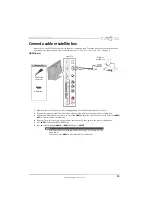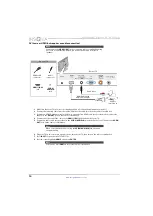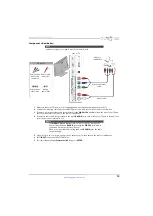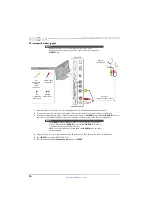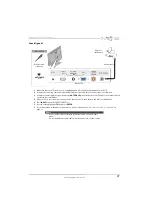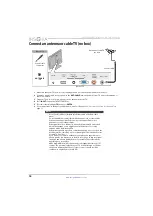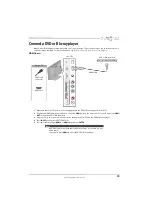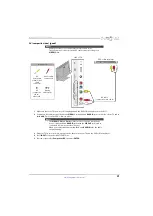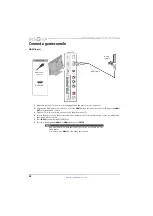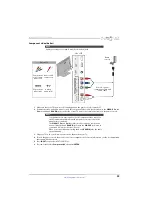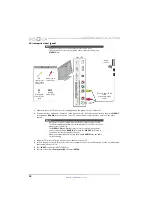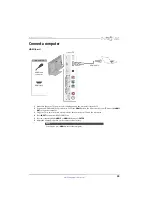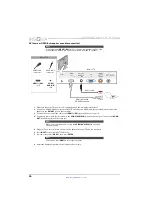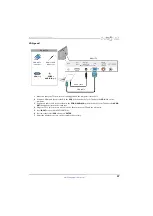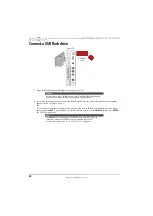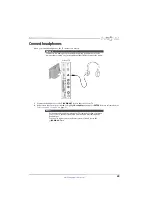14
NS-24ED310NA15 Insignia 24" LED TV/DVD Combo
www.insigniaproducts.com
DVI (same as HDMI but requires an audio connection)
1
Make sure that your TV’s power cord is unplugged and all connected equipment is turned off.
2
Connect the incoming cable from the cable wall jack to the cable-in jack on the cable or satellite box.
3
Connect an HDMI-DVI adapter (not provided) to one end of an HDMI cable (not provided), then connect the
adapter to the
DVI OUT
jack on the cable or satellite box.
4
Connect the other end of the cable to the
HDMI 1 (DVI)
jack on the back of your TV.
5
Connect an audio cable (not provided) to the
PC/DVI AUDIO IN
jack on the back of your TV and to the
AUDIO
OUT
jacks on the cable or satellite box.
6
Plug your TV’s power cord into a power outlet, turn on your TV, then turn on the cable or satellite box.
7
Press
INPUT
to open the
INPUT SOURCE
list.
8
Press
S
or
T
to highlight
HDMI 1
, then press
ENTER
.
Note
You must use the
HDMI 1 (DVI)
jack to connect a cable or satellite box using
DVI. If you use another HDMI jack, you will not hear sound from the TV
speakers.
Note
When you connect the audio using the
PC/DVI AUDIO IN
jack, the audio
output is analog.
Cable or
satellite box
HDMI cable with
HDMI-DVI adapter
Audio cable
HDMI cable
connector
Audio
connector
HDMI 1 (DVI)
jack
PC/DVI
AUDIO IN
jack
On your TV
Back of TV
Note
You can also press
HDMI
to select the cable or satellite box.