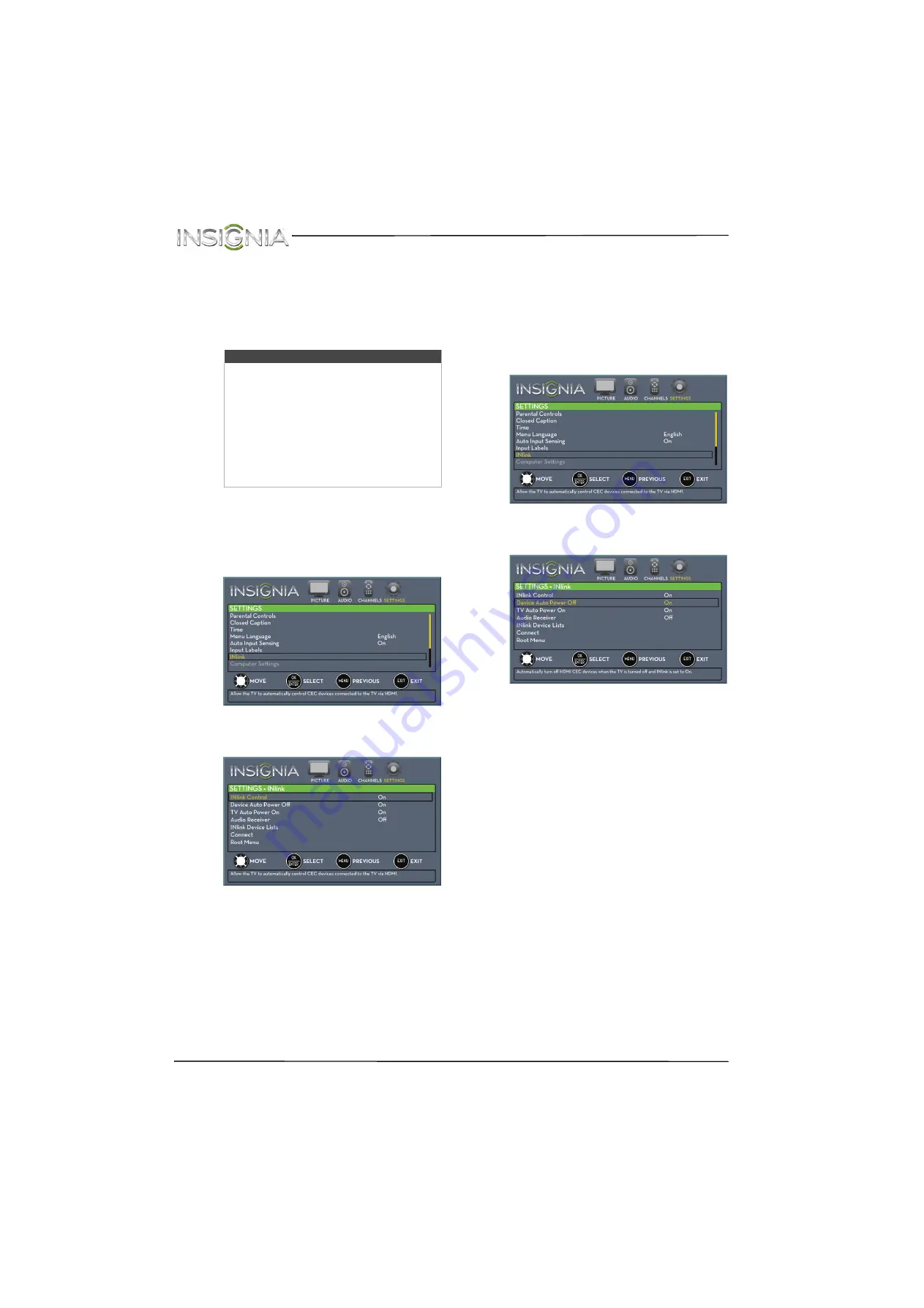
58
NS-24E400NA14 Insignia 24" LED TV
www.insigniaproducts.com
Using INlink
INlink lets you control HDMI CEC-compatible
devices connected to the HDMI jacks on your TV
using the remote control that came with your TV. To
use INlink, you must set the
INlink Control
setting
on the
SETTINGS · INlink
menu to
On
.
Turning INlink on or off
To turn INlink on or off:
1
Press
MENU
. The on-screen menu opens.
2
Press
W
or
X
to highlight
SETTINGS
, then press
T
or
ENTER
. The
SETTINGS
menu opens.
3
Press
S
or
T
to highlight
INlink
, then press
ENTER
. The
SETTINGS · INlink
menu opens.
4
Press
S
or
T
to highlight
INlink Control
, then
press
ENTER
.
5
Press
S
or
T
to highlight
On
or
Off
, then press
ENTER
.
6
Press
MENU
to return to the previous menu, or
press
EXIT
to close the menu.
Turning Device Auto Power Off on or off
When INlink is set to
On
,
Device Auto Power Off
automatically turns off HDMI CEC devices when you
turn off your TV.
To turn Device Auto Power Off on or off:
1
Press
MENU
. The on-screen menu opens.
2
Press
W
or
X
to highlight
SETTINGS
, then press
T
or
ENTER
. The
SETTINGS
menu opens.
3
Press
S
or
T
to highlight
INlink
, then press
ENTER
. The
SETTINGS · INlink
menu opens.
4
Press
S
or
T
to highlight
Device Auto Power
Off
, then press
ENTER
.
5
Press
S
or
T
to highlight
On
(turns off the
connected devices when you turn off your TV)
or
Off
(does not turn off the connected devices
when you turn off your TV), then press
ENTER
.
6
Press
MENU
to return to the previous menu, or
press
EXIT
to close the menu.
Note
• HDMI cables must be used to connect
HDMI CEC-compatible devices to your TV.
• The connected device’s HDMI CEC feature
must be turned on.
• If you connect an HDMI device that is not
HDMI CEC-compatible, all the
INlink
Control
features do not work.
• Depending on the connected HDMI
device, the
INlink Control
feature may
not work.
















































