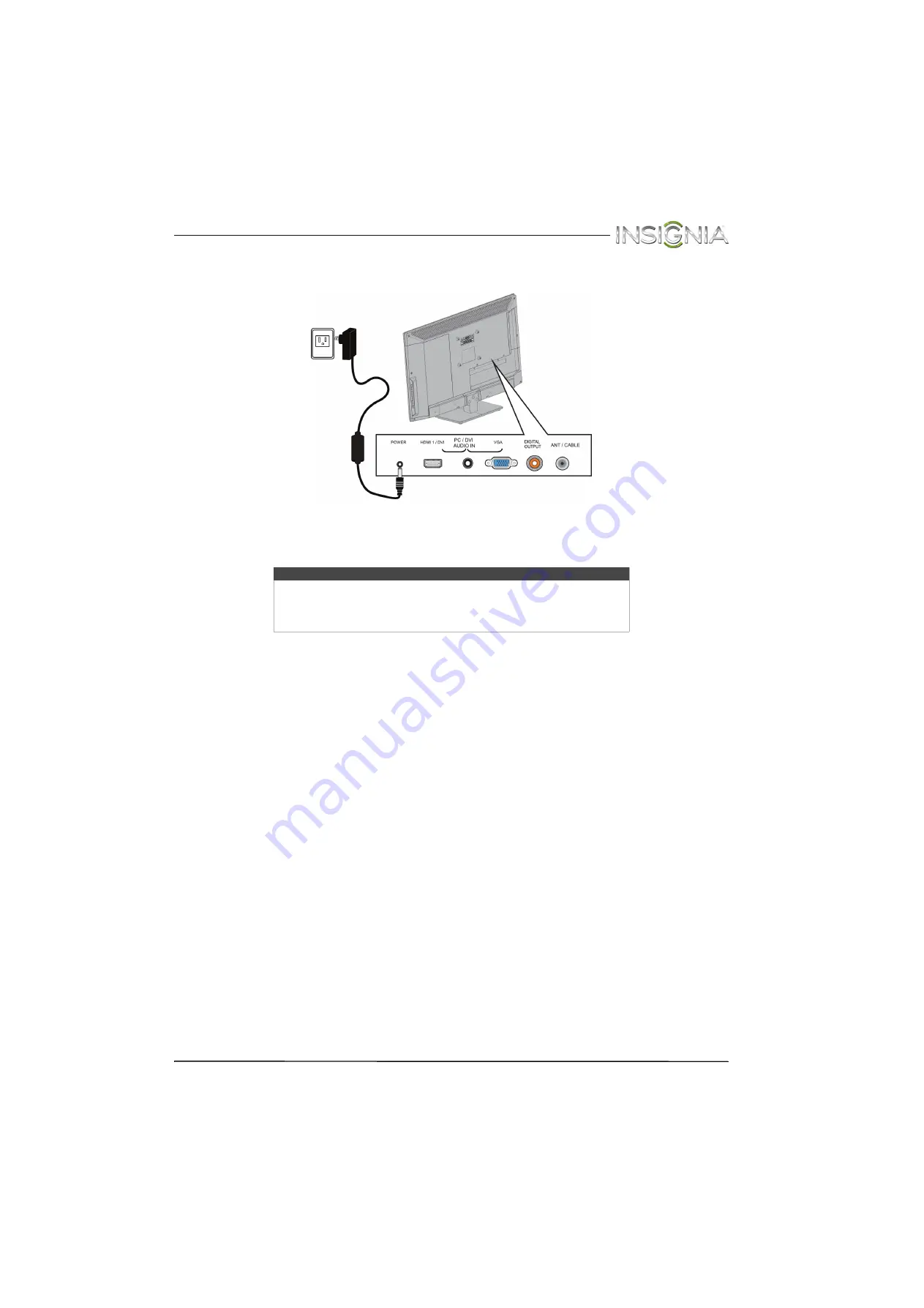
33
Insignia 24" LED TV
www.insigniaproducts.com
Connecting power
To connect the power:
1
Plug the AC power adapter into the
POWER
jack on the back of your TV.
2
Plug the other end of the adapter into a power outlet.
Cautions
• Your TV should only be operated from the power source indicated on
the label.
• Always unplug the AC power adapter from the power outlet when you
will not be using your TV for an extended period of time.
















































