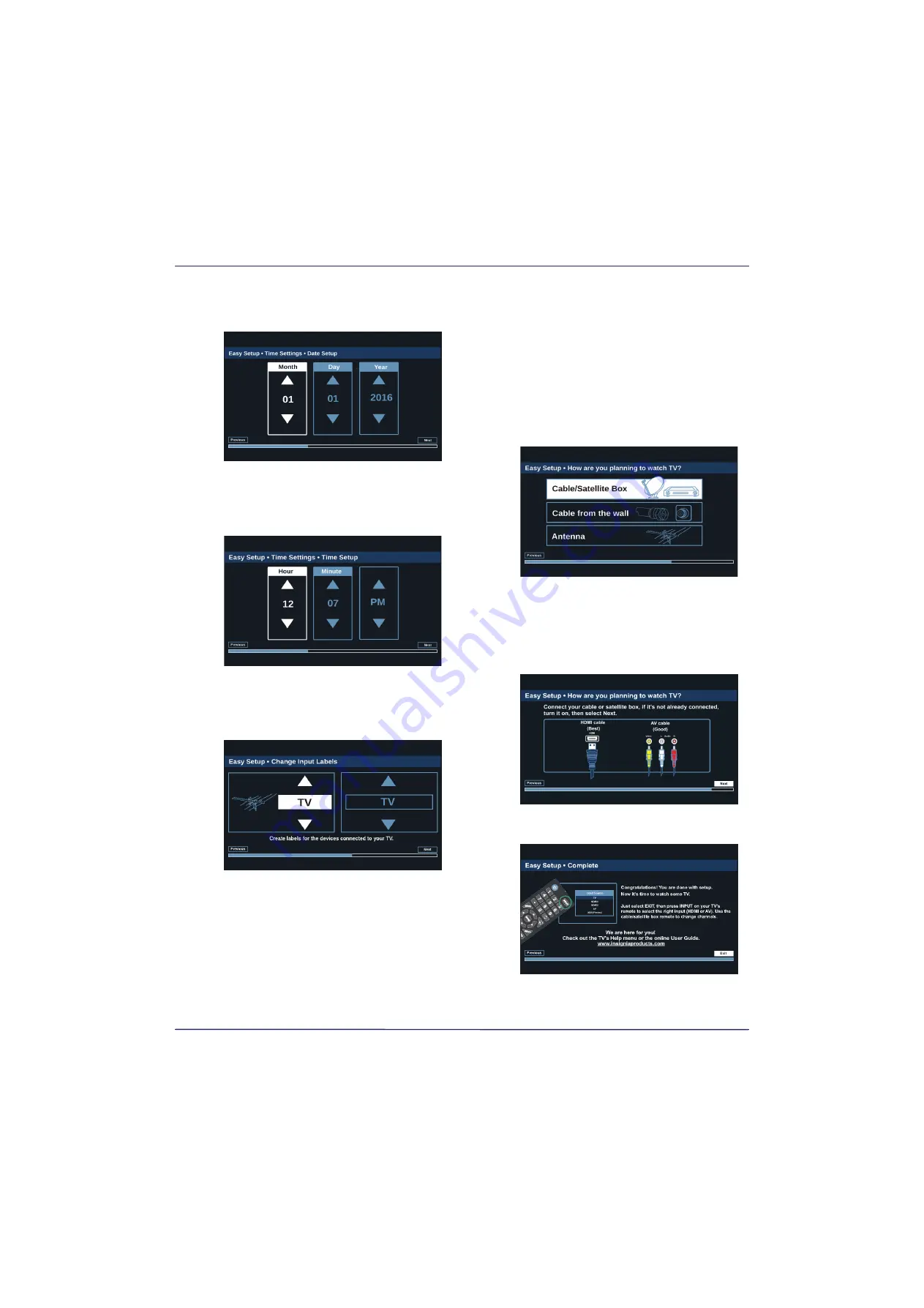
31
24" 720p 60Hz LED TV
www.insigniaproducts.com
7
Press
S
or
T
to select
On
to turn on
Daylight
Saving
or
Off
to turn off
Daylight Saving
, then
press
ENTER
.
8
Press
W
or
X
to highlight
Month
,
Day
, or
Year
,
press
S
or
T
to adjust the setting, then press
ENTER
one or more times to highlight
Next
. When
Next
is highlighted, press
ENTER
again.
9
Press
W
or
X
to highlight
Hour
,
Minute
, or the
AM/PM field, press
S
or
T
adjust the option, then
press
ENTER
one or more times to highlight
Next
.
When
Next
is highlighted, press
ENTER
again.
10
Press
S
or
T
to highlight a video input source,
then press
X
to move to the label area.
11
Press
S
or
T
to highlight a preset label or
Custom
.
12
If you select a preset label, press
X
to select
Next
,
then
ENTER
.
OR
If you select
Custom
, press
ENTER
, then press
S
or
T
to enter the first character in your custom
label. Press
W
or
X
to move to the previous or next
character position. Use the arrow buttons to enter
additional characters. You can enter 12 characters
(letters or numbers). When you have finished
creating your label, press
ENTER
, press
X
twice to
select
Next
, then press
ENTER
again.
Finish the wizard
13
Press
S
or
T
to highlight
Cable/Satellite Box
,
Cable from the wall
, or
Antenna
, then press
ENTER
.
• If you select
Cable/Satellite Box
, the screen that
opens shows you the ways you can connect the
box.
Press
ENTER
.
















































