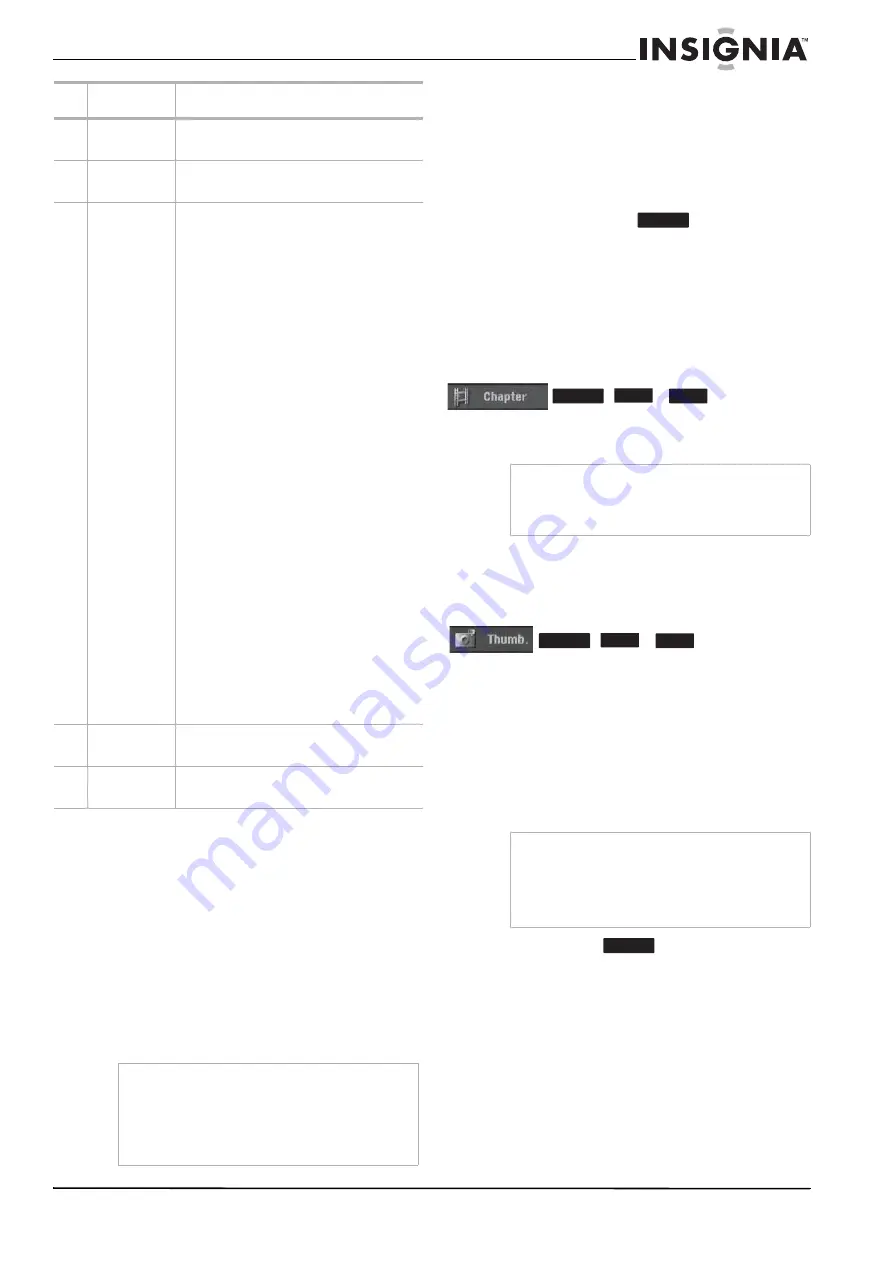
23
www.insignia-products.com
VR Mode: Original and playlist editing
Titles, chapters, and parts
Titles in the disc’s original content contain one or
more chapters. When you insert a disc’s title into
the playlist, all the chapters within that title also
appear. In other words, chapters in the playlist
behave exactly as chapters on a DVD-Video disc
do. Parts are sections of original or playlist titles.
From the Original and Playlist menu you can add
or delete parts. Adding a chapter or title to the
playlist creates a new title made up of a section
(such as a chapter) of an original title. Deleting a
part removes part of a title from the Original or
Playlist menu.
Editing a DVD is not like editing a video tape
When you edit a video tape you need one video
deck to play the original tape and another to
record the edits. With DVD, you edit by making a
“Playlist” of what to play and when to play it. On
playback, the recorder plays the disc according
to the playlist.
Original and Playlist
Throughout this manual, you will see the words
Original and Playlist, which refer to the actual
content and edited versions of a DVD.
•
Original—content refers to what is actually
recorded on the disc.
•
Playlist—content refers to the edited version
of the disc, which is how the original content
is to be played.
Adding chapter markers
You can create chapters within a title by inserting
chapter marks at the points you want.
During recording or playing back, at the point
you want to start a new chapter, press CHP.
ADD. A chapter marker icon appears on the TV
screen.
Changing title thumbnails
Each title displayed in the Title List menu is
represented by a thumbnail picture taken from
the start of that title or chapter.
If you prefer, select a different still picture from
within a title.
•
Press THUMBNAIL to make the currently
displayed picture the one that appears in the
Title List menu. The still picture that you
choose appears in both the Original or
Playlist menu.
Making a new playlist
Use this function to add an original title or
chapter to the playlist. When you do this, the
whole title is put into the playlist (you can delete
bits that you do not need later - see “Deleting an
original or playlist title or chapter” on page 24).
The title appears in the playlist complete with the
chapter markers that appear in the original.
However, if you add more chapter markers to the
original later, these are not automatically copied
over into the playlist title.
3
Selected title
Shows the selected title number and total
number of titles
4
Title
information
Shows the title name, date recorded, and
recording length
5
Menu
options
To display menu option, select a title or
chapter, then press ENTER. The options
displayed differ depending on the disc type.
• Play–Start playback of the selected
title or chapter. The hidden titles and
chapters on a DVD+R/RW cannot be
play back.
• Search:
- Chapter–Displays the Chapter List
of the Title.
- Time–Search for the starting time
of the title.
• Delete–Deletes the title or chapter.
• Move–Moves chapter position on
the Chapter List - Playlist menu.
• Protect–Protects accidental
recording, editing, or deleting of the
title.
• Edit–Edits or deletes a part of the
title.
- Title Name–Edits the title name.
- Delete Part–Deletes part of the title
name.
- Divide–Divides a title into two.
- Hide (Show)–Hides (or shows) the
selected title or chapter.
• Playlist Add–Adds the title or
chapter to the playlist.
• Dubbing–Dubs the title to VCR.
• Title–Displays Title List of the
chapter.
• Combine–Combines two chapters
into one.
• Full Play–Starts playback of the
selected title including the hidden
chapters.
6
Recording
information
Indicates the record mode, free space, and
elapsed time progress bar
7
Current
media
Type of DVD being edited
Caution
•
When editing using the Delete, Add, and Move
functions, the start and end frames may not be
exactly as set in the start and end point display.
•
During playlist playback, you may notice a
momentary pause between edits. This is not a
malfunction.
#
Description
Function
Note
Chapter markers are automatically inserted at
regular intervals. You can change this interval from
the Initial Setup menu (see “Using the Setup
Menu” on page 14).
Tip
With a DVD-RW in VR mode, you can also change
the thumbnail picture of the title on the Chapter
List menu. Select a chapter on the Chapter List
menu, then press THUMBNAIL. The thumbnail
picture of the title that includes the chapter is
changed.
-RW
VR
-RW
VR
+RW
+R
-RW
VR
+RW
+R
-RW
VR
Summary of Contents for NS-1DRVCR
Page 2: ......
Page 32: ...32 www insignia products com ...
Page 34: ...34 www insignia products com ...
Page 70: ...70 www insignia products com ...
Page 72: ...72 www insignia products com ...
Page 106: ...106 www insignia products com ...






























