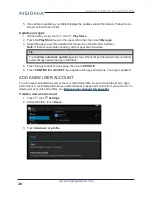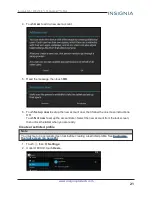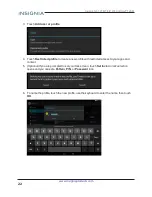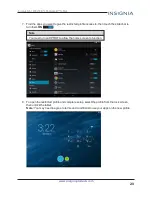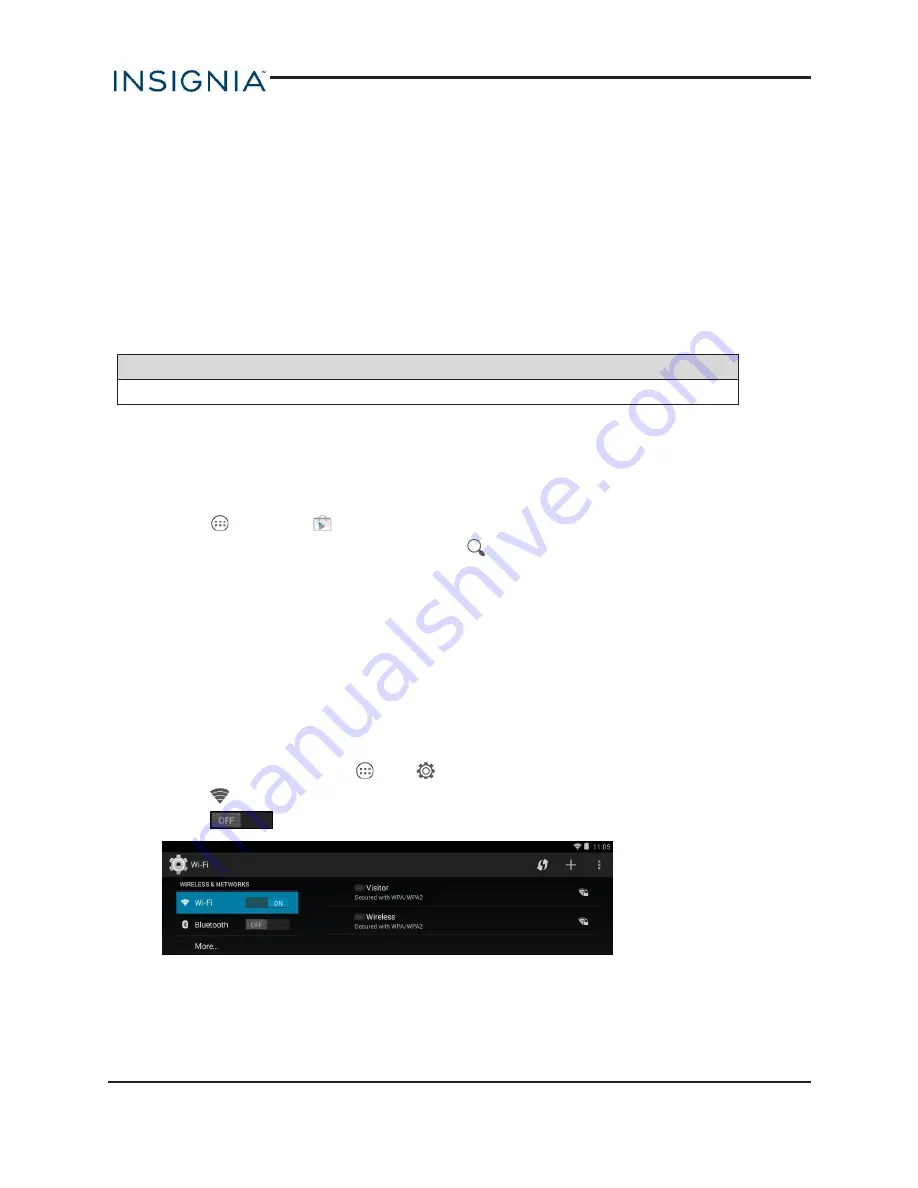
1. Connect the micro USB cable from your tablet to your computer.
2.
Windows:
Open
Computer
or
My Computer
, then click the
NS-15T8LTE
icon to view or
transfer files.
OR
Mac:
Open the Finder, then select
NS-15T8LTE
from the menu on the left to view or
transfer files.
3. When you are finished, eject your tablet before unplugging the cable.
Transfer or download an e-book
Note
Make sure that your e-books are in the PDF, EPUB, TXT, RB2, RTF, or PDB format.
Transfer an e-book from your computer
1. Connect your tablet to your computer.
2. Copy an e-book file from your computer to a folder on your tablet.
Download an e-book from the Play Store
1. Touch
, then touch
Play Store
.
2. Touch
Books
to browse for books or touch
to search for a specific book.
Set up wireless connections
Learn how to set up wireless connections such as Wi-Fi and Bluetooth.
CONNECT TO THE INTERNET
You can connect to the Internet using a Wi-Fi network or LTE (4G).
Wi-Fi
1. On the home screen, touch
, then
Settings
.
2. Touch
Wi-Fi
.
3. Touch
to turn on Wi-Fi . Your tablet automatically scans for available networks.
34
Insignia NS-15T8LTE 8" LTE Android™ Tablet