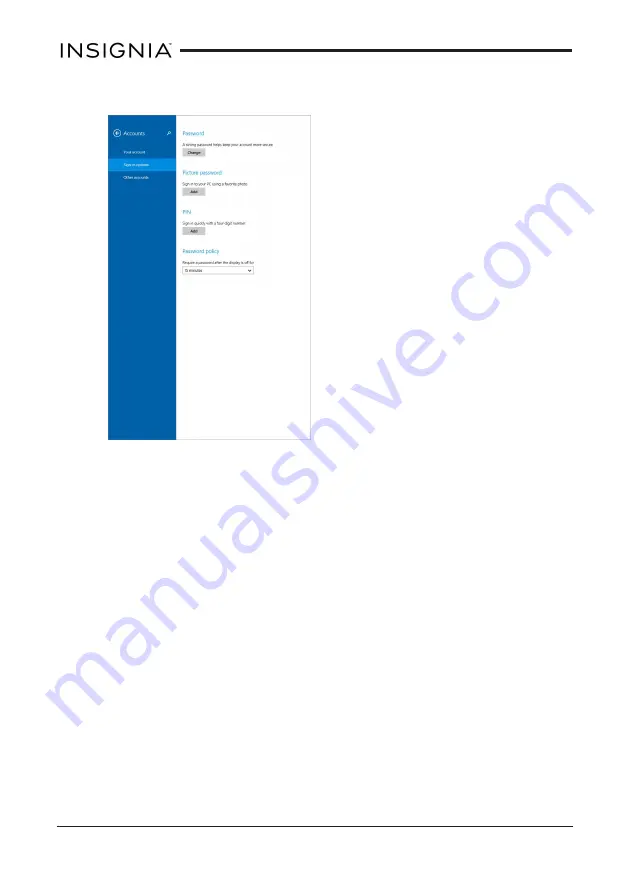
4. Under Password policy, select the amount of time before a password
is required.
Unlock the screen
There are several ways to unlock your tablet, depending on which screen lock
is enabled. You may need to:
l
Type your Microsoft account password.
l
Enter a PIN.
l
Draw a picture password.
CHANGE THE DEFAULT VIEW
Make the desktop the default view
1. Open the Desktop.
2. Touch and hold the taskbar (at the bottom of the screen) until it is
highlighted, then release your finger.
3. Touch
Properties
, then touch the
Navigation
tab.
36
Insignia NS-15MS08 Wi-Fi Windows 8" Tablet






























