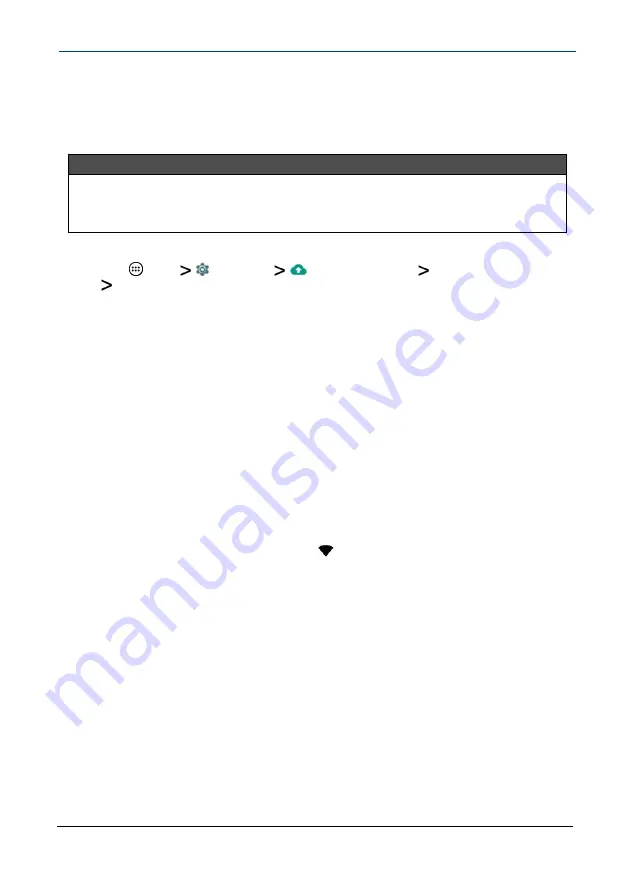
l
Move files such as pictures, videos, or music to a microSD™ memory card or
a computer. See
Use a micro SD card (on page 54)
l
Move apps to a microSD memory card if they will run there.
Reset to default settings
Caution
Resetting to factory defaults deletes all personal data and settings. To restart
your tablet without removing your stored data or customized settings, see
Restart your tablet (on page 13)
.
1
Connect your tablet to a power outlet.
2
Tap
App
Settings
Backup & reset
Factory data reset
RESET TABLET.
3
Wait for your tablet to reset, then go through the initial setup again. See
Turn on your tablet for the first time (on page 11)
for more information.
Troubleshooting
What should I do if I cannot charge my tablet?
l
Make sure that your USB cable is not damaged.
l
Make sure that your power adapter is connected to a working power outlet
and that your surge protector (if used) is turned on.
l
Make sure that your USB cable is connected to your tablet securely. Do not
force the connector in or you may damage the port.
l
If your battery was drained completely, let your tablet charge for at least an
hour before trying to turn it on.
What should I do if I can’t connect to the internet?
l
Look for a wireless signal indicator (
) in the status bar at the top of the
screen. If there is no icon or if the icon is not filled in, you are not connected.
l
Make sure that Wi-Fi is turned on.
l
Make sure that you select the right network and enter the correct password.
l
Turn your tablet off, then back on.
l
Reset your Wi-Fi router/modem.
What should I do if I forget my password?
l
If you enabled the Smart Lock to automatically unlock your tablet, make
sure that your tablet is in the place/state you designated when you set it up
(for example, near a certain Wi-Fi network or Bluetooth device), then
recover your data.
10.1" Flex™ Tablet for Android™
57


























