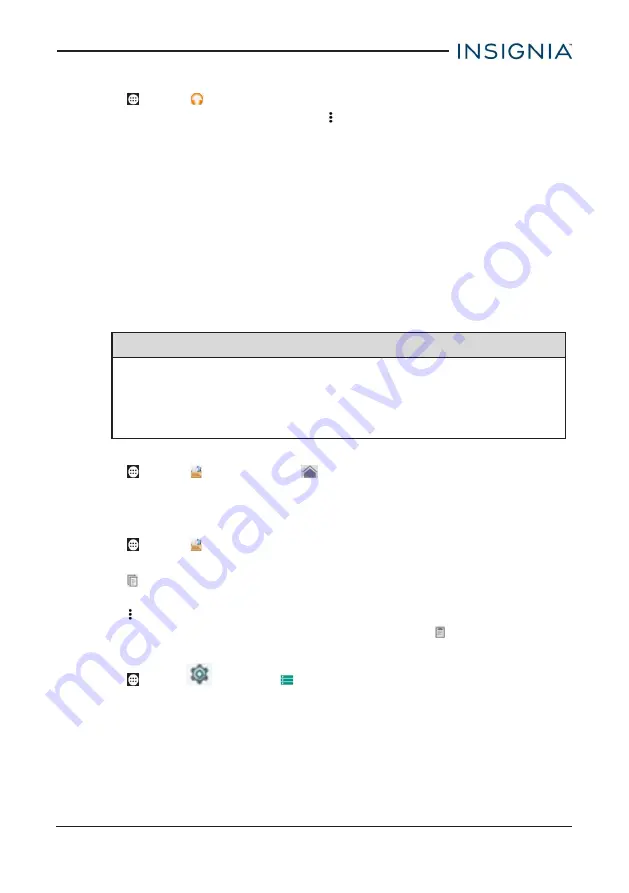
CREATE A PLAYLIST
1. Tap
Apps
>
Play Music
.
2. Find a song that you want to add, tap
(options), then
Add to playlist
.
3. Follow the on-screen prompts to select an existing playlist or create new
playlist.
Manage storage space
Learn how to keep your tablet running at peak efficiency by managing your
storage space.
USE A MICRO SD CARD
Install a microSD card
1. Insert the microSD card into the slot with the label facing the back of your
tablet. It should click into place.
Note
If prompted to change the default write disk:
l
Tap
Cancel
to make no changes.
l
Tap
OK
to go to
Storage settings
then select where you want
your tablet to write files.
Access files on a microSD card
1. Tap
Apps
>
File Manager
>
Home
>
SD card
.
2. Navigate to the file you want to open, tap it, then select an app to open it (if
prompted).
Move files to or from a microSD card
1. Tap
Apps
>
File Manager
.
2. Navigate to the file, then touch and hold the file name to select it.
3. Tap
to copy the file.
OR
Tap
(options), then
Cut
to move the existing file to a new location.
4. Navigate to where you want to save the file, then touch
(paste).
Remove a microSD card
1. Tap
Apps
>
Settings
>
Storage
>
Unmount SD card
>
OK.
2. Push the microSD card in then release to remove it from the card slot.
47
Insignia NS-P16AT785HD 7.85" Wi-Fi Android™ Tablet





























