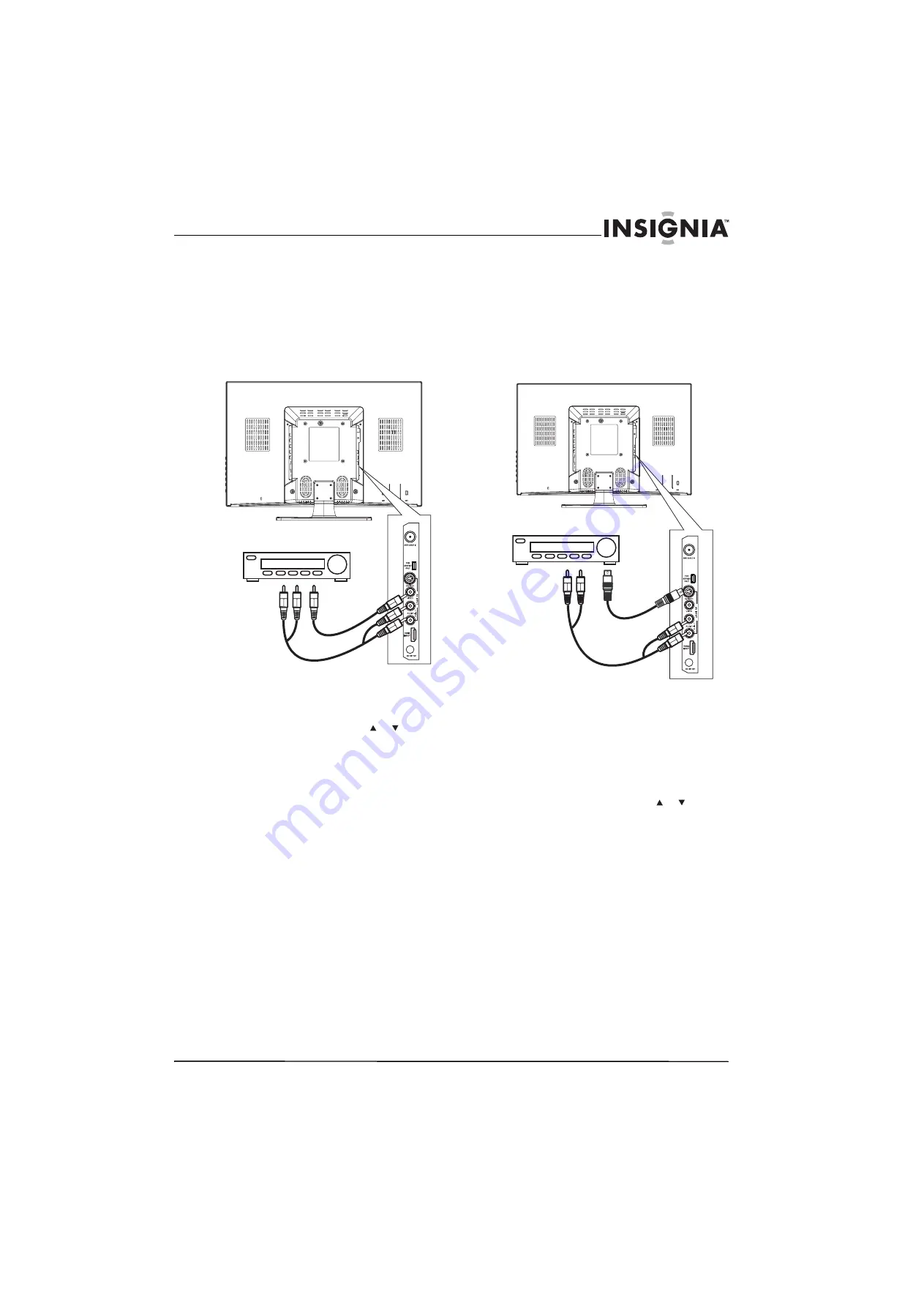
11
19" 720p LED HDTV/ 22" 1080p LED HDTV
www.insigniaproducts.com
Connecting a standard video device
To connect a standard video device:
1
Make sure that your TV is turned off and the
power cord is disconnected.
2
Connect an AV cable into the
AV INPUT
(
VIDEO
and
L/R AUDIO
) jacks on the back of your TV,
then connect the other end of the cable to the
AV OUTPUT
jacks on the external device.
3
Turn on your TV.
4
Press
INPUT
on the remote control or the side of
your TV to display the input source menu, then
press
INPUT
repeatedly or press or to select
AV
. Press
OK/ENTER
.
Connecting an S-Video device
To connect an S-Video device:
1
Make sure that your TV is turned off and the
power cord is disconnected.
2
Connect one end of an S-Video cable to the
AV S-VIDEO INPUT
jack on the back of your TV,
then connect the other end of the cable to the
S-VIDEO OUT
jack on the S-Video device.
3
Connect one end of an audio cable to the
AV
INPUT
(
L/R AUDIO
) jacks on the back of your TV,
then connect the other end of the cable to the
corresponding audio jacks on the external
device.
4
Turn on your TV.
5
Press
INPUT
on the remote control or the side of
your TV to display the input source menu, then
press
INPUT
repeatedly or press or to select
S-Video
. Press
OK/ENTER
.
A
Back of TV
Standard video device
White=Left audio
Red=Right audio
Yellow=Video
A
Back of TV
S-Video device
White=Left audio
Red=Right audio
Summary of Contents for 09-1082
Page 1: ...19 720p LED HDTV 22 1080p LED HDTV NS 19E430A10 NS 22E430A10 UserGuide...
Page 4: ...iv Contents www insigniaproducts com...
Page 40: ...36 NS 19E430A10 NS 22E430A10 19 720p LED HDTV 22 1080p LED HDTV www insigniaproducts com...
Page 41: ...37 19 720p LED HDTV 22 1080p LED HDTV www insigniaproducts com...
Page 42: ...38 NS 19E430A10 NS 22E430A10 19 720p LED HDTV 22 1080p LED HDTV www insigniaproducts com...
Page 43: ...39 19 720p LED HDTV 22 1080p LED HDTV www insigniaproducts com...








































