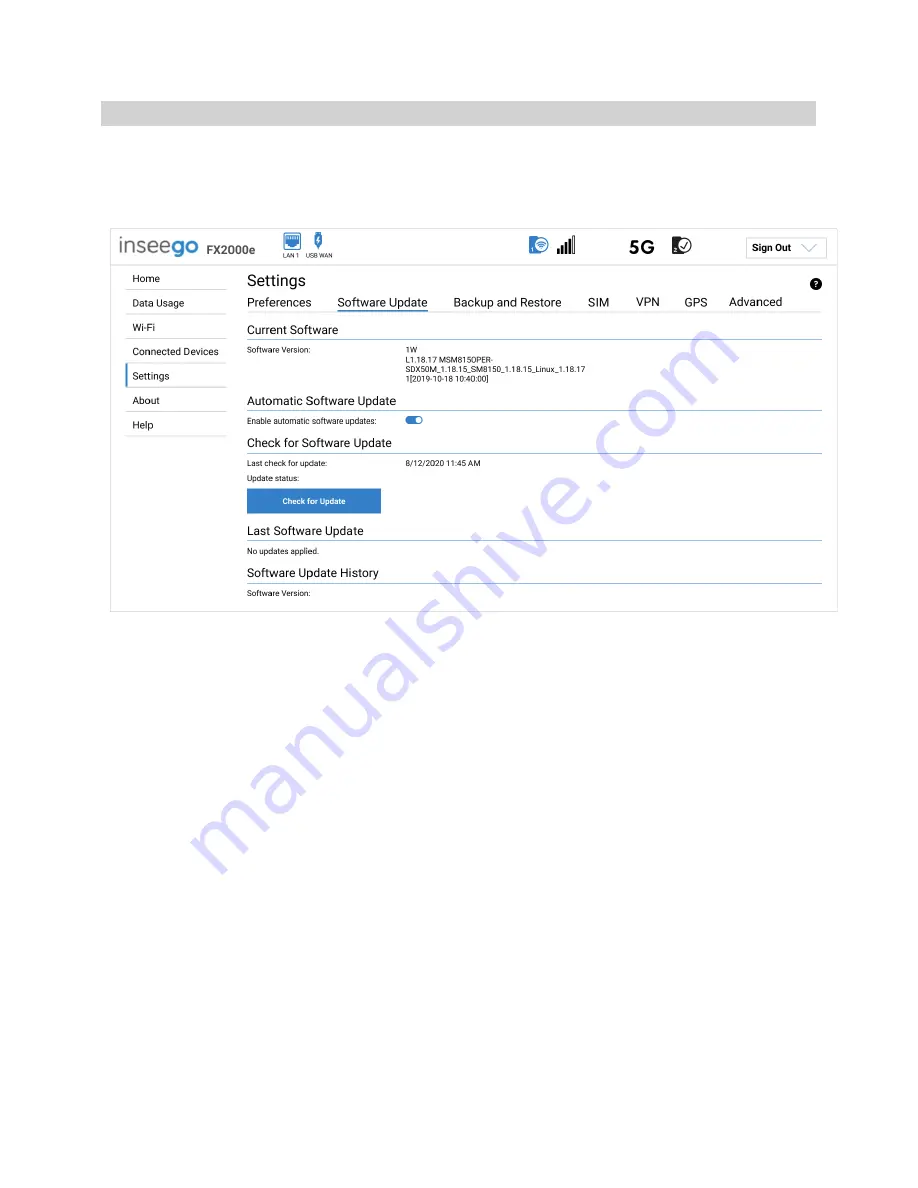
5G INDOOR CPE FX2000e USER GUIDE
35
Software Update Tab
Software updates are delivered to the 5G Indoor CPE automatically over the mobile network. This tab
displays your current software version, last system update information, software update history, allows
you to check for new software updates, and to opt out of automatic software updates.
Current Software
Software Version:
The version of the software currently installed on your 5G Indoor CPE.
Automatic Software Update
By default, software updates are automatically delivered to your FX2000e. This setting allows you to
opt-out of automatic software updates. If you do not want software updates automatically delivered,
move the
ON/OFF
slider to
OFF
.
Check for Software Update
Last check for update:
The date and time
the FX2000e last checked to see if an update was available.
Update status:
This is area is usually blank. If you check for an update, the results display.
Check for Update:
Click this button to manually check for available software updates. If a new
software update is available, it is automatically downloaded.
Last Software Update
This section displays details about the last software update.
Software Update History
Summary of Contents for Wavemaker PRO FX2000e
Page 1: ...Inseego WavemakerTM PRO 5G Indoor CPE FX2000e USER GUIDE...
Page 7: ...5G INDOOR CPE FX2000e USER GUIDE 7 Ports and Buttons...
Page 53: ...5G INDOOR CPE FX2000e USER GUIDE 53 3 Advanced Settings Overview Using Advanced Settings...
Page 68: ...5G INDOOR CPE FX2000e USER GUIDE 68 4 Troubleshooting and Support Overview Technical Support...
Page 80: ...5G INDOOR CPE FX2000e USER GUIDE 80 6 Glossary...






























