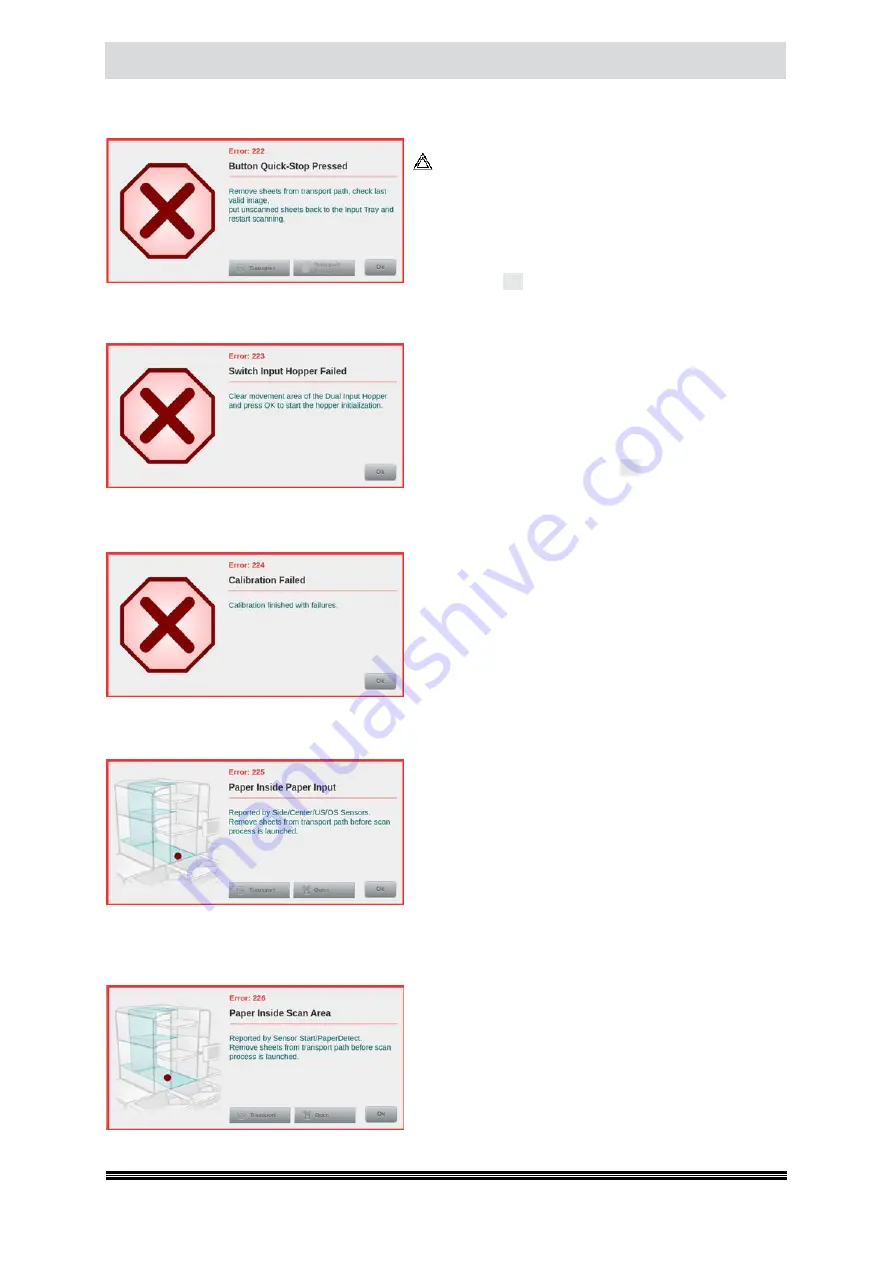
Disruptions
User Manual H12 / SCAMAX® 8x1 - Version 2019.12
9.2.15. Button Quick-Stop Pressed
(Error 222)
This message appears when the red button
Quick-Stop
(
see chapter
) at the Input Hopper has been
pressed. In this case, the reason for the Quick-Stop is to
be eliminated and before anew Scanstart, proceed ac-
cording to General Paper Jam Handling (
see chapter
A
Quick-Stop
during an input tray change (
see chapter
) will cause re-initialization of the Dual Input Hop-
per, after the
OK
key has been pressed.
9.2.16. Switch Input Hopper Failed
(Error 223)
This error is displayed when the Input Tray change failed
at a device with Dual Input Hopper. This happens when
there are obstacles in the movement area of the Dual
Input Hopper, or the Input Tray change was manually
blocked otherwise. In this case, the reason for the blocka-
de (
Obstacles, jammed documents or similar
) is to be
eliminated and via the button
OK
in the error message,
an initialization of the Dual Input Hopper to be started.
9.2.17. Calibration Failed
(Error 224)
This error indicates that a calibration procedure (
see
chapter
) initiated before could not be carried out
properly. For further steps the enforcing adminis trator
or service engineer is to be notified.
9.2.18. Paper Inside Paper Input
(Error 225)
This error indicates that a scan process has been started,
although documents are still in the input area of the
scanner. This happens when according to a previous er-
ror, this area has not been cleared. To fix the error, before
anew Scanstart, proceed according to General Paper Jam
Handling (
see chapter
). If the error is not eliminated
that way, it may also indicate that scraps of paper, staples
or the like are stuck in the input area. Please clean this
area thoroughly (
see chapter
).
9.2.19. Paper Inside Scan Area
(Error 226)
This error indicates that a scan process has been started,
although documents are still in the Scan Area of the
scanner. This happens when according to a previous
error, this area has not been cleared. To fix the error,
before anew Scanstart, proceed according to General
Paper Jam Handling (
see chapter
). If the error is not
eliminated that way, it may also indicate that scraps of
paper, staples or the like are stuck in the Scan Area or
the Glass Guides are soiled. Please clean this area thoroughly (
see chapter













































