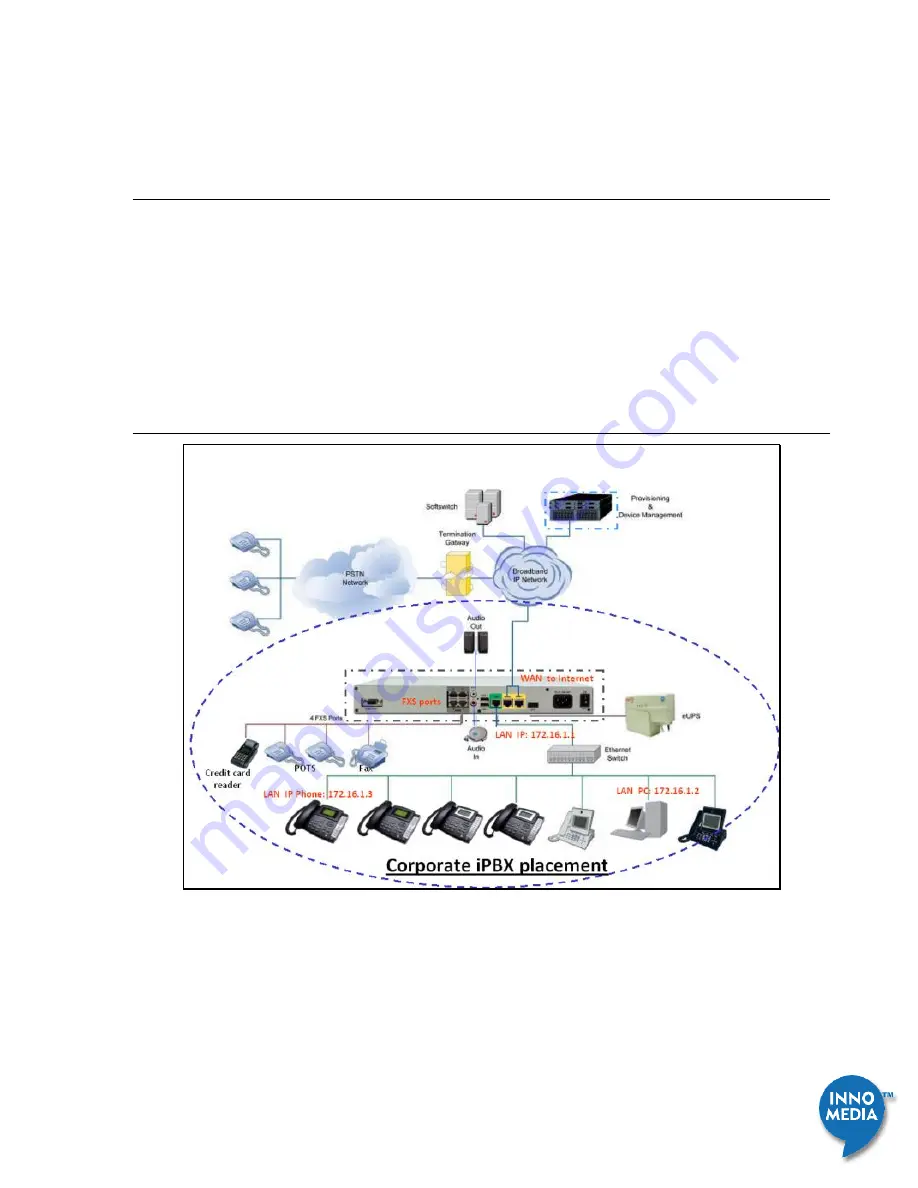
InnoMedia iPBX Administrative Guide
7
Feb 2009 - InnoMedia
© 2001 InnoMedia. All rights reserved.
1
Install iPBX
This document describes the ways to
install iPBX to your corporate network,
use SIP Trunking for PSTN connection via iPBX and ITSP,
create extension numbers,
assign devices to users
1.1 iPBX Network Placement
Figure 1.1 iPBX Network Placement (the picture is of model iPBX-400)
Note: The default LAN IP of iPBX is 172.16.1.1 with the Subnet Mask of 255.255.0.0. If you want to manage
iPBX, it needs to assign your administrative computer a static IP address within the same range, e.g.
172.16.1.2. The iPBX should be placed on the same LAN segment where your IP phones will reside.

























