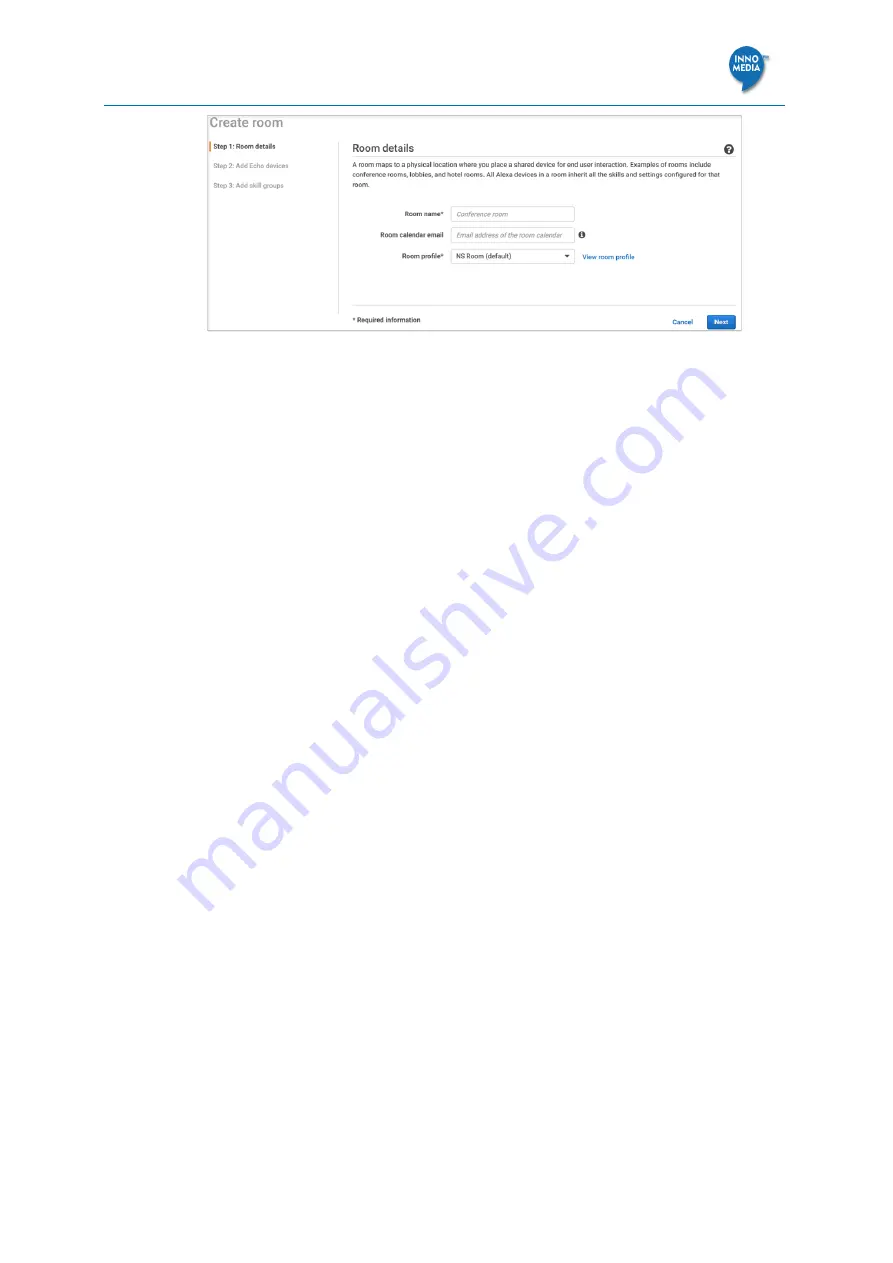
Deploying BT200 for Voice-Enabled Workplace
Page
18 of 35
Figure 19. Create room
3.
(Optional) To add a skill group, select the check box next to the skill group to add and
choose
Next
.
4.
(Optional) To add devices, select the check box next to the device.
5.
Choose
Create room.
Configuring Conferencing
1.
Navigate to page Settings >
Conferencing
. Choose
Add provider
.
2.
Choose one from the available list of conferencing providers supported by Alexa for
Business. If your conference provider isn’t on the list, choose C
ustom conference
provider
and specify the details
.
3.
Review the following settings and edit them as necessary
:
Meeting settings – Specify whether a meeting PIN is required to join the meeting.
(Required)
PSTN dial-in number – Specify the phone number of your conferencing provider.
When you use the BT200 as a speaker phone to dial into meetings, you must
configure the PSTN number. Alexa for Business uses the PSTN settings and the
meeting ID and PIN from the scheduled meeting, to create a dialing sequence.
PSTN dial-in delays – Specify the delays before the meeting ID and PIN are sent using
DTMF. These delays should be left at their default settings unless the user knows the
delay optimization process.
4.
Choose
Add
.






























