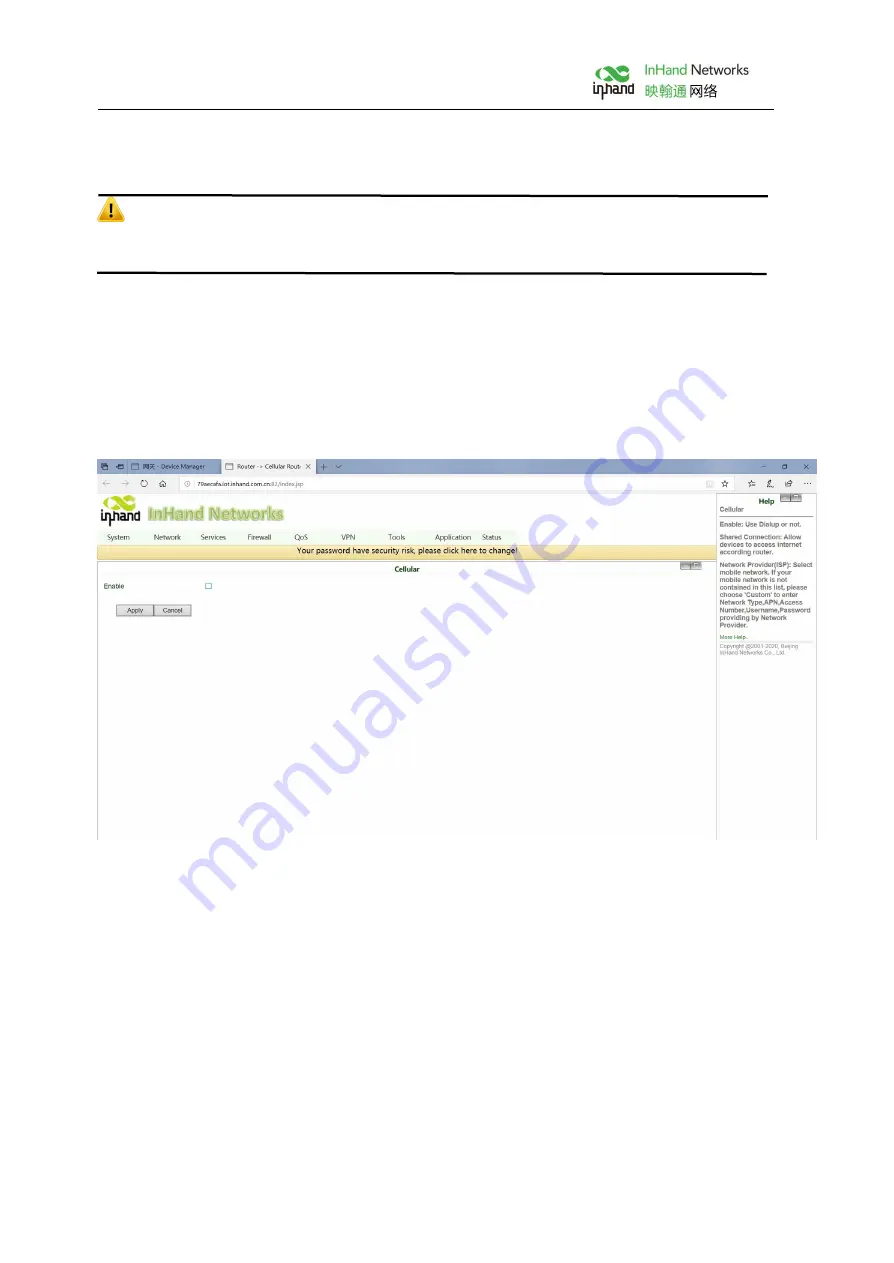
9
Step 3:
Tighten the ground nut.
Attention
In order to improve the anti-jamming ability of the router, the router must be grounded when it is used, and
the ground wire is connected to the grounding stud of the router according to the actual use environment.
IV. Quick access to Internet
The device supports three ways of accessing the Internet: Wired, Cellular Dial-Up, WiFi
note: when the device does not use Celluar Dial-up access, the "dial-up interface" must be disabled,
otherwise the device cycle dial-up to the maximum number, it will lead to device restart, network business
interruption.
Figure 4 Disable Cellular Dial-Up
4.1 Wired to Internet
Step 1:
Plug in the power cord and network cable according to the diagram, connect WAN port to the
Internet, connect LAN2 port to PC.
Summary of Contents for InRouter301
Page 1: ...IR300 Series of Industrial Routers Quick Installation Manual Data Version V 1 1 2021 10...
Page 4: ...2 II Panel Introduction and Structural Size 2 1 Panel Introduction Figure 2 1 Equipment Panel...
Page 9: ...7 Figure 3 4 a Glue Stick Antenna Installation Figure 3 4 b Chuck Antenna Installation...












































