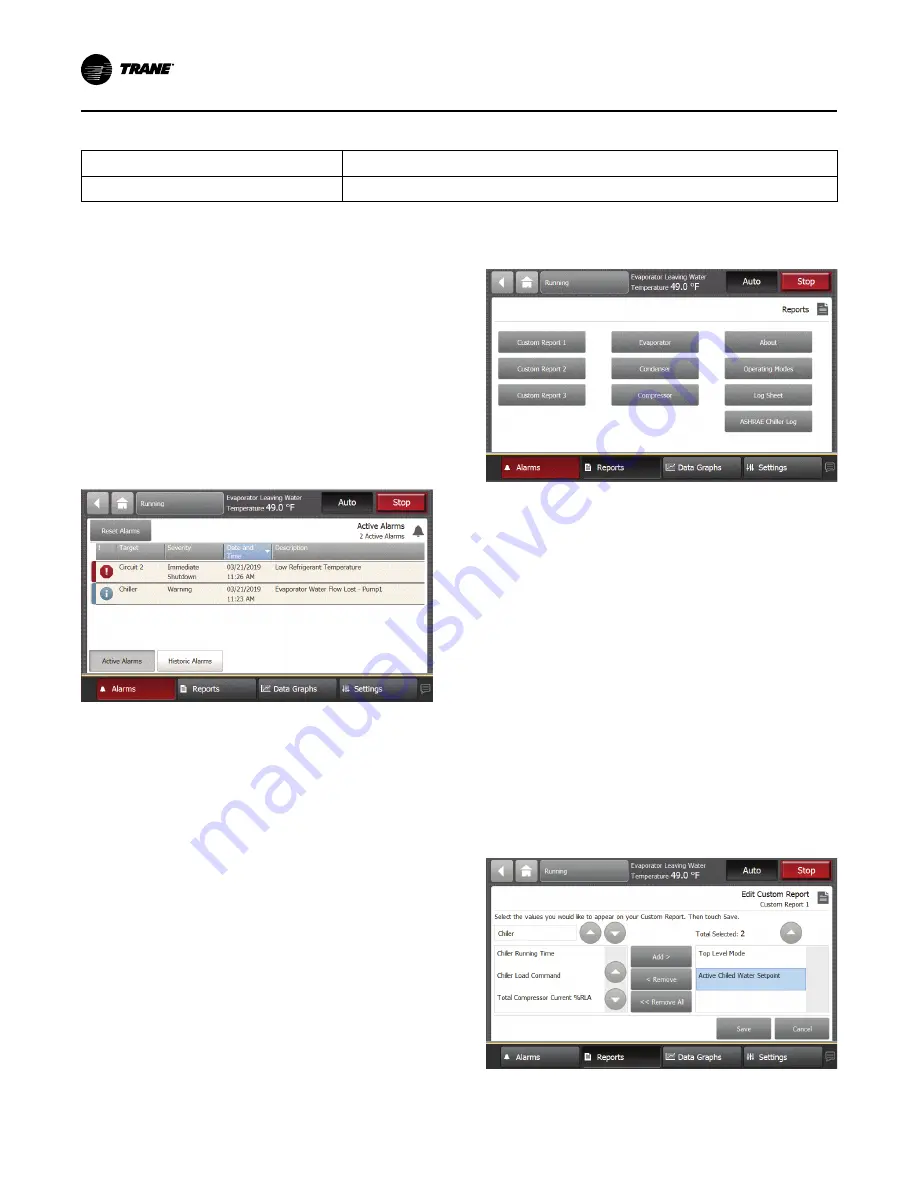
52
AC-SVX002C-EN
Table 24.
Operating modes — circuit (continued)
Circuit Modes
Description
Compressor Sump Heater On
The circuit compressor sump heaters are commanded to be energized.
Note:
Mode strings may or may not include the characters in parentheses.
Alarms
Alarms can be viewed and reset using the TD7 display.
Alarms are communicated to the display immediately
upon detection.
Viewing the Alarms Screen
Click the Alarms button in the main menu area to view
the Alarm screen.
The Alarm screen will display a table of active alarms,
listed chronologically, with the most recent first. See
the following figure for an example of default view. The
alarm list can be sorted by other columns.
Figure 26.
Alarm screen
Reports
The TD7 provides the a variety of reports and allows
the creation and editing of custom reports. All reports
contain live data that refreshes every 2–5 seconds.
Viewing the Reports Screen
Click the Reports button in the main menu area to view
the Reports screen. The Reports screen contains the
following buttons to access the selected report:
•
Custom Report1
•
Custom Report2
•
Custom Report3
•
Evaporator
•
Condenser
•
Compressor
•
About
•
Operating Modes
•
Log Sheet
•
ASHRAE Chiller Log
Figure 27.
Report screen
Editing a Custom Report
A custom report can be edited by adding, removing, or
re-ordering data. Click E
Ed
diitt to access the Edit Custom
Report screen.:
•
A
Ad
dd
d IItte
em
mss:: Select item to be added. Selected item
will change to blue. Use arrows to scroll to
additional items, and select all items to be added.
Click A
Ad
dd
d to move the selected item to the box on
the right side of the screen.
•
R
Re
em
mo
ov
ve
e IItte
em
mss:: Select item to be removed.
Selected item will change to blue.Use arrows to
scroll to additional items, and select all items to be
removed. Click R
Re
em
mo
ov
ve
e to move the selected item
to the box on the left side of the screen.
•
R
Re
e--o
orrd
de
err IItte
em
mss:: Select item to be moved. Selected
item will change to blue. Use arrows to change the
order of the item.
Touch S
Sa
av
ve
e to save and view the edited custom report.
Figure 28.
Edit custom report screen






























