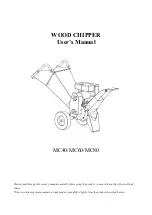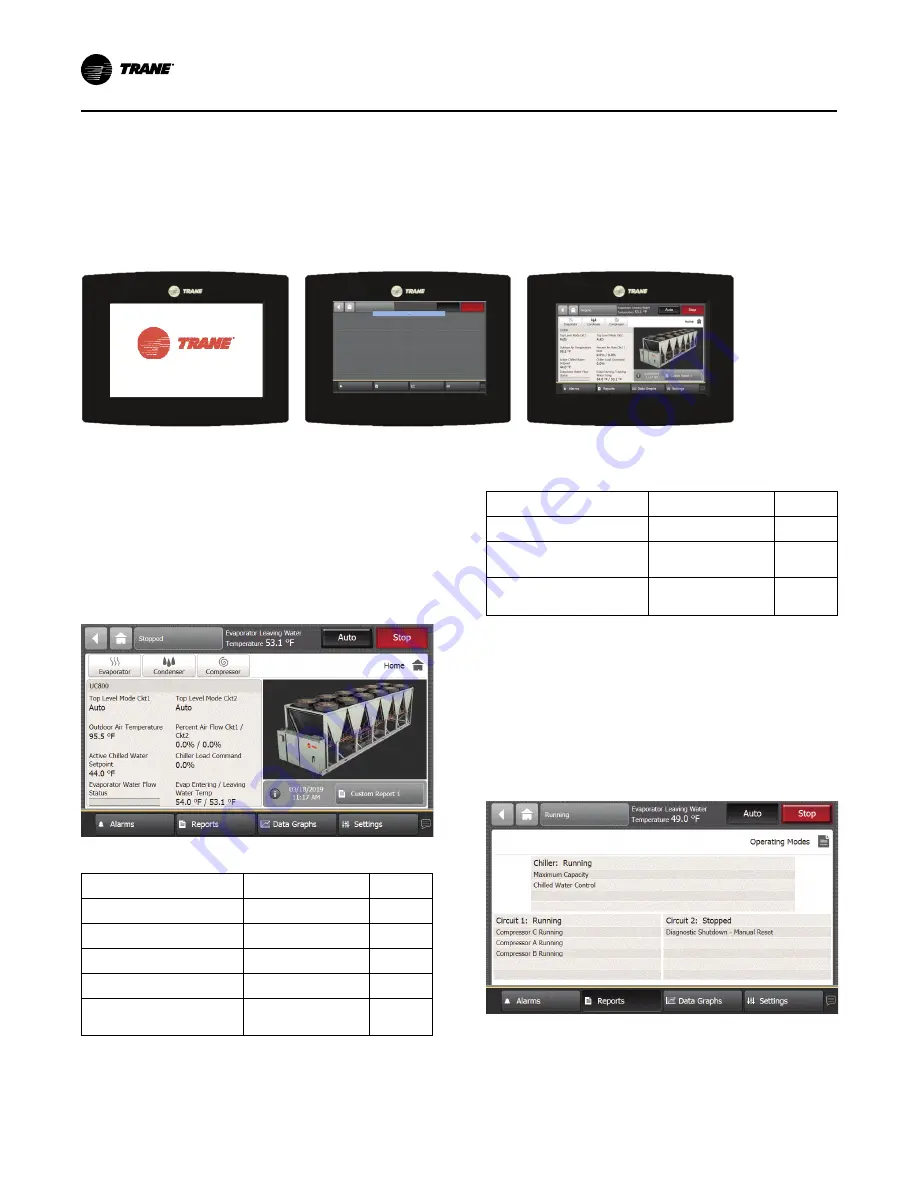
48
AC-SVX002C-EN
Tracer AdaptiView TD7 Display
Operator Interface
Information is tailored to operators, service
technicians, and owners. When operating a chiller,
specific information is needed on a day-to-day basis—
setpoints, limits, diagnostic information, and reports.
This information is provided through the Tracer
®
AdaptiView
™
TD7 display. Logically organized groups
of information— chiller modes of operation, active
diagnostics, settings and reports put information
conveniently at your fingertips.
Figure 23.
TD7 screens
Operator Display Boot Screen
Display Loading Data
Home Screen, Auto Mode
Home Screen
The home screen (see following figure) provides the
most frequently needed chiller status information on
“touch targets” (the entire white rectangular areas) for
each chiller component. Touching any touch target
displays a screen containing more chiller status
information related to each component.
Figure 24.
Home screen
Table 22.
Home screen items
Description
Resolution
Units
Top Level Mode Ckt1
Top Level Mode Ckt2
Outdoor Air Temperature
XX.X
°F /°C
Percent Air Flow Ckt1/Ckt 2
X.X/X.X
%
Active Chiller Water
Setpoint
XX.X
°F /°C
Table 22.
Home screen items (continued)
Description
Resolution
Units
Percent Speed 1A/2A
22.2
%
Evaporator Water flow
Status
Flow/No Flow
Evap Entering/Leaving
Water Temp
XX.X/XX.X
°F /°C
Viewing Chiller Operating Modes
On the Reports screen, click Chiller Operating Modes to
view the current operating status of the chiller in terms
of the top-level operating mode and submodes.
N
No
otte
e:: Chiller Operating Modes screen can also be
accessed from the chiller status button in the
upper left corner of the screen.
Figure 25.
Chiller operating modes