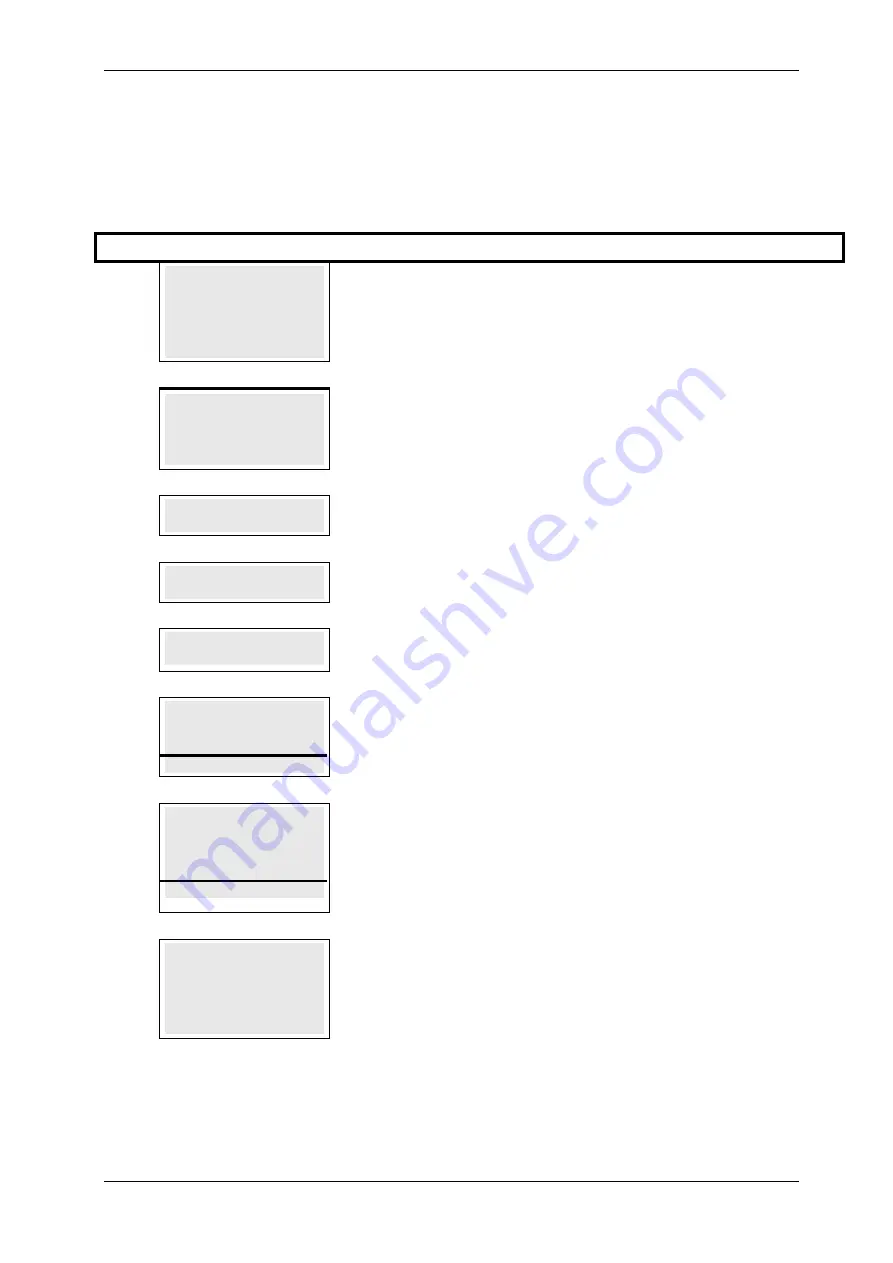
SKYZER TECHNOLOGIES
PAGE 63 OF 132
INGENICO IWL25X 2017 PAYMARK SOFTWARE OPERATING GUIDE
Version 1.00
10 PURE COMMERCE CSE PURCHASE TRANSACTION
To perform a Pure Commerce CSE purchase transaction, follow the steps
below or press F1 key for quick access:
Step Terminal Display
Description
1.0
PAYMARK EFTPOS
1.EFTPOS MENU
2.HOSPITALITY MENU
3.ADMIN MENU
4.SUPERVISOR MENU
Press MENU key and then scroll through using down arrow key until EFTPOS
MENU is shown on the display.
Press the corresponding number key or ENTER to access EFTPOS menu.
2.0
EFTPOS MENU
1.PURCHASE
2.CASH
3.REFUND
Press the corresponding number key or down arrow key to select PURCHASE to
perform a purchase transaction.
3.0
SWIPE OR
INSERT CARD
Swipe or Insert the cardholder’s card.
4.0
PURCHASE AMOUNT?
$XX.XX
Key in the purchase amount and press ENTER
5.0
AWAITING ACCOUNT
The terminal prompts AWAITING ACCOUNT on the terminal. Advise the
cardholder to select the account type on the pinpad.
6.0
ACCOUNT $XX.XX
CHQ SAV CR
F1 F2 F3 F4
The cardholder presses the corresponding soft key to select their account type.
Example: Press F4 to select CREDIT
7.0
PURCHASE NZ$XX.XX
SELECT CURRENCY
NZD AUD USD MORE
F1 F2 F3 F4
Select the currency displayed or press MORE for more currency option. This will
be displayed when the transaction is been performed through swipe using
Magnetic Stripe card.
Example: PRESS F2 for AUD currency
If the card has been inserted, proceed with step 8.0
8.0
PURCHASE AUD 9.44
NZD 10.00
RATE 1.0581245
SELECT CURRENCY
NZD AUD
Advise the cardholder to select the currency they wish to process the transaction
with






























