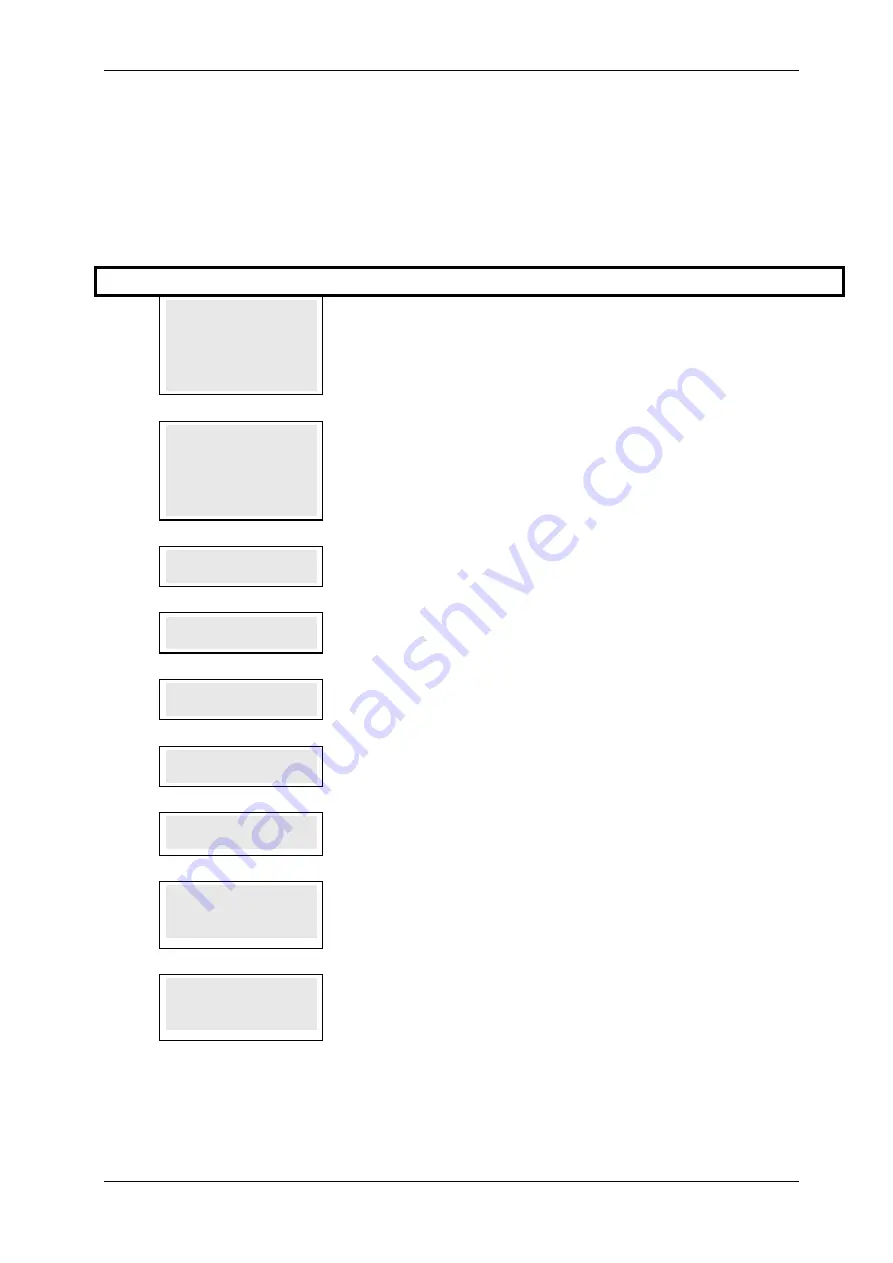
SKYZER TECHNOLOGIES
PAGE 112 OF 132
INGENICO IWL25X 2017 PAYMARK SOFTWARE OPERATING GUIDE
Version 1.00
12.12 CHEQUE VERIFICATION AUTHORISATION
A Cheque Verification transaction allows the merchant to authorise a cheque,
to verify that the cheque is valid for cheque payments.
NOTE: This function must first be activated by request through the company
called TeleCheck.
Step Terminal Display
Description
1.0
PAYMARK EFTPOS
1.EFTPOS MENU
2.HOSPITALITY MENU
3.ADMIN MENU
4.SUPERVISOR MENU
Press MENU key and then scroll through using down arrow key until EFTPOS
MENU is shown on the display.
Press the corresponding number key or ENTER to access EFTPOS menu.
2.0
EFTPOS MENU
1.PUR
2.CASH
3.RFND
4.CHQ
Press the corresponding number key or down arrow key to select CHQ to perform a
cheque verification transaction.
3.0
CHQ SERIAL # ?
XXXXXX
Key in the cheque serial number and press ENTER
4.0
CHQ BRANCH # ?
XXXXXX
Key in the cheque branch number and press ENTER
5.0
CHQ ACCOUNT # ?
XXXXXX
Key in the cheque account number and press ENTER
6.0
PURCHASE AMOUNT?
$0.00
Key in the purchase amount and press ENTER
7.0
PROCESSING NOW
PROCESSING NOW will be displayed on the terminal and PIN pad while
communicating with the host and the transaction is being processed.
8.0
ACCEPTED XXXXXX
PRESS ENTER
If the transaction is accepted then the terminal and PIN pad will display ACCEPTED
followed by the authorization ID number.
NOTE: The terminal beeps and requires the merchant to press ENTER for the
completion of the transaction and returns to idle screen.
9.0
DECLINED XXXXXX
PRESS ENTER
If the transaction is declined then the terminal and PIN pad will display DECLINED
followed by the authorization ID number.
NOTE: The terminal beeps and requires the merchant to press ENTER for the
completion of the transaction and returns to idle screen.
NOTE: There is no receipt printed for this transaction since the only requirement
is for the merchant to obtain approval for the cheque. The response message
stays on the display until the merchant presses ENTER






























