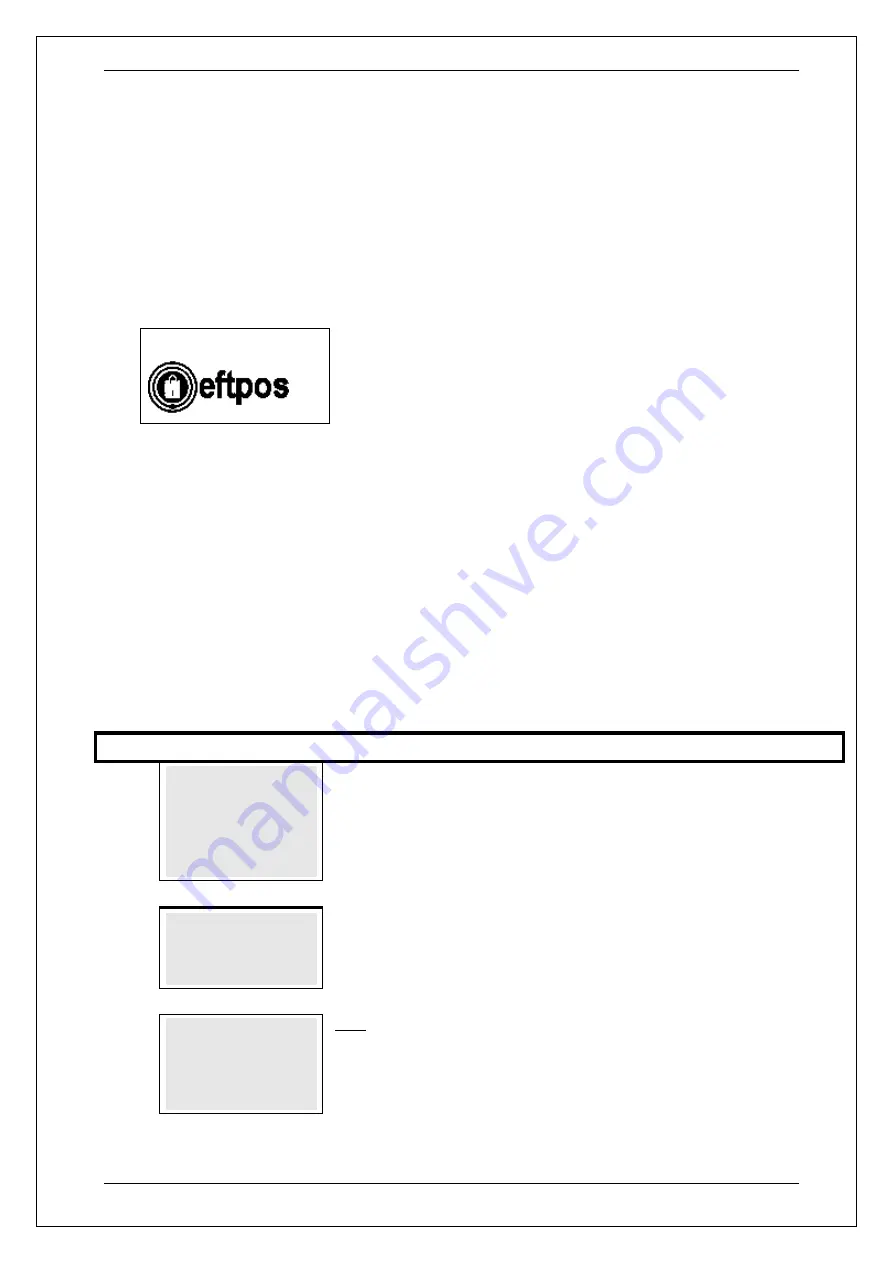
SKYZER TECHNOLOGIES
PAGE 77 OF 147
INGENICO ICT2XX PTS2018 PAYMARK OPERATING MANUAL
Version 1.00
Until stored pending reversals are cleared, it will not be possible to access the
merchant configuration menu and new merchant details will not be accepted
by the terminal.
For quick view, terminal will display the type of transaction stored on the top
right hand side of the screen. If it is a reversal that needs to be uploaded the
te
rminal will display “
R
” an
d if there are pending transaction (EOV, TIP, HOSPO)
terminal will display
“
xxx
” in
dicating the number of pending transaction stored
on the terminal. To print the pe
nding transaction list, press “
0
” key from the idle
screen.
R009
10.3 Expired Stored Pre-Authorisation Transactions
If the terminal supports pre-authorisations such as Hospitality transactions, then
the terminal provides functionality for merchants to manage the stored pre-
authorisations.
When the pre-authorised transactions are executed, a pre-defined retention
period is set by default to 7 days, when at that time the transactions will be
recalled and displayed after a successful merchant logon is initiated for the
merchant to review and take action i.e. process completion.
Step
Terminal Display
Description
1.0
PAYMARK EFTPOS
1.EFTPOS MENU
2.TIPPING MENU
3.HOSPITALITY MENU
4.ADMIN MENU
5.SUPERVISOR MENU
Press
MENU
key and then scroll through using down arrow key until
SUPERVISOR
MENU
is shown on the display.
Press the corresponding number key or
ENTER
to
access supervisor menu.
2.0
SUPERVISOR MENU
1.XTRA
2.LOGON
3.
DUPLICATE RECEIPT
Press the corresponding number key or down arrow key to select
LOGON
to
perform a merchant logon.
2.0
1 Merchant 1
2 Merchant 2
3 Merchant 3
4 ALL MERCHANTS
Only applicable with Multi-Merchant setup.
Select the corresponding number on the terminal to select the Merchant followed by
ENTER
.
Press
CLEAR
or
CANCEL
to select a different merchant.






























