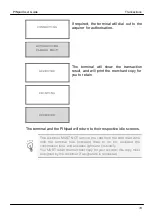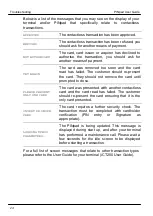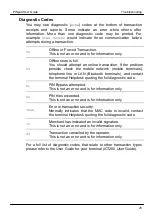PINpad User Guide
Troubleshooting
21
4. Troubleshooting
Frequently Asked Questions
Q
My PINpad does not show the
WELCOME
message on the idle screen,
what should I do?
Remove the power from your terminal until your PINpad is
completely powered off. Reconnect the power to your terminal and
after a short initialisation process your PINpad should display the
WELCOME
message. You should contact the terminal Helpdesk if the
problem persists.
Q
When I insert a chip card into my terminal nothing happens?
The card reader on your terminal is not active when your PINpad is
attached and operational; please use the card reader on your
PINpad to process transactions.
Q
What do I do if the customer has forgotten their PIN code?
If your acquirer allows it, you can perform a PIN Bypass to bypass
the entry of the PIN code, by pressing the
cancel
key followed
promptly by the
menu
key
twice
. If the card allows the PIN Bypass
you may find that the acquirer declines the transaction.
Transactions taken by PIN Bypass are subject to chargebacks so
you should make other careful checks on the card and the
cardholder as laid out by your acquirer. For more information on the
use of PIN Bypass please contact your acquirer.
Q
What does it mean when the terminal displays
PIN TRIES
EXCEEDED
?
The card has been locked after too many failed PIN entry attempts.
It may be possible to perform a PIN Bypass. The customer should
contact their card issuer to change their PIN, or if they do know it
they can unlock it at any ATM.
Summary of Contents for iPP300 Series
Page 1: ...iPP300 series ...