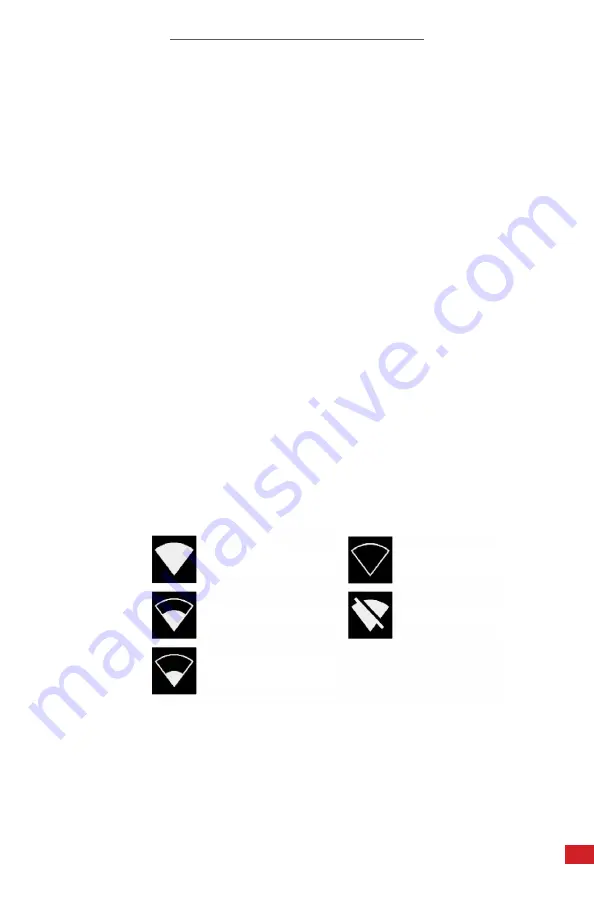
SOUND DETECTAI USER MANUAL
51
8-9-4-3 Enable/Disable Wi-Fi Settings
Enable or disable Wi-Fi as follows:
1.
Using the touchscreen, tap the Settings icon to open the main menu.
2. Tap More until Network Settings appears in the menu list.
3. Tap Network Settings.
4.
If Wi-Fi is disabled, tap Enable Wi-Fi to connect to a network. If Wi-Fi is
enabled, tap Disable Wi-Fi to disconnect from the network.
5.
Tap Select Wi-Fi. T
he device will scan for nearby Wi-Fi networks. After the
scan, a list of the found networks will be shown. Move closer to the Wi-Fi
access point if the service is not working.
6.
Select the desired network. A keyboard appears.
7.
Use the keyboard by tapping the touchscreen to input the password.
8.
Tap ✓ save changes and close the keyboard. Tap ▲ to access uppercase
letter and symbols. Tap X to cancel changes and close the keyboard.
9. Tap ← to save and exit.
10. Tap ← to save and exit the menu.
Only secure Wi-Fi networks are supported. Public Wi-Fi networks are not
supported
. The camera accepts Wi-Fi networks that require password input (not
networks that require both username and password).
An icon representing the Wi-Fi connection status and strength is shown to the
right of the settings button:
IN ORDER TO ENSURE A RELIABLE WI-FI CONNECTION AND STABLE DATA
TRANSMISSION, ENSURE THAT THE CONNECTION DISTANCE IS WITHIN 10
METERS (33 FEET) AND THERE ARE NO OBSTACLES,SUCH AS PARTITIONS,
ETC., BETWEEN THE DEVICE AND THE TRANSMITTER.
DON’T CONNECT THE DEVICE TO INSECURE OR PUBLIC NETWORKS.
Excellent Wi-Fi connection
Poor Wi-Fi connection
Good Wi-Fi connection
No Wi-Fi connection
Okay Wi-Fi connection


























