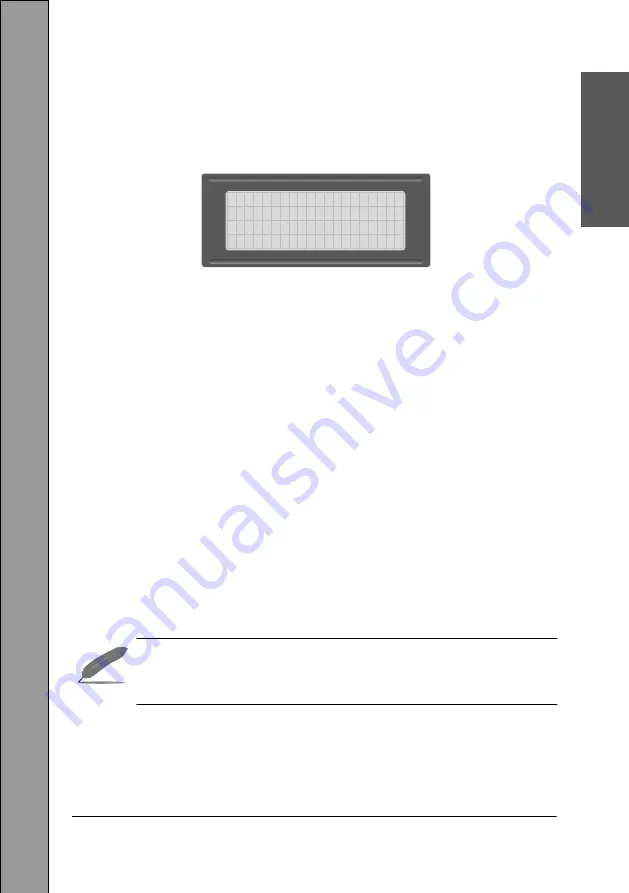
M60 Operating Instructions
13
C
h
ap
te
r
2
The Default display
PACKS INFOTEL OFFICE
PRESS ‘M’ FOR MENU
*NO ALARMS ACTIVE*
12:46 27/FEB/22 R1
Explanation
The top line shows first the �me in
24 hour
format, followed by the date, and
then the le�er
R
suffixed by a numeric number between 1 and 4.
R
represents
the
Roster
(see Instruc�ons on ‘
’ for details) currently
Selected.
The second line is the ‘
Sta�on Iden�fica�on’
or some�mes referred to as the
‘Outsta�on Iden�fica�on’
for users of the Packs Infotel Ltd Central Sta�on
So�ware.
The third line should show: ‘
*NO ALARMS ACTIVE*
’ as shown above.
If the third line on the display is showing
‘*>ALARM CONDITION<*
’ then the
alarm(s)
MUST
be cleared before proceeding.
The bo�om line showing
‘PRESS
‘
M
’
FOR MENU’
enters the ‘Menu’ op�ons for
the M60, when the
‘M’
key is pressed.
•
The M60 Will always revert to the ‘Default Display a�er 30
seconds of inac�vity.




























