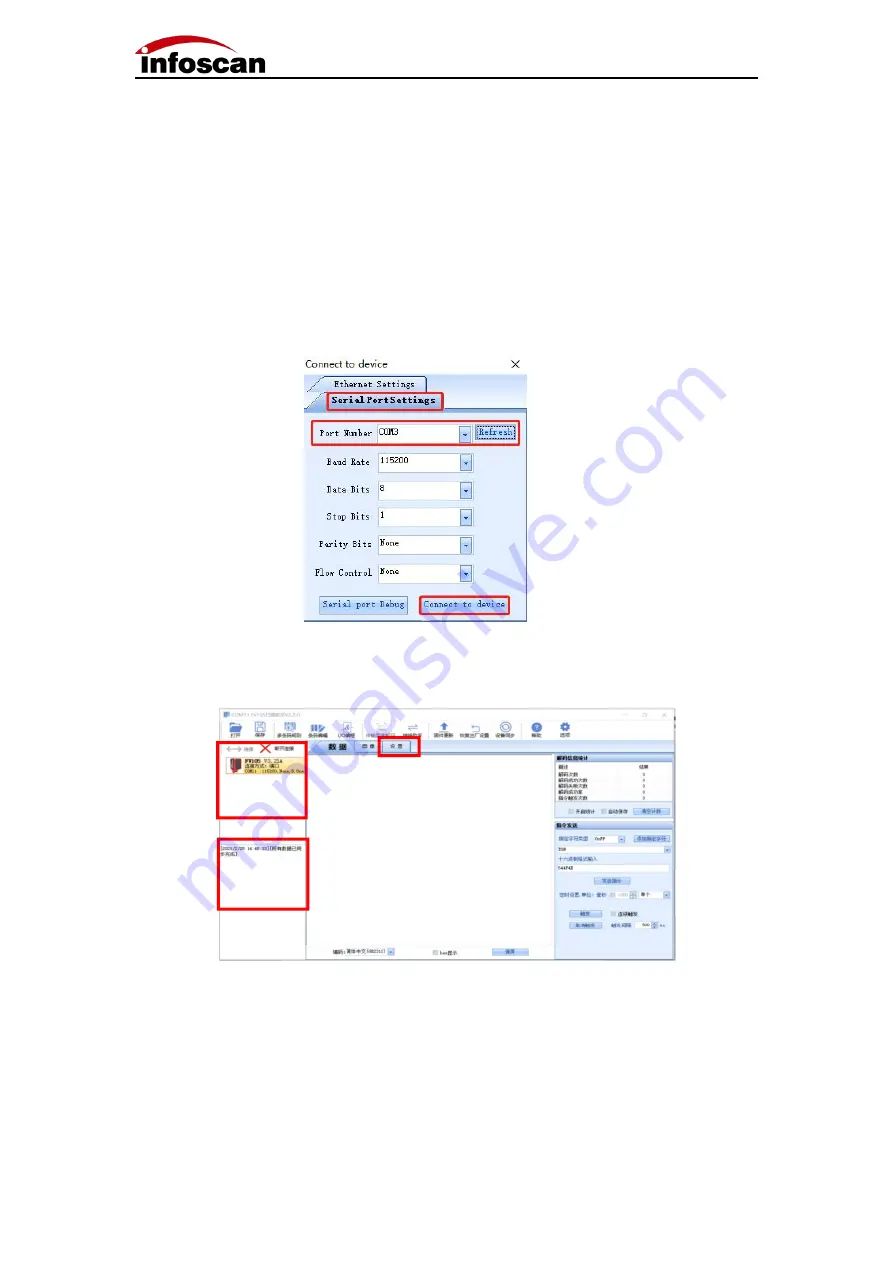
16
4.2 infostepper Online Operation
1.RS232 serial connection mode;
After the device is directly connected to the computer serial port, check "Device
Manager→""Port", confirm the port number, click "Connect" when connecting to the
software, then the "Connect to device" window will pop up, select "Serial PortSettings",
then click "Port Number" Select the corresponding COM number below. If the COM
number is not displayed, you can click the "Refresh" button to search; the baud rate, data
bit, stop bit, etc. are consistent with the device; as shown in the figure:
Click "Connect to device" after the connection is successful, the device will have a buzzer
prompt, as shown in the figure:
Note: Displays information such as the model name and version information and
connection method of the online device, the series port number of the device, baud
rate and other information; the feedback information part displays the date, time
and other related information of the connection; after the connection is successful,
the interaction is successful, you can click "image" or "Settings" to set the relevant
details of the code reader. (In the image, the "continuous shooting function" cannot
be used due to the limitation of the serial port transmission rate)






























